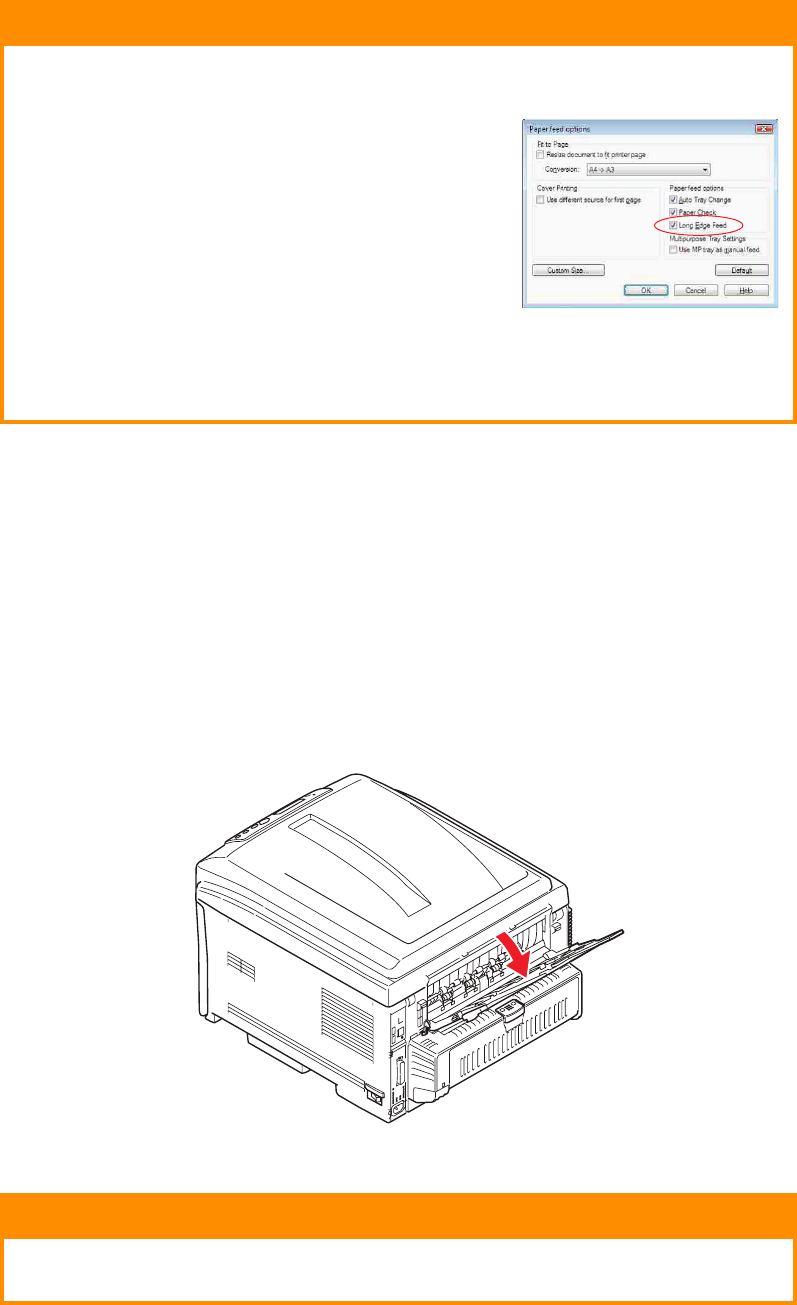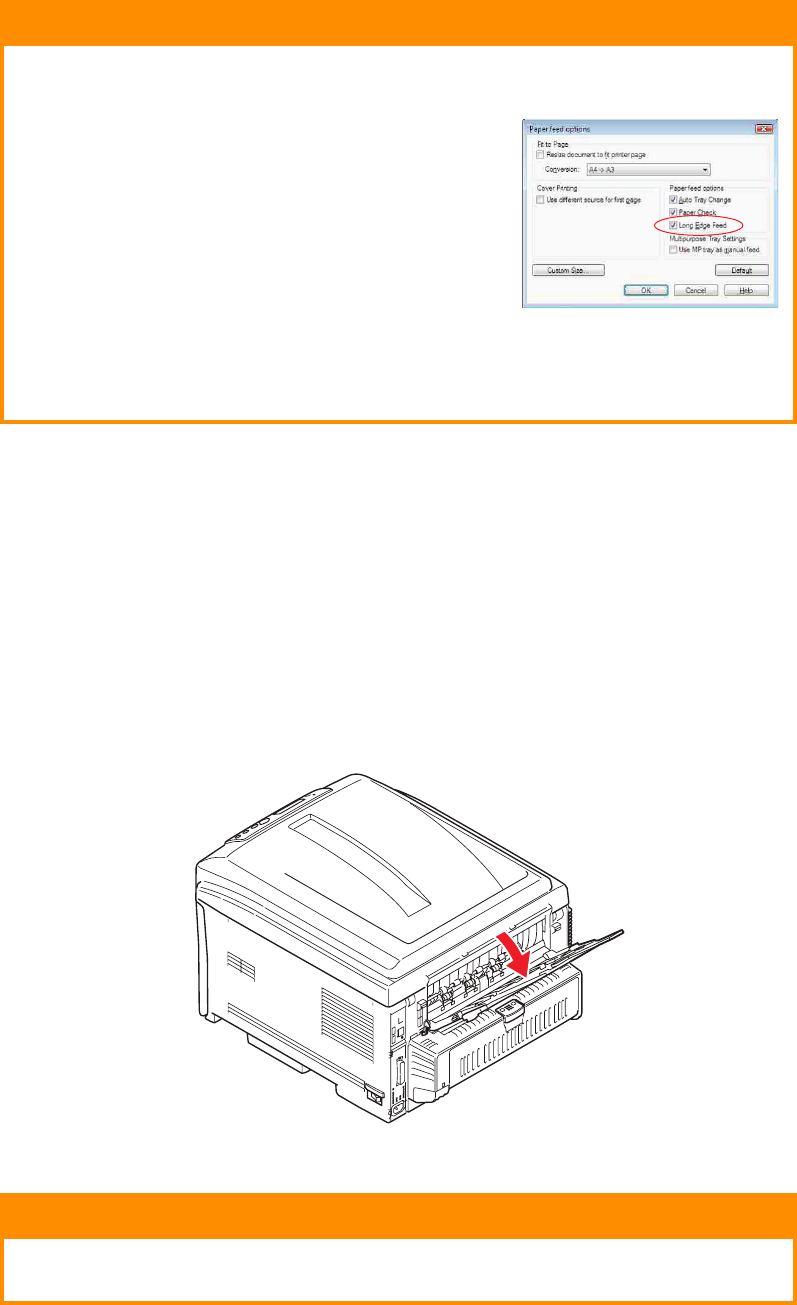
Loading paper > 15
4. Adjust the rear stopper, paper guides (2) and cassette tray roller (3) to the size and
orientation of paper being used. For A6 paper, remove and re-install in the A6
position.
5. Close the paper tray gently.
If you have two trays and you are printing from the 1st (upper) tray, you can pull out
the 2nd (lower) tray during printing to reload it. However, if printing from the 2nd
(lower) tray, do not pull out the 1st (upper) tray. This will cause a paper jam.
If 3 trays are fitted this applies to trays 1 & 2 if printing from the 3rd (lower) tray.
For face down printing, make sure the face up (rear) stacker (3) is closed (the paper
exits from the top of the printer). Stacking capacity is approximately 250 sheets,
depending on paper weight.
For face up printing, make sure the face up (rear) stacker (3) is open and the paper
support (4) is extended. Paper is stacked in reverse order and tray capacity is
approximately 100 sheets, depending on paper weight.
Always use the face up (rear) stacker for heavy paper (card stock etc.).
CAUTION!
> IMPORTANT: Set paper size dial (3) to the size and orientation of
paper being used (A4 LEF in the above example).
> C801 and C810: GDI printers use the
printer settings defined by the host
(PC).
If the paper is oriented long-edge, the
Long Edge Feed (LEF) checkbox must be
enabled in the printer driver.
If the paper is oriented short-edge, the
Long Edge Feed checkbox must be
disabled in the printer driver.
If the driver setting doesn't match the paper orientation, the
printer will display an error message indicating that a mismatch
has occurred.
CAUTION!
Do not open or close the rear paper exit while printing as it may
result in a paper jam.