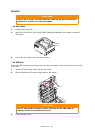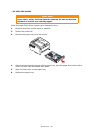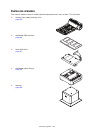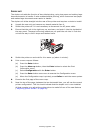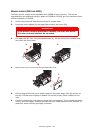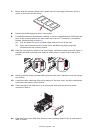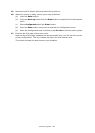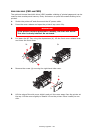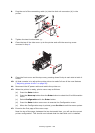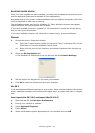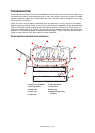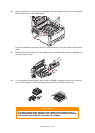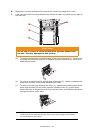Installing upgrades > 88
6. Plug the end of the connecting cable (a) into the disk unit connector (b) in the
printer.
7. Tighten the two thumbscrews (c).
8. Close the top of the side cover up to the printer and refit the securing screw
removed in step 4.
9. Close the front cover and the top cover, pressing down firmly at each side to latch it
closed.
10. All that remains is to adjust the printer driver to make full use of the new features
(“Adjusting printer drivers” on page 90).
11. Reconnect the AC power cable and switch the printer on.
12. When the printer is ready, print a menu map as follows:
(a) Press the Enter button.
(b) Press the Menu up button then the Enter button to select the Print Information
menu.
(c) Select Configuration with the Enter button.
(d) Press the Enter button once more to execute the Configuration menu.
(e) When the Configuration map is printed, press On Line to exit the menu system.
13. Examine the first page of the menu map.
Near the top of the page, between the two horizontal lines, you will see the current
printer configuration. This should now indicate that the hard disk unit is installed.
b
a
c