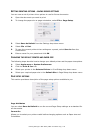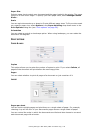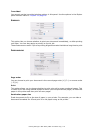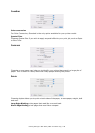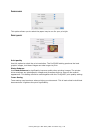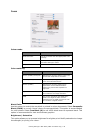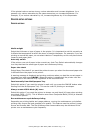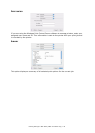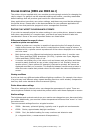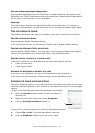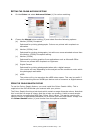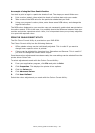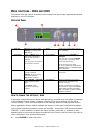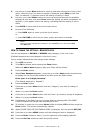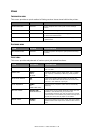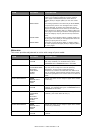Colour printing (C801 and C810 only) > 33
C
OLOUR
PRINTING
(C801
AND
C810
ONLY
)
The printer drivers supplied with your machine provide several controls for changing the
colour output. For general use the automatic settings will suffice, providing reasonable
default settings that will produce good results for most documents.
Many applications have their own colour settings, and these may override the settings in
the printer driver. Please refer to the documentation for your software application for
details on how that particular program’s colour management functions.
F
ACTORS
THAT
AFFECT
THE
APPEARANCE
OF
PRINTS
If you wish to manually adjust the colour settings in your printer driver, please be aware
that colour reproduction is a complex topic, and there are many factors to take into
consideration. Some of the most important factors are listed below.
Differences between the range of colours
a monitor or printer can reproduce
> Neither a printer nor a monitor is capable of reproducing the full range of colours
visible to the human eye. Each device is restricted to a certain range of colours. In
addition to this, a printer cannot reproduce all of the colours displayed on a monitor,
and vice versa.
> Both devices use very different technologies to represent colour. A monitor uses
Red, Green and Blue (RGB) phosphors (or LCDs), a printer uses Cyan, Magenta,
Yellow and Black (CMYK) toner or ink.
> A monitor can display very vivid colours such as intense reds and blues and these
cannot be easily produced on any printer using toner or ink. Similarly, there are
certain colours, (some yellows for example), that can be printed, but cannot be
displayed accurately on a monitor. This disparity between monitors and printers is
often the main reason that printed colours do not match the colours displayed on
screen.
Viewing conditions
A print can look very different under different lighting conditions. For example, the colours
in a print may look different when viewed standing next to a sunlit window, compared to
how they look under standard office fluorescent lighting.
Printer driver colour settings
The driver settings for Manual colour can change the appearance of a print. There are
several options available to help match the printed colours with those displayed on screen.
Monitor settings
The brightness and contrast controls on your monitor can change how your document looks
on-screen. Additionally, your monitor’s colour temperature influences how “warm” or “cool”
the colours look.
There are several settings found on a typical monitor:
> 5000k Warmest; yellowish lighting, typically used in graphic art environments.
> 6500k Cooler; approximates daylight conditions.
> 9300k Cool; the default setting for many monitors and television sets.
(k = degrees Kelvin, a measurement of temperature.)