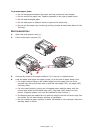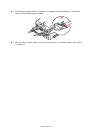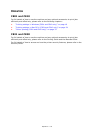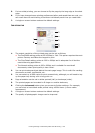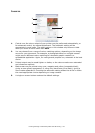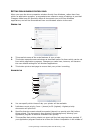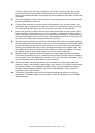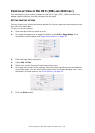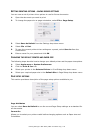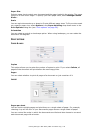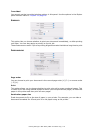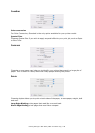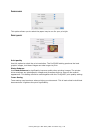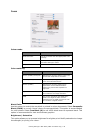Printing settings in Windows (C801 and C810 only) > 23
printing, causing the print job to pause for more than a short period, the printer
could prematurely assume that the document has finished. Selecting this option
would prevent that situation, but printing will be completed a little later, as the start
is delayed.
5. This is the opposite choice to the one above. Printing starts as soon as possible after
the document begins spooling.
6. This specifies that the document should not be spooled, but printed directly. Your
application will not normally be ready for further use until the print job is complete.
This requires less disk space on your computer, since there is no spool file.
7. Directs the spooler to check the document setup and match it to the printer setup
before sending the document to print. If a mismatch is detected, the document is
held in the print queue and does not print until the printer setup is changed and the
document restarted from the print queue. Mismatched documents in the queue will
not prevent correctly matched documents from printing.
8. Specifies that the spooler should favour documents which have completed spooling
when deciding which document to print next, even if completed documents are lower
priority than documents which are still spooling. If no documents have completed
spooling, the spooler will favour larger spooling documents over shorter ones. Use
this option if you want to maximise printer efficiency. When this option is disabled
the spooler chooses documents based only on their priority settings.
9. Specifies that the spooler should not delete documents after they are completed.
This allows documents to be re submitted to the printer from the spooler instead of
printing again from the application program. If you use this option frequently it will
require large amounts of disk space on your computer.
10. Specifies whether advanced features, such as booklet printing, page order and
pages per sheet, are available, depending on your printer. For normal printing keep
this option enabled. If compatibility problems occur you can disable the feature.
However, these advanced options may then not be available, even though the
hardware might support them.
11. This button provides access to the same setup windows as when printing from
applications. Changes made via the Windows Control Panel become the Windows
default settings.