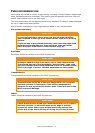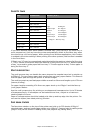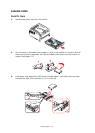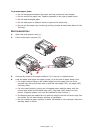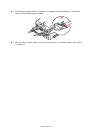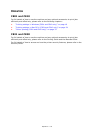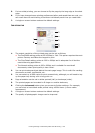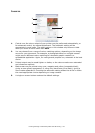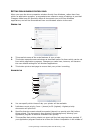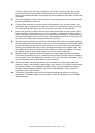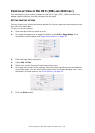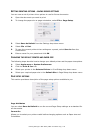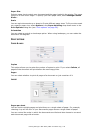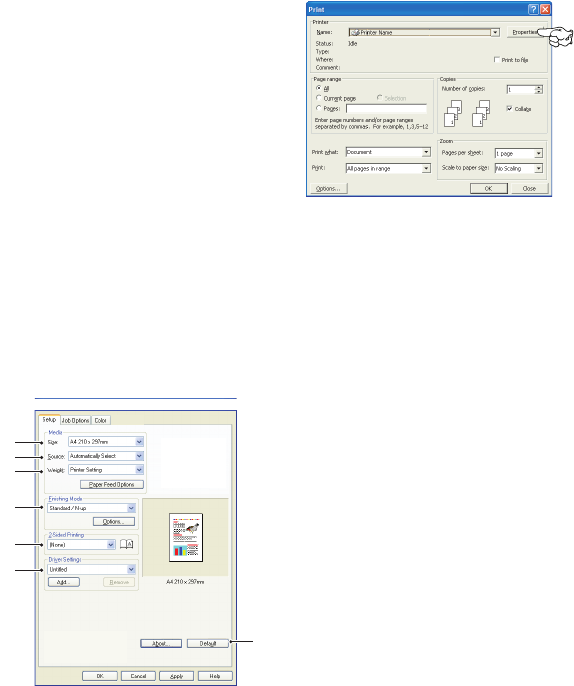
Printing settings in Windows (C801 and C810 only) > 19
P
RINTING
SETTINGS
IN
W
INDOWS
(C801
AND
C810
ONLY
)
Your printer’s operator panel menus provide access to many options.
The Windows printer driver also contains settings for many of these items. Where items in
the printer driver are the same as those in the operator panel menus, and you print
documents from Windows, the settings in the Windows printer driver will override those
items in the operator panel menus.
The illustrations in this chapter show Windows XP. Other Windows versions may appear
slightly different, but the principles are the same.
P
RINTING
PREFERENCES
IN
WINDOWS
APPLICATIONS
When you choose to print your document from a Windows
application program a print dialogue box appears. This
dialogue usually specifies the name of the printer on which
you will print your document. Next to the printer name is a
Properties button.
When you click Properties a new window opens which
contains a short list of the printer settings available in the
driver, which you can choose for this document.
The settings available from within your application are only those which you may want to
change for specific applications or documents. Settings you change here will usually only
last for as long as the particular application program is running.
S
ETUP
TAB
When you click the Properties button from your application’s Print dialogue, the driver
window opens to allow you to specify your printing preferences for the current document.
1. Paper size should be the same as the page size of your document (unless you wish
to scale the printout to fit another size), and should also be the same as the size of
paper you will feed into the printer.
2. You can choose the source of the paper to feed, which may be Tray 1 (the standard
paper tray) or the multi purpose feeder. You can also click on the appropriate part of
the screen graphic to select your preferred tray.
3. The setting for paper weight should match the type of paper on which you intend to
print.
4. A variety of document finishing options can be selected, such as normal one page
per sheet, or N-up (where N can be any number up to 16) for printing scaled down
pages at more than one page per sheet. Booklet printing prints two pages per sheet
on each side of the paper so that when folded they make up a booklet.
Poster printing will print large pages as tiles spread over multiple sheets.
1
2
4
5
6
7
3