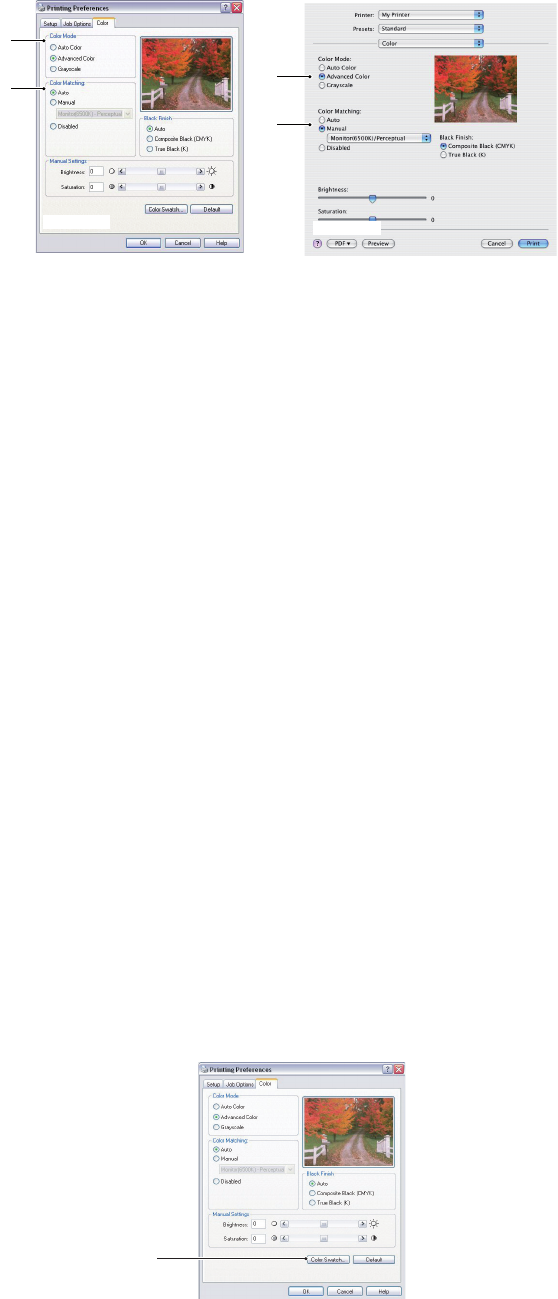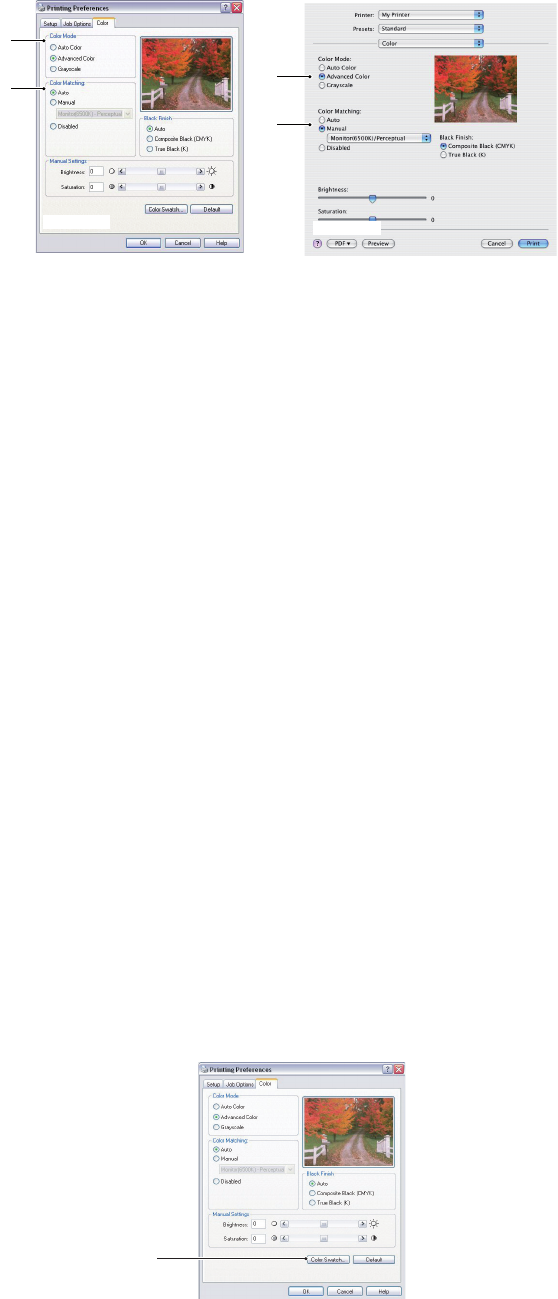
Colour printing (C801 and C810 only) > 35
S
ETTING
THE
COLOUR
MATCHING
OPTIONS
1. On the Colour tab select Advanced Colour (1) for colour matching.
2. Choose the Manual colour setting (2) and select from the following options:
(a) Monitor (6500k) Perceptual
Optimised for printing photographs. Colours are printed with emphasis on
saturation.
(b) Monitor (6500k) Vivid
Optimised for printing photographs, but with even more saturated colours than
the Monitor (6500k) Perceptual setting.
(c) Monitor (9300k)
Optimised for printing graphics from applications such as Microsoft Office.
Colours are printed with emphasis on Lightness.
(d) Digital Camera
Optimised for printing photographs taken with a digital camera.
Your results will vary depending on the subject and the conditions under which
the photograph was taken.
(e) sRGB
The printer will try to reproduce the sRGB colour space. This may be useful if
colour matching from an sRGB input device such as a scanner or digital camera.
U
SING
THE
COLOUR
SWATCH
FEATURE
To use the Colour Swatch feature, you must install the Colour Swatch Utility. This is
supplied on the DVD-ROM that you received with your printer.
The Colour Swatch function prints charts which contain a range of sample colours. Note that
this is not the full range of colours that the printer can produce. Listed on each sample
colour are the corresponding RGB (Red, Green, Blue) values. This can be used to pick
specific colours in applications that allow you to choose your own RGB values. Simply click
the Colour Swatch button (1) and choose from the options available.
1
2
1
2
WINDOWS
MAC
1