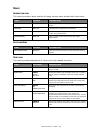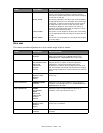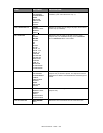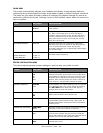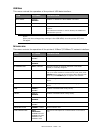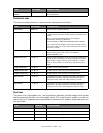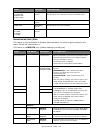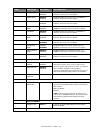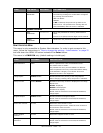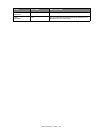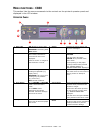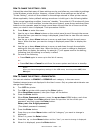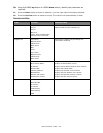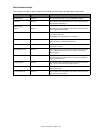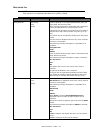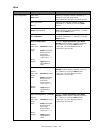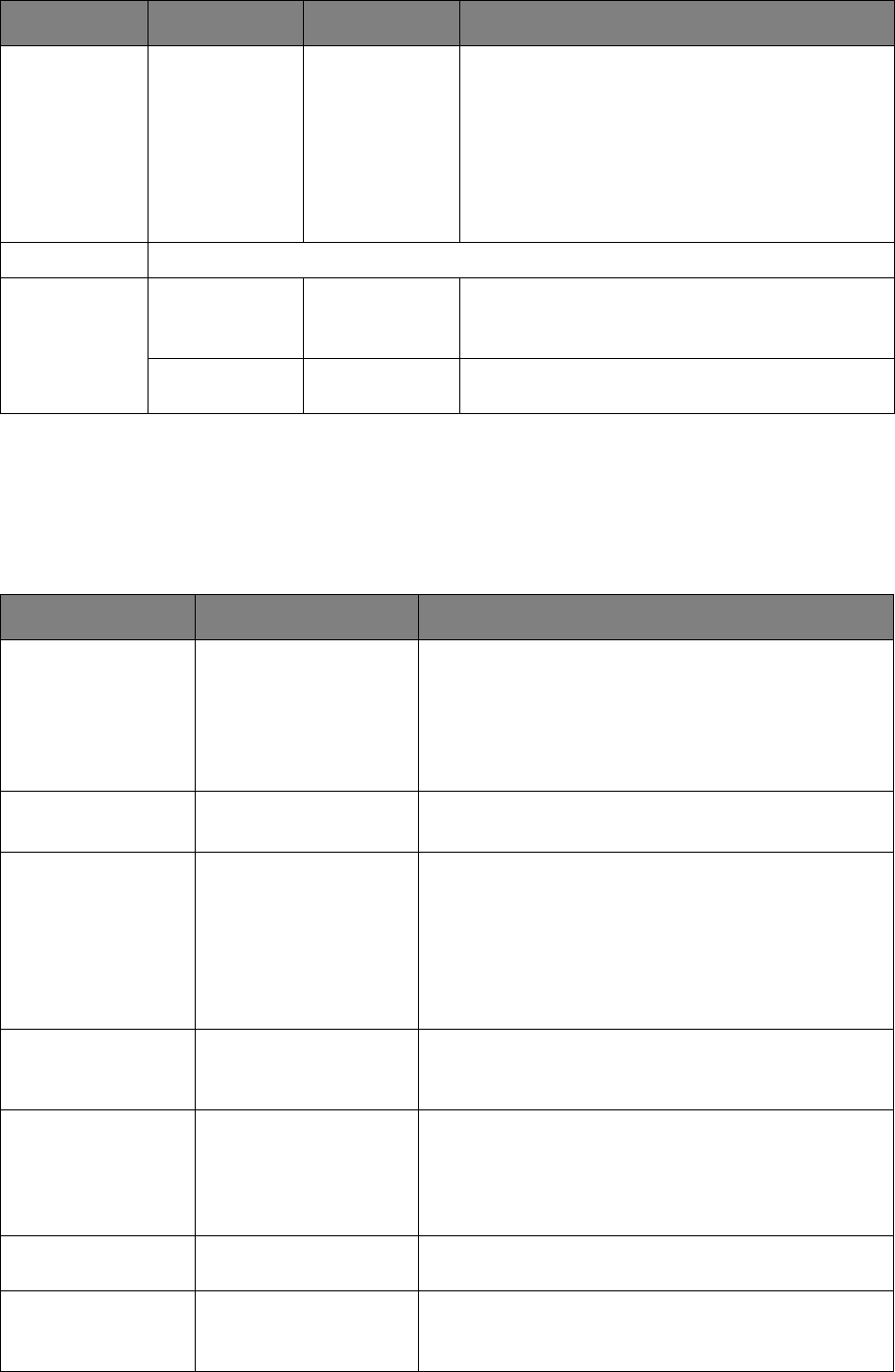
Menu functions - C810 > 31
P
RINT
S
TATISTICS
M
ENU
This menu is only accessible to System Administrators. In order to gain access to this
menu, follow the instructions in “How to change the settings - Administrator” on page 22
but hold down the MENU UP button instead of the Enter button.
This menu is in ENGLISH only (default settings in bold type).
LANG
INITIALIZE
EXECUTE Initializes the message file loaded in flash memory.
The following message for confirmation will appear
by pressing the enter button.
ARE YOU SURE?
YES/NO
If NO is selected, the printer will go back to the
source menu. The procedure for clearing disk will
start immediately after the menu is rebooted
CHANGE PASSWORD
NEW
PASSWORD
********** Set a new password for entering administrator’s
menu.
From 4 to 12 alpha/numerical digits can be entered.
VERIFY
PASSWORD
********** Verifies the new password set above.
ITEM SETTINGS EXPLANATION
Enter Password XXXX Enters a password to enter Print Statistics menu.
The default value is "0000".
The password for entry to Print Statistics is different
from the password for entry to Functions-Admin Setup.
"Print Statistics" category is not shown when Print
Statistics function is not supported.
Usage Report Enable/Disable Enables/Disables the printing of the Usage Report.
When changing a setting value, the printer is rebooted.
Group Counter Enable/Disable Specifies if the Group counter is displayed in the Usage
Report Print.
Enable: Displayed,
Disable: Not displayed.
Conditions for display:
Enable must be selected in Functions/Print Statistics/
Usage Report.
Supplies Report Enable/Disable Enebles/disables the Supplies Report.
Enable must be selected in Functions/Print Statistics/
Usage Report.
Reset Main Counter Execute Resets the main counter to zero.
When executing this menu, resets the main counter to
zero and exits from the menu.
Enable must be selected in Functions/Print Statistics/
Usage Report.
Reset Supplies
Counter
Execute Resets the Supplies counter to zero.
Change
Password
Changes the password.
Enable must be selected in Functions/Print Statistics/
Usage Report
ITEM SUB-MENU SETTINGS EXPLANATION