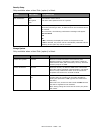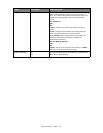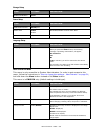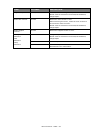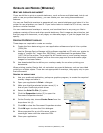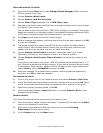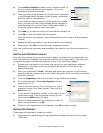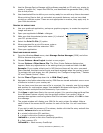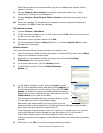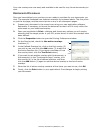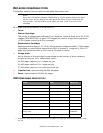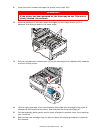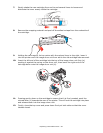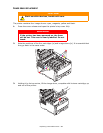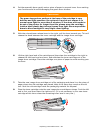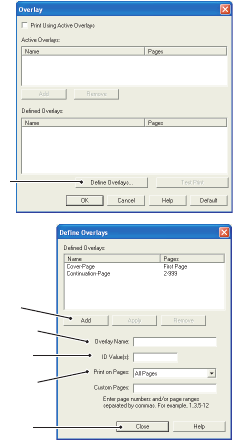
Overlays and Macros (Windows) > 62
Note that the names are case sensitive, and will be needed later exactly as they
appear in this list.
8. Choose Projects→Save Project and enter a meaningful name (e.g. “Letter
Stationery”) so that you can recognize it.
9. Choose Projects→Send Project Files to Printer to download the project to the
printer.
10. When the message “Command Issued” appears confirming that the download is
complete, click OK to clear the message.
T
EST
PRINTING
THE
MACRO
1. Choose Printers→Test Macro.
2. In the Test Macro window, enter its ID number and click OK. After a short pause the
printer will print the macro.
3. When each macro has been tested, click Exit.
4. Click the standard Windows Close (X) button, or choose Projects→Exit to close
Storage Device Manager.
D
EFINING
OVERLAYS
This is the final step before the new overlays are ready for use.
1. Open the Printers (called “Printers and Faxes” in Windows XP) window via the Start
menu or the Windows Control Panel.
2. Right-click on the Relevant PostScript printer icon and choose Printing
Preferences from the pop-up menu.
3. On the Job Options tab, click the Overlay button.
4. In the Overlay window, Click the Define Overlays
button (1).
5. In the Define Overlays window, enter the name (a) and
ID (b) of the required overlay, and define which page(s) (c)
of your documents will use this overlay. Then click the Add
button (3) to add this overlay to the list of defined overlays.
Repeat for any other related overlays. When done, click the
Close button (4) to close the window.
The example illustrated shows two overlays defined, one for
a cover page and one for continuation pages.
Remember that names and IDs of overlay files must be
entered exactly as they appeared in the Storage Device Manager project window.
Remember also that names are case sensitive.
If you forgot to note the overlay name or ID when you created them, you can find
them using Storage Device Manager to view the project file, or the printer’s
Information Menu to print a file list and identify them from there.
The new overlays will now appear in the Defined Overlays list in the printer properties
window.
6. When done, click OK to close the printing preferences window.
1
a
3
b
4
c