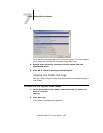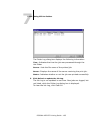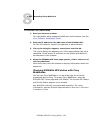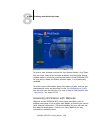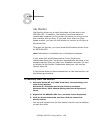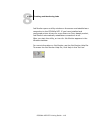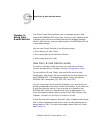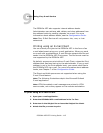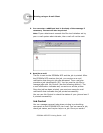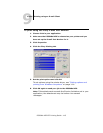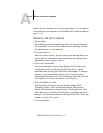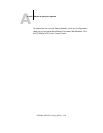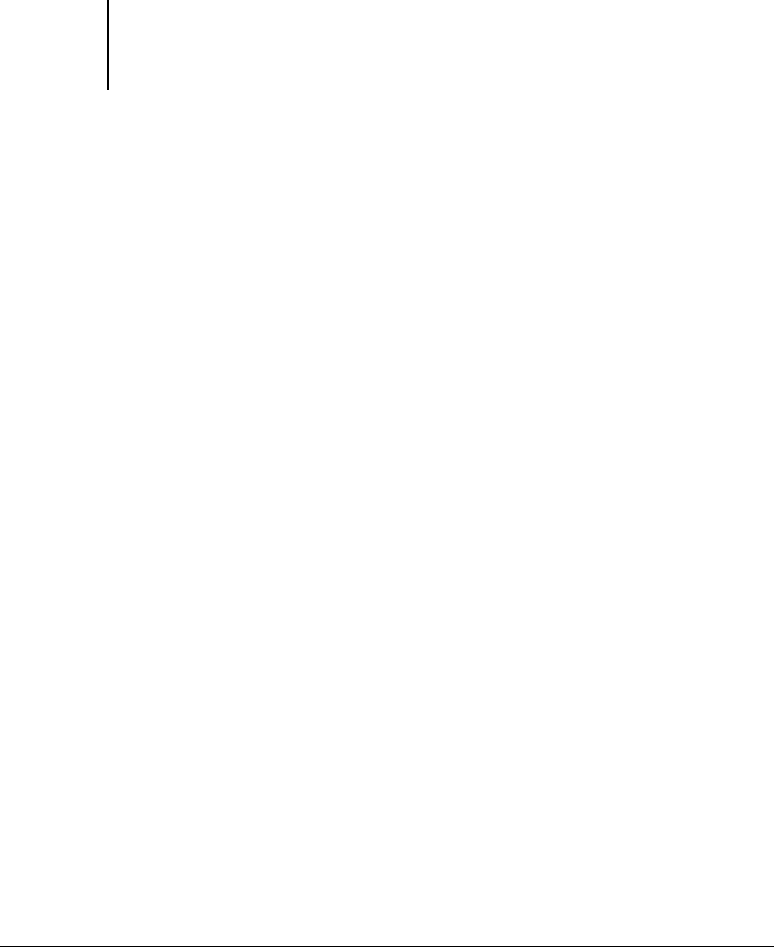
9
9-112 Using Fiery E-mail Service
ES3640e MFP EFI Printing Guide - 112
The ES3640e MFP also supports internal address books.
Administrators can retrieve, add, delete, and clear addresses from
the address books by sending requests via e-mail. For more
information about address books, see the Configuration Guide.
Note:Fiery E-Mail Service will not process .vbs, .exe, or .bat
extensions.
Printing using an E-mail Client
You can submit print jobs to the ES3640e MFP in the form of an
e-mail attachment using your e-mail application. When you send
an e-mail with an attachment, E-mail Service extracts the file and
sends it to the ES3640e MFP Print queue. The file format must be
one supported by the ES3640e MFP.
By default, anyone can print with an E-mail Client, unless the Print
address book has been set up by the administrator. If your e-mail
address is not in the Print address book, you cannot send files to
the ES3640e MFP via e-mail. For more information about address
books, see Chapter 7 of the Configuration Guide.
The Direct and Hold queues are not supported when using the
E-mail Client feature.
Note:The following illustrations depict the Microsoft Outlook
E-mail application.
Note:HTML-formatted e-mail messages are printed in HTML
source codes, not as they appear on the remote workstation.
To print using an E-mail Client
1. Open your e-mail application.
2. Enter the ES3640e MFP e-mail address in the To: line.
3. Enter text in the Subject line or leave the Subject line blank.
4. Attach the file you want to print.