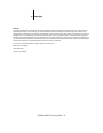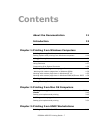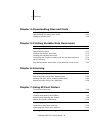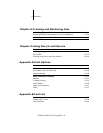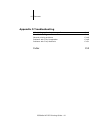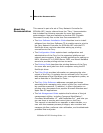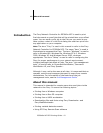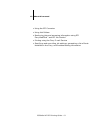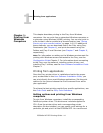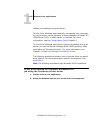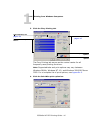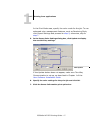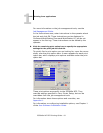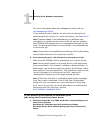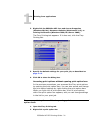
1
1-14 Printing from applications
ES3640e MFP EFI Printing Guide - 14
This chapter describes printing to the Fiery from Windows
computers. You can print from a networked Windows computer or
a computer using Windows (WINS) printing. You can also print to
a file so that it can be printed at a remote location (see “Saving
files to print at a remote location” on page 1-41). In addition to
these methods, you can download files to the Fiery using Fiery
Downloader (see Chapter 4), and print documents using Hot
Folders and Fiery E-mail Services (see Chapter 7 and Chapter 9,
respectively).
Note:For information on setting up the Windows environment for
printing with Windows servers connected to the Fiery, see the
Configuration Guide Chapter 2. For information about connecting
to the Fiery over the network, installing printer drivers, and
installing Fiery
®
utilities, see the User Software Installation Guide
Chapter 1.
Printing from applications
Once the Fiery printer driver is installed and set to the proper
port, as described in the User Software Installation Guide, you
can print directly from most Windows applications. Set the print
options for the job and choose the Print command from within
your application.
To achieve the best printing results from specific applications, see
the Color Guide and the Fiery Color Reference.
Setting options and printing from Windows
computers
To print from Windows computers, install the corresponding
PostScript printer driver. The drivers are included supplied on
CD1. Once the printer driver and a corresponding printer
description file are installed, you can specify print settings for a
particular job and print it to the ES3640e MFP. You can also set
C
h
apter 1:
Printing from
Windows
Computers