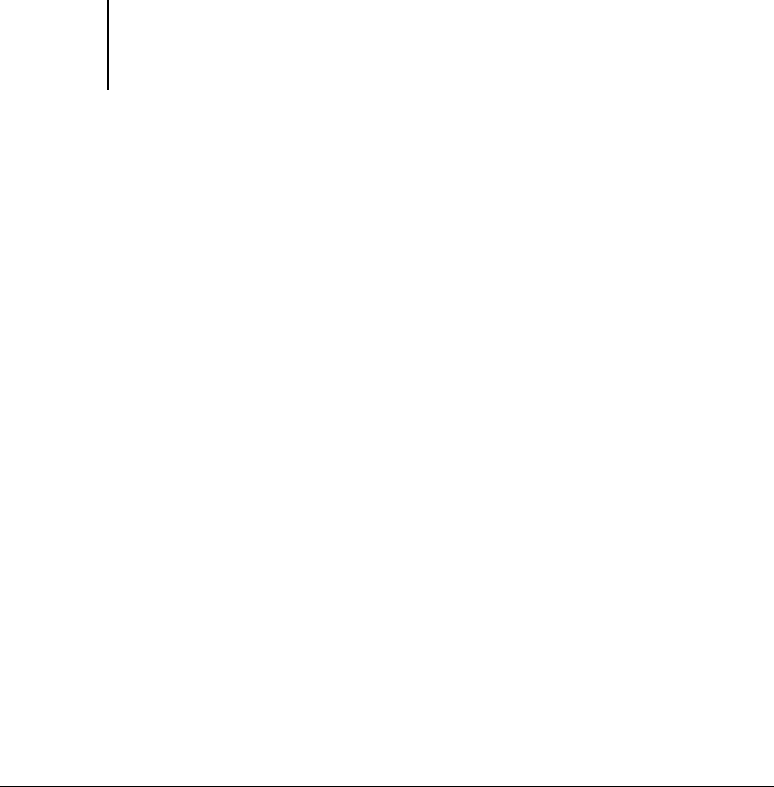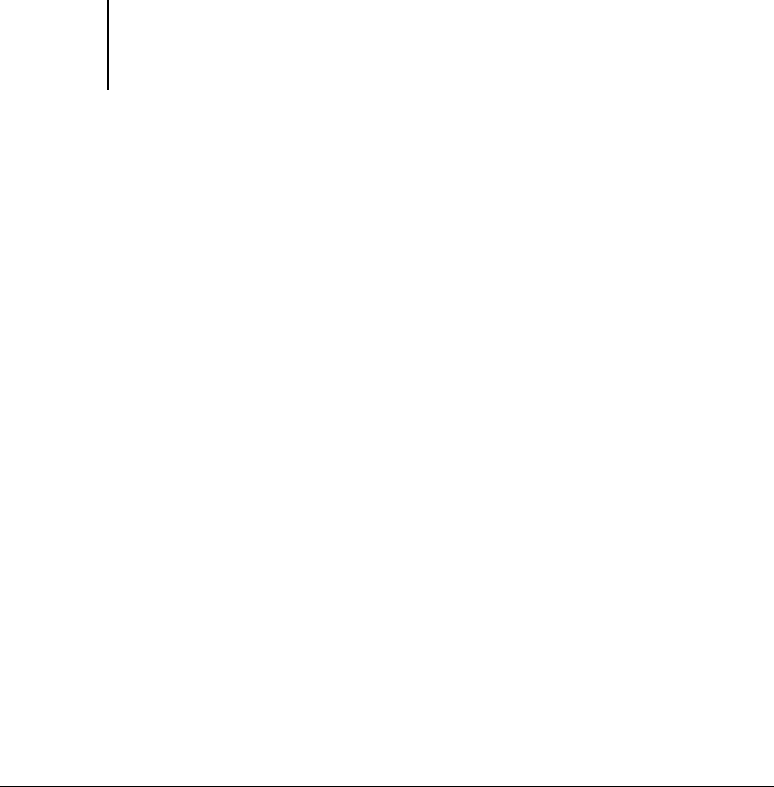
1
1-33 Defining and printing custom page sizes
ES3640e MFP EFI Printing Guide - 33
2. Select the ES3640e MFP icon as the printer and click Properties.
3. Click the Fiery Printing tab, and then click the Paper Source print
option bar.
4. Select a tray from the Paper Source menu.
The custom page size must be defined and assigned to a tray at
the ES3640e MFP Printer Control Panel. For more information, see
the ES3640e MFP User’s Guide.
5. Select the custom page size from the Page Size menu.
6. Click the Layout print option bar and select a setting from
Orientation according to the way the custom size paper is loaded.
7. Click OK and then click OK again to print the job.
Working with custom page sizes in
Windows NT 4.0
With custom page sizes, you can define the dimensions of a
printed page. After you define a custom page size, you can use it
from within an application without redefining it each time you
print.
To define a custom page size with the Windows
NT 4.0
printer driver
1. Click Start, choose Settings, and then choose Printers.
2. Right-click the ES3640e MFP icon and choose Document defaults.