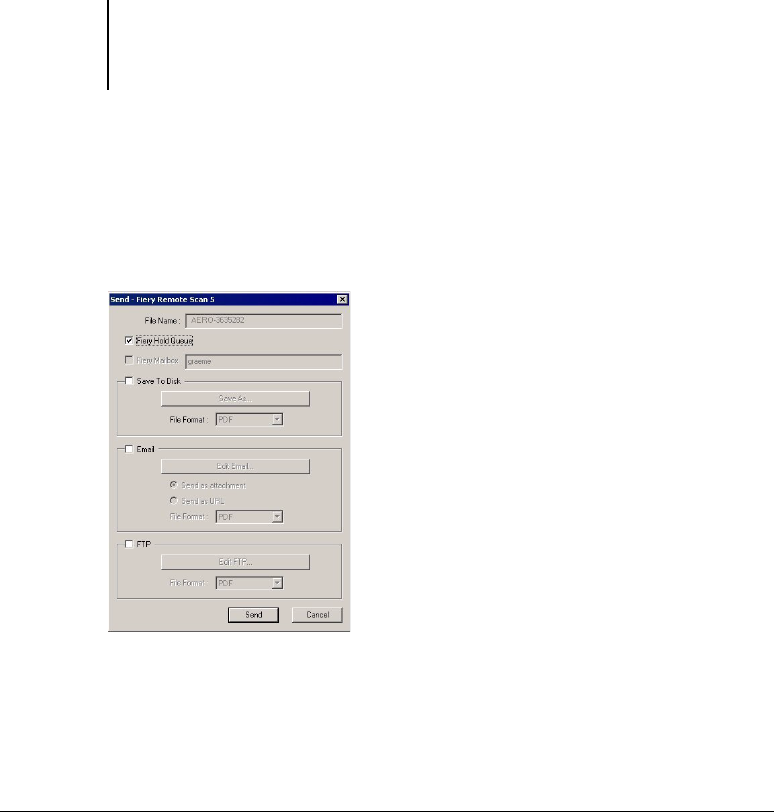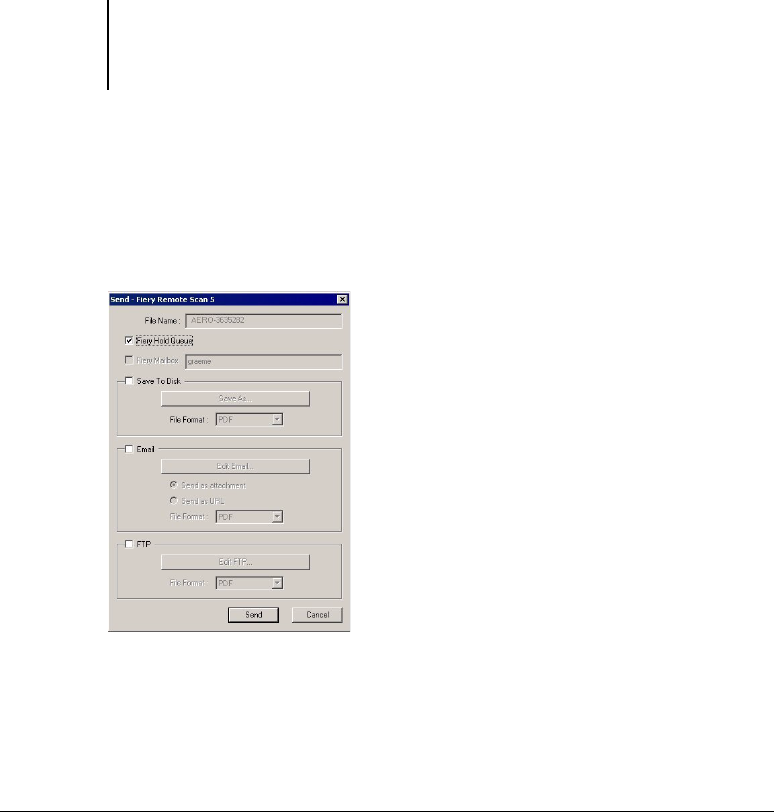
6
6-87 Using Fiery Remote Scan from remote workstations
ES3640e MFP EFI Printing Guide - 87
1. After selecting the scan file to send, click Send at the bottom of
the Fiery Remote Scan window.
The Send dialog box appears.
2. Select Fiery Hold Queue to send the job to the Hold queue.
3. Click Send.
Now you can find your scan file in the Hold Queue from the job
management tools.
To send a scan job to a disk drive
When you select Scan to Disk, you can send a scan file to any
hard disk you can access from your workstation. This allows you
to place the scan file on another workstation, for example, to edit
with Adobe Photoshop.
1. After selecting the scan file to send, click Send at the bottom of
the Fiery Remote Scan window.
The Send dialog box appears.
2. Select Save to Disk.
3. Select a file format from File Format and click Save As.
4. Select the drive location, enter a file name, and click Save.