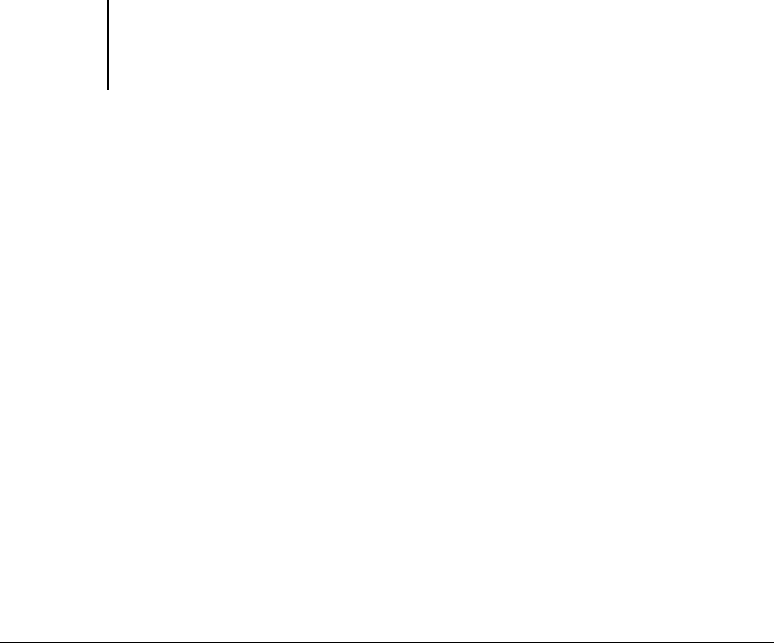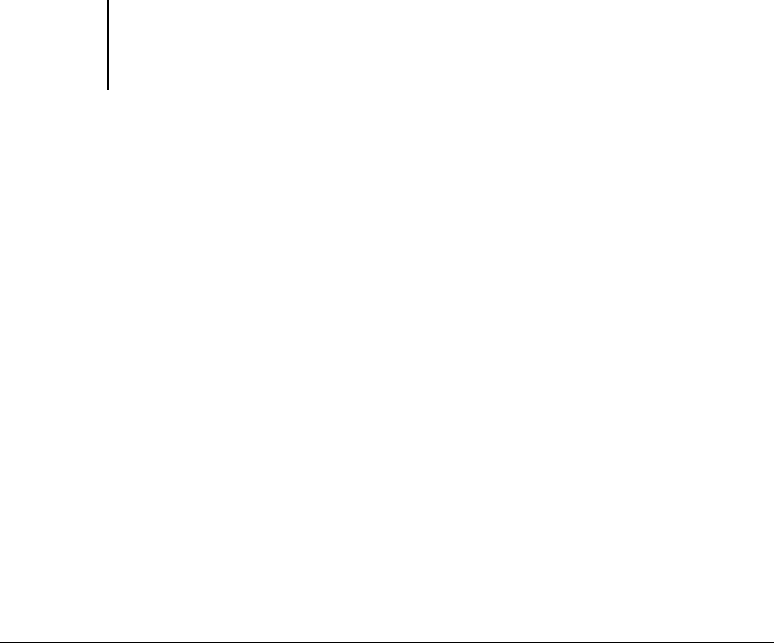
4
4-61 Using Fiery Downloader or Fiery WebDownloader
ES3640e MFP EFI Printing Guide - 61
To view font information in the window, click the Font List button
or choose Font List from the File menu.
5. To select a different Fiery, choose Open from the File menu or
click the Open button.
6. Select the ES3640e MFP in the dialog box that appears and click
OK (Windows) or Connect (Mac OS).
7. To close the status window, choose Close from the File menu. To
quit Fiery Downloader, choose Exit (Windows) or Quit (Mac OS)
from the File menu.
Downloading files and printer fonts
You can download a variety of file types, as well as fonts, to the
ES3640e MFP. You can specify a limited number of print option
settings for the files you download.
To download a file or font with Fiery Downloader
1. Use your application to generate a file.
You can save a PostScript or PDF file by selecting the appropriate
option in the application’s Print dialog box. With some
applications, you can also save EPS and TIFF files.
If you experience problems printing EPS files with Fiery
Downloader, you can print the file directly from the application in
which you created it.
2. Start Fiery Downloader.