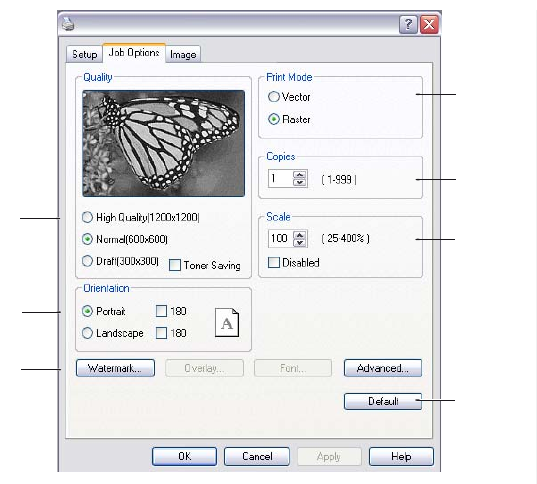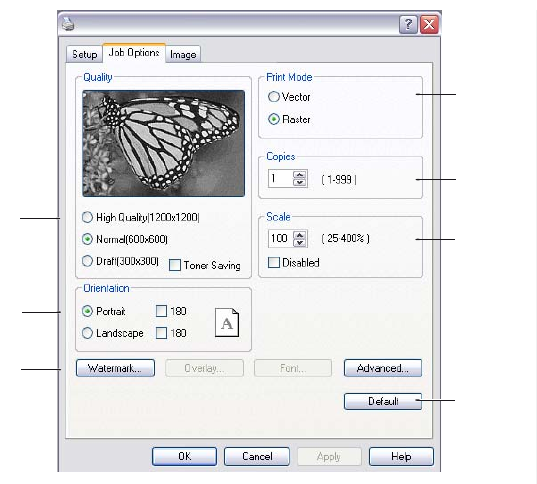
Operation > 33
2. You can choose the source of the paper to feed, which may be Tray 1 (the
standard paper tray), Tray 2 (if you have the optional second paper tray
installed) or the Multi Purpose Tray. You can also click on the appropriate part of
the screen graphic to select your preferred tray.
3. A variety of document finishing options can be selected, such as normal one page
per sheet, or N-up (where N can be 2 or 4) for printing scaled down pages at
more than one page per sheet.
4. Under 2-sided Printing, you can choose from auto or manual. Under manual
2-sided Printing you can choose to print on one side of a sheet only or to use
2-sided printing (duplex printing). Your printer allows you to carry out manual
duplex printing, meaning you must pass the paper through the printer twice. For
more information, see “2-Sided (Duplex) Printing” on page 39. The Duplex Help
button also offers guidelines on how to carry out manual duplex printing.
5. If you have changed some printing preferences before and saved them as a set,
you can recall them to avoid having to set them individually each time you need
them.
6. A single on-screen button restores the default settings.
J
OB
OPTIONS
TAB
1. The output resolution of the printed page can be set as follows.
•The High Quality setting prints at 1200 x 1200 dpi and is the best option for
printing vector objects such as graphics and text.
• The Normal setting prints at 600 x 600 dpi and is suitable for most printing
jobs.
• The Draft setting prints at 300 x 300 dpi and is suitable for printing draft
documents that contain mainly text. You can select Toner Saving to save toner
for some print jobs.
2. Page orientation can be set to either portrait (tall) or landscape (wide).
3. You can print watermark text behind the main page image. This is useful for
marking documents as draft, confidential, etc.
4. In Raster (bitmap) mode, processing of the page image is done in the computer
leaving little processing for the printer to do, although the file size may be large.
1
2
3
4
5
6
7
My Printer Printing Preferences