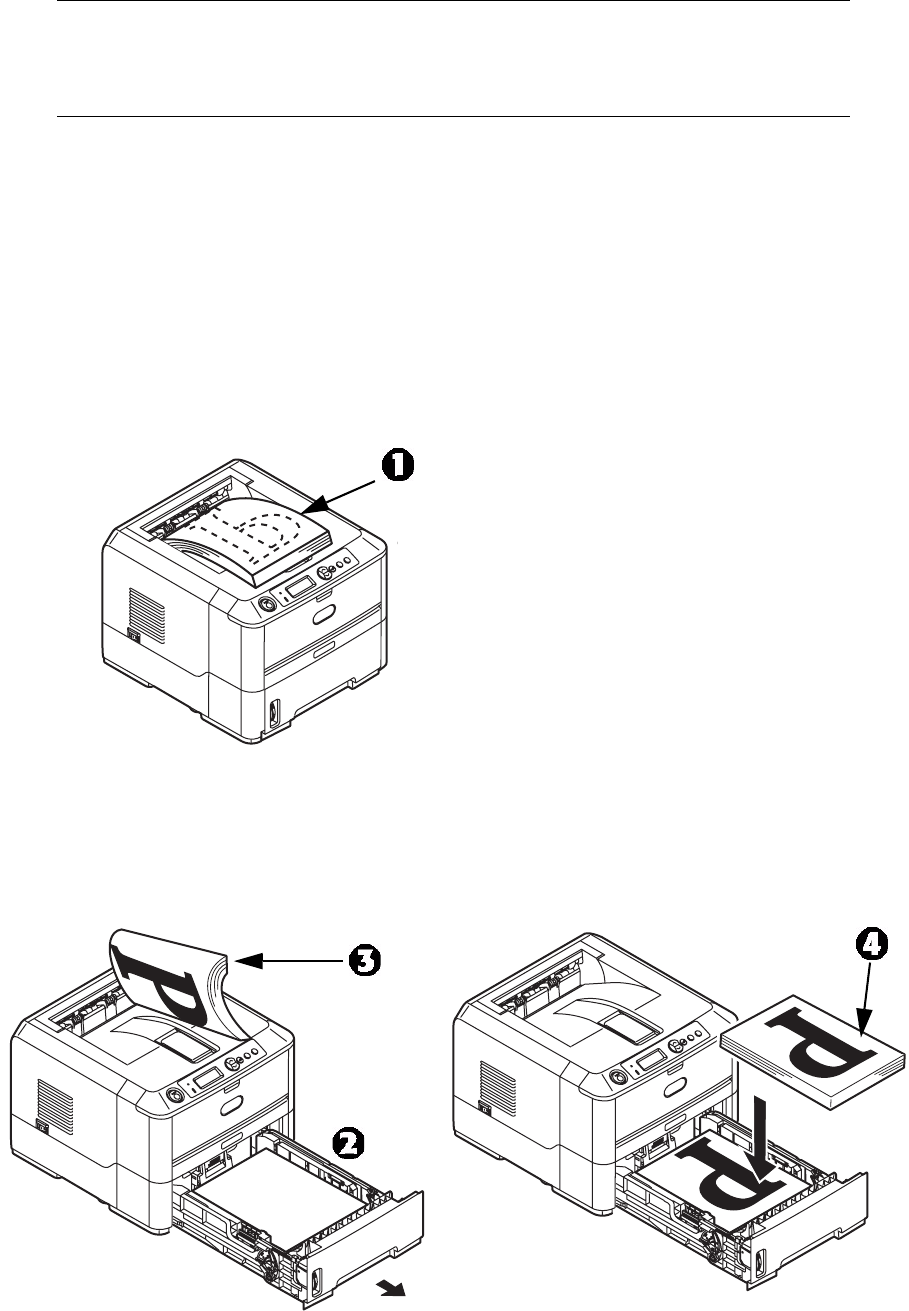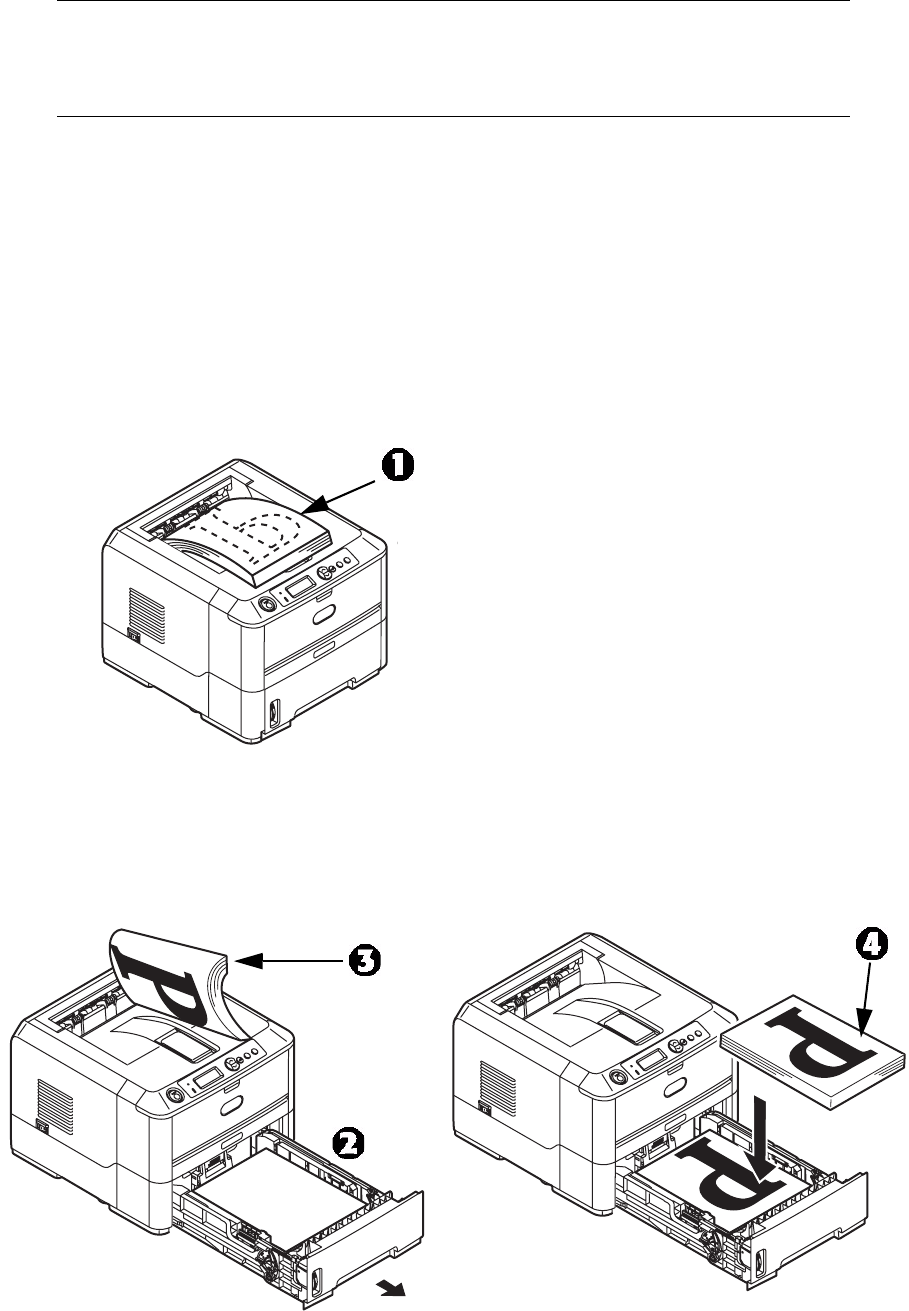
2-Sided (Duplex) Printing > 40
M
ANUAL
DUPLEX
PRINTING
USING
THE
PAPER
TRAY
(W
INDOWS
ONLY
)
To carry out 2-sided, or Manual Duplex Printing you must pass paper through the printer
twice.
1. Ensure that there is enough paper in the Paper Tray to carry out the print job.
2. Select File > Print and click the Properties button.
3. Select Tray1 from the Source drop down.
4. In the 2-Sided Printing drop down menu, select either Long Edge (Manual) or
Short Edge (Manual) according to your printing preferences. Click OK.
For further information, click the Duplex Help button.
5. Then, click OK.
6. Every second page (1) of your document is printed first.
7. When this is complete, a message appears on the display panel prompting you to
take the paper, flip it and replace it in the Paper Tray.
8. Open the Paper Tray (2). Take the printed paper from the Output Stacker (3) and
place it in the Paper Tray, ensuring that the printed side is facing up and the bottom
of the page facing into the printer (4).
Note
Manual Duplex printing is available only for the Windows PCL Driver.
You cannot use A6 paper size for printing from Tray 1 or optional Tray 2.