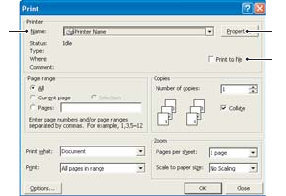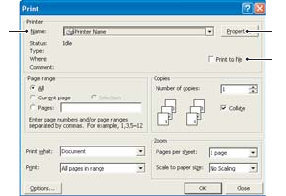
Overlays and Macros (Windows Only) > 44
Overlays and Macros (Windows Only)
W
HAT
ARE
OVERLAYS
AND
MACROS
?
If you would like to print on special stationery, such as forms and letterhead, but do not
want to use pre-printed stationery, you can create your own using these advanced
features.
You can create several overlays or macros, and combine them in any way you like to
produce a variety of forms and other special stationery. Each image can be printed on
just the first page of a document, on all pages, on alternate pages, or just the pages
that you specify.
C
REATING
PCL O
VERLAYS
Three steps are required to create an overlay:
1. Create the form data using your own application software and print it to a printer
(.PRN) file.
2. Use the Storage Device Manager utility software supplied on the CD included with
your printer to create a “project file,” import the .PRN file, and download the
generated filter (.BIN) files to the printer.
3. Use downloaded files to define your overlay ready for use with any future
document.
When printing files to disk, do not select any special features, such as two-sided
printing or multiple copies. These are not appropriate to macros, they apply only
to your final documents.
C
REATING
THE
OVERLAY
IMAGE
1. Use your preferred application, perhaps a graphics program, to create the
required image and save it.
2. Open your application’s Print… dialog.
3. Make sure that the selected printer name (1) is that
of your PCL printer driver.
4. Select the Print To File (2) option.
5. When prompted for a print file name, enter a
meaningful name with the extension .PRN .
6. Close your application.
C
REATE
AND
DOWNLOAD
MACROS
1. From the Windows Start menu, open Storage Device Manager (SDM) and
allow SDM to discover the printer.
2. Choose Projects > New Project.
3. Choose Projects > Filter Macro File. The Filter Printer Patterns dialog box
appears. Make any adjustments in the settings that you need and then click OK.
Example: If you create a black oval in MS Paint and leave all the color command
filters checked, the black oval will print as a black rectangle when the overlay is
used. To maintain the oval shape, turn off (deselect) the “Configure Image Data,”
“Palette ID” and “Palette Control” filters.
13
2