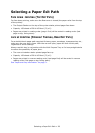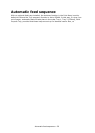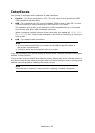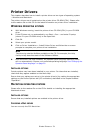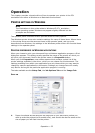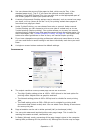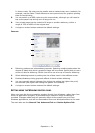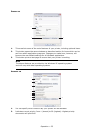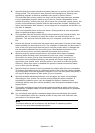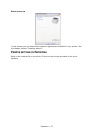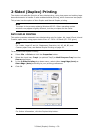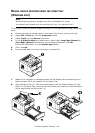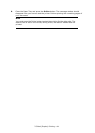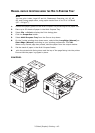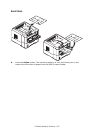Operation > 36
3. Specifies that documents should be spooled (stored in a special print file) before
being printed. The document is then printed in the background, allowing your
application program to become available more quickly. Options follow:
This specifies that printing should not start until the last page has been spooled.
If your application program needs a lot of time for further computation in the
middle of printing, causing the print job to pause for more than a short period, the
printer could prematurely assume that the document has finished. Selecting this
option would prevent that situation, but printing will be completed a little later, as
the start is delayed.
This is the opposite choice to the one above. Printing starts as soon as possible
after the document begins spooling.
4. This specifies that the document should not be spooled, but printed directly. Your
application will not normally be ready for further use until the print job is
complete. This requires less disk space on your computer, since there is no spool
file.
5. Directs the spooler to check the document setup and match it to the printer setup
before sending the document to print. If a mismatch is detected, the document is
held in the print queue and does not print until the printer setup is changed and
the document restarted from the print queue. Mismatched documents in the
queue will not prevent correctly matched documents from printing.
6. Specifies that the spooler should favour documents which have completed
spooling when deciding which document to print next, even if completed
documents are lower priority than documents which are still spooling. If no
documents have completed spooling, the spooler will favour larger spooling
documents over shorter ones. Use this option if you want to maximize printer
efficiency. When this option is disabled the spooler chooses documents based
only on their priority settings.
7. Specifies that the spooler should not delete documents after they are completed.
This allows documents to be re submitted to the printer from the spooler instead
of printing again from the application program. If you use this option frequently it
will require large amounts of disk space on your computer.
8. Specifies whether advanced features, such as pages per sheet, are available,
depending on your printer. For normal printing keep this option enabled. If
compatibility problems occur you can disable the feature. However, these
advanced options may then not be available, even though the hardware might
support them.
9. This button provides access to the same setup windows as when printing from
applications. Changes made via the Windows Control Panel become the Windows
default settings.
10. You can design and specify a separator page that prints between documents.
This is particularly useful on a shared printer to help each user find their own
documents in the output stack.
Note
The above features are provided by the Windows XP operating system
and will vary with other operating systems.