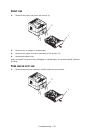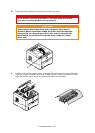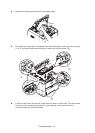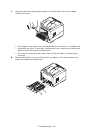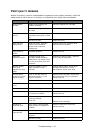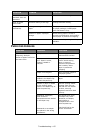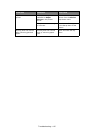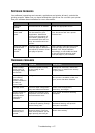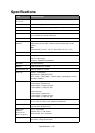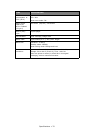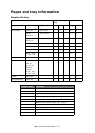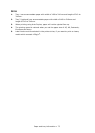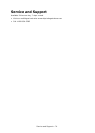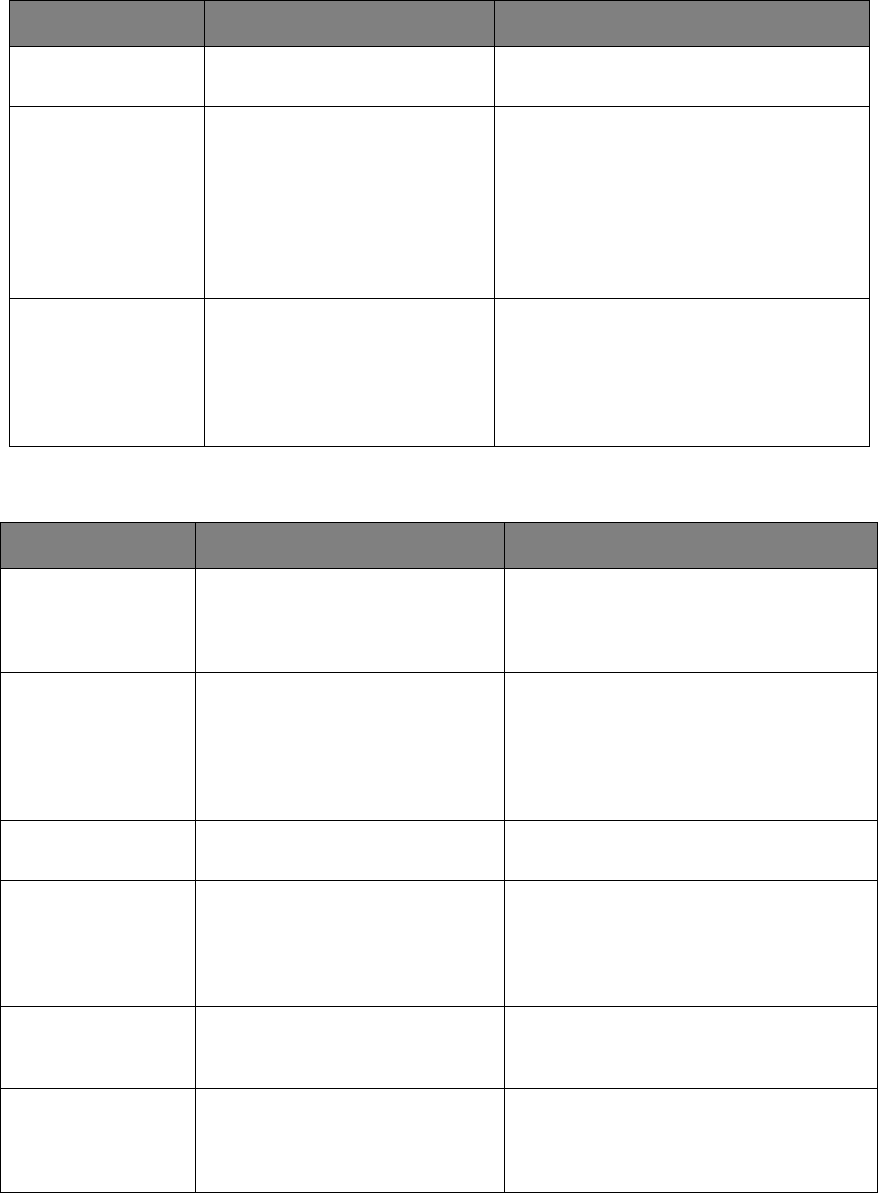
Troubleshooting > 67
S
OFTWARE
PROBLEMS
Your software (operating environment, applications and printer drivers) controls the
printing process. Make sure you have selected the right driver for use with your printer.
See your software documentation for more information.
H
ARDWARE
PROBLEMS
SYMPTOM PROBLEM SOLUTION
Printing is
garbled.
Incorrect driver is installed. Install an appropriate driver.
Printer’s output is
below rated
speed.
Much of the printing delays
will be caused by your
application. Sometimes
purely text documents will
print slowly depending on
the selected fonts and how
they are transferred to the
printer.
For maximum speed, use text in
your document and use a printer
resident font.
Size of top margin
increases with
each page
printed.
Creeping text. Number of
lines per page in software is
not equal to number of lines
per page of printer.
Many software packages assume 66
lines per page, but your printer’s
default is 64. Adjust software
accordingly, or set LINES Per PAGE
in the soft control panel to equal
lines per page in your software.
SYMPTOM PROBLEM SOLUTION
Graphic image
prints partly on
one page, partly
on the next.
Insufficient printer memory
for this image at this
resolution.
Change the resolution, reduce the
image size, or install more memory
in your printer.
When you try to
print nothing
happens, but
printer indicates it
is ready to
receive data.
Configuration error. Check cable connection. If more than
one printer is available, make sure
your printer has been selected.
Garbage prints. Incorrect cable configuration.
Also, see Software Problems.
Check cable configuration,
continuity, and length.
Printer freezes or
displays error
message when
computer is
rebooted.
Booting the computer while
the printer is on can cause a
communications error.
Turn printer off before rebooting
computer.
Odors. Gases are given off by forms
or adhesives passing through
the hot fusing unit.
Make sure the forms you use can
withstand heating, and provide
adequate ventilation.
Printer is on but
must warm up
before a job is
printed.
Power Save mode is set on to
conserve energy. The fuser
must heat up before you can
begin printing the next job.
To eliminate warm up delay, change
Power Save setting.