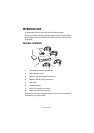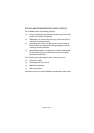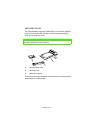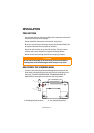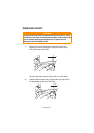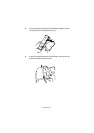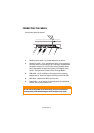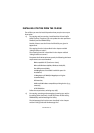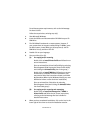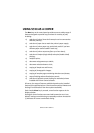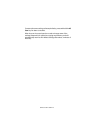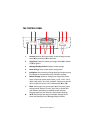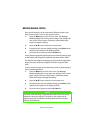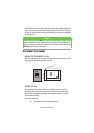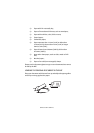INSTALLATION > 16
For minimum system requirements, refer to the Unimessage
Pro User’s Guide.
Follow the steps below, omitting step 5(a).
1.
Start Microsoft Windows.
2.
Insert the Utilities and Documentation CD-ROM into your CD-
ROM drive.
3.
The CD-ROM will autolaunch on most systems. However, if
your system does not support autolaunching CD-ROMs, press
the Start button, choose RUN, type d:\setup.exe (d: the CD-
ROM drive in use), and then click OK.
4.
Double click on your language.
5.
Carry out either (a) or (b).
(a) For copying and/or scanning
Double click on
Install Printer Profile
and follow the on-
screen instructions.
(You can uninstall the Printer Profile Utility by selecting
Start>Programs>S700 Scancopier Printer Profile Utility
and clicking the
Uninstall Utility
icon in the group.)
Double click on
Install TWAIN
and follow the on-screen
instructions to complete the driver installation. (You
may need to follow the instructions shown on the Add
New Hardware Wizard to let Windows identify your new
USB device before or after the driver installation.)
(You can uninstall the S700 driver by selecting
Start>Programs> S700 and clicking the
Uninstall Driver
icon from S700 group.)
(b) For copying and/or scanning and messaging
Double click on
Install Unimessage Pro + TWAIN +
Printer Profile
and follow the on-screen instructions,
referring to the Unimessage Pro User’s Guide for
detailed instructions.
6.
When you have completed installation, click on the icon in the
lower right of the screen to close the installation session.