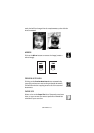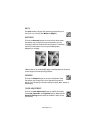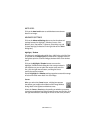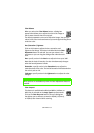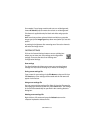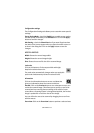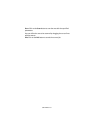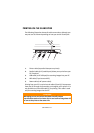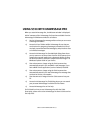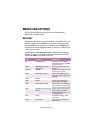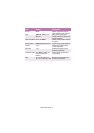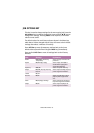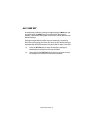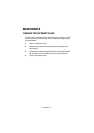USING S700 WITH UNIMESSAGE PRO > 43
USING S700 WITH UNIMESSAGE PRO
When you start Unimessage Pro, the Welcome window is displayed.
A brief summary of the Unimessage Pro functions available from the
Unimessage Pro Welcome window is as follows:
l Use the Unimessage Pro message editor so that you can create
a message and send it.
l Access the list of folders within Unimessage Pro so that you
can check on the progress of messages, examine the lists of
received, transmitted and filed messages, and print these lists
or individual messages.
l Access the Unimessage Pro Scan Multiple dialog from where
you can scan once or many times from the S700 scanner then
compile the scanned images into a document before clicking
the Save As button to store the compiled scanned image in a
Windows Explorer folder of your choice.
l Scan a document or image using the S700 scanner then
automatically attach it to a new MAPI e-mail message, if you
have a MAPI e-mail application (such as Outlook) installed.
l Scan a document or image using the S700 scanner then
automatically attach it to a new Unimessage Pro message that
can then be sent to a fax number.
l Scan documents or images from the S700 scanner into your
PC.
l Access the Unimessage Pro Find dialog where you can search
your personal Unimessage Pro folders for filed items.
l Access Unimessage Pro on-line help.
For full details on how to use Unimessage Pro with the S700
Scancopier, please refer to the Unimessage Pro User’s Guide and on-
line help files.