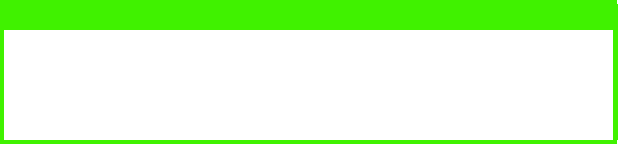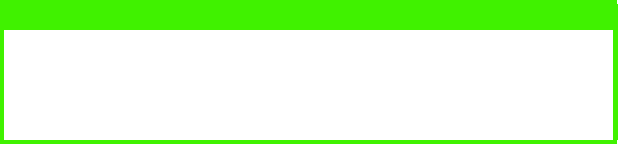
USING S700 AS A COPIER > 21
BEFORE MAKING COPIES
Since your Scancopier can be connected to different printers, you
have to ensure that it is set for your specific printer.
1.
Press the
Menu
key to select “Printer” item. The Message
Window displays the current printer setting. If the setting is for
your printer, skip to step 4. Otherwise, please follow these
steps to change the setting.
2.
Press the ▲/▼ keys to select the correct printer.
3.
To make this the new user default setting, press
Select
and an
asterisk (*) will appear in the display window.
4.
To exit the menu system, press the
All Clear
key.
Your Scancopier supports multiple paper sizes from A4/letter to legal
on the flatbed and through the Automatic Document Feeder (ADF).
The machine also supports enlarging a copy (from letter/legal/A4) to
larger sizes (such as A3 and Ledger) if the printer supports these
sizes.
Check or select the paper size to match your printer’s paper supply to
ensure smooth operations:
1.
Press the
Menu
key to select “Size” item. The Message
Window displays the current paper size setting. If your current
paper supply is this size, skip to step 4. Otherwise, please
follow these steps to change the setting.
2.
Press the ▲/▼ keys to select the correct paper size.
3.
To make this the new user default setting, press
Select
and
an
asterisk (*) will appear in the display window.
4.
To exit the menu system, press the
All Clear
key.
NOTE
If accurate color matching is especially important, make one copy for
comparison with your original. If necessary, color output can be
adjusted using the color balance settings described in the section
entitled “Color Balance”.