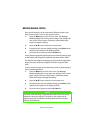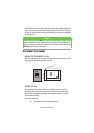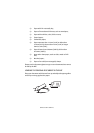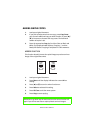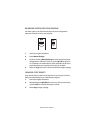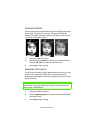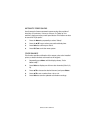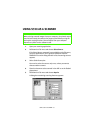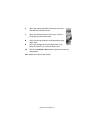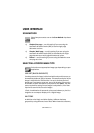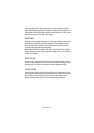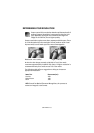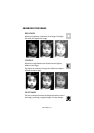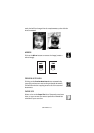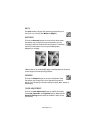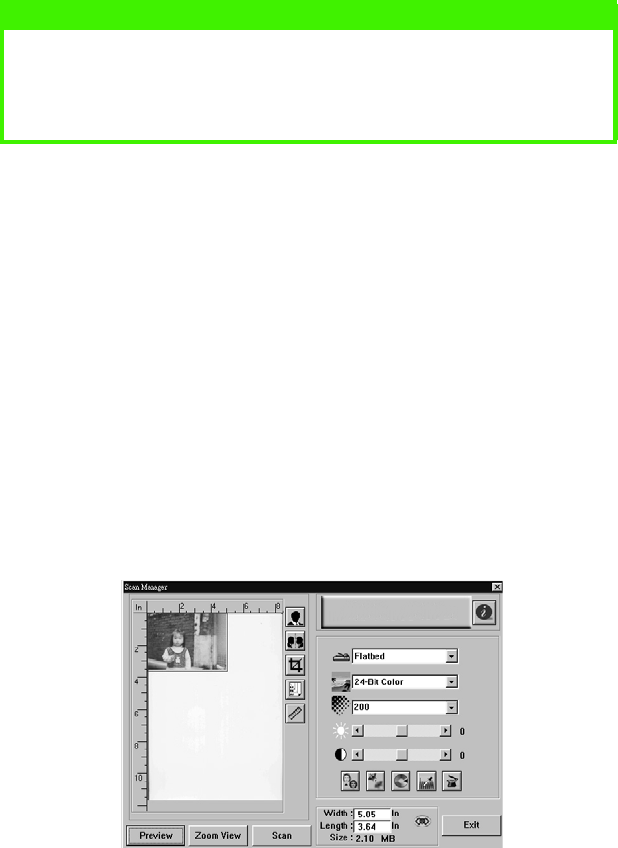
USING S700 AS A SCANNER > 29
USING S700 AS A SCANNER
1.
Open your scanning application.
2.
Pull down the File menu and choose
Select Source
.
If the Select Source command is not available on the File menu,
see your application’s user’s guide to determine how the
TWAIN link is used. A dialog box with a list of scanning sources
appears.
3.
Select S700 Scancopier.
You need to select the source only once, unless you want to
choose another scanner.
4.
Place the document to be scanned in the ADF or on the flatbed
glass platen.
5.
Pull down the File menu and choose
Acquire
.
A dialog box containing scanning features appears.
NOTE
When printing scanned images from your computer, the printed output
may not look exactly the same as the pages copied directly using the
Scancopier copying function. Printed output from your computer
depends very much on the software used.