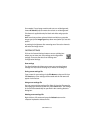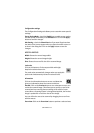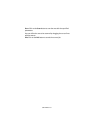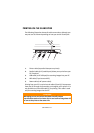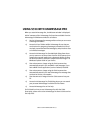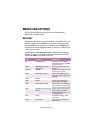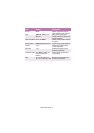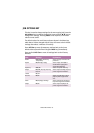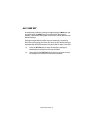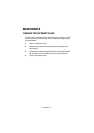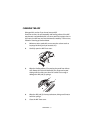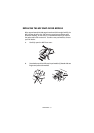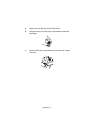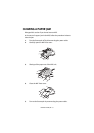MENUS AND SETTINGS > 47
REDUCE/ENLARGE KEY
This key is used to set the ratio for scanned image reduction or
enlargement.
Press the
Reduce/Enlarge
key repeatedly to cycle through the
available preset options (as described for the
Menu
key above), and
the ▲/▼ keys to adjust in 1% increments to achieve any value from
25% to 400%.
Use other keys to set any other options you wish prior to copying, and
then press
Copy
(either Color or B/W) to begin copying.
Pressing
All Clear
reverts immediately to the default value set with the
Menu
key.
CONTRAST KEY
This key is used to set the level of contrast (distinction between light
and dark areas) of the scanned image.
Press Contrast repeatedly to set the required level on a bar-type
graphical display. You can also use the ▲/▼ keys to adjust the level.
LIGHT/DARK KEY
This key is used to set the level of brightness of the scanned image. If
your original contains faint images which do not copy well, use this
key to set the image to a darker level. If your original is on colored
paper, use this key to set the image to a lighter level.
Press
Light/Dark
repeatedly to set the required level on a bar-type
graphical display. You can also use the ▲/▼ keys to adjust the level.
Some originals which may be difficult to copy can often be improved
considerably with careful use of the
Light/Dark
key and the
Contrast
key. Some experimentation may be required to achieve the best
results possible.