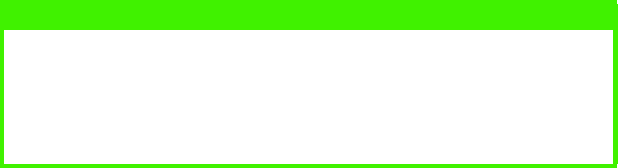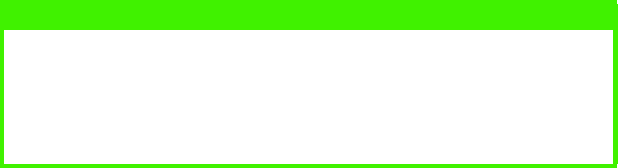
APPENDIX A - PRINTER PROFILE UTILITY > 57
2.
In the left hand pane, select the required printer then click the
Add
button to insert it into the right hand pane.
3.
Select the new printer you have just transferred to the right
hand side and click the
Update
button to download the profile
to the Scancopier.
4.
When the progress bar indicates 100% you have successfully
downloaded the profile to the Scancopier.
5.
On the S700 control panel, press the
Menu
button repeatedly
until
Printer Select
is visible on the LCD panel. Use the ▲/▼
keys until your new printer is visible and then press the
Select
button.
FIRMWARE UPDATE
To load new firmware into the Scancopier, carry out the following.
1.
Download the new firmware directly to the S700 Printer Profile
Utility folder.
2.
Click the
Update Firmware
button on the Printer Profile Utility
screen, browsing if necessary to the required file.
3.
Check that the new firmware has loaded successfully by
inspecting the firmware version on the Scancopier LCD display.
You can access this by pressing the
Select
key repeatedly and
then the
All Clear
key.
NOTE
If you attempt to load more than 6 printer profiles to the S700 an error
message appears. If this happens, click
OK
on the error message dialog
box then select a printer you no longer require in the right hand pane
and click the
Delete
button to remove it and free space, before repeating
Step 2.