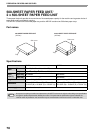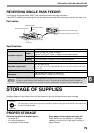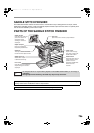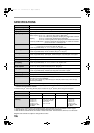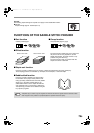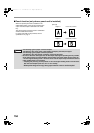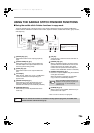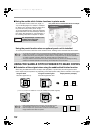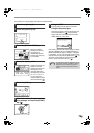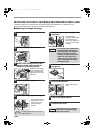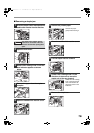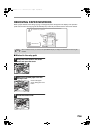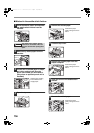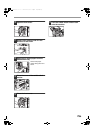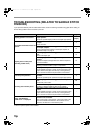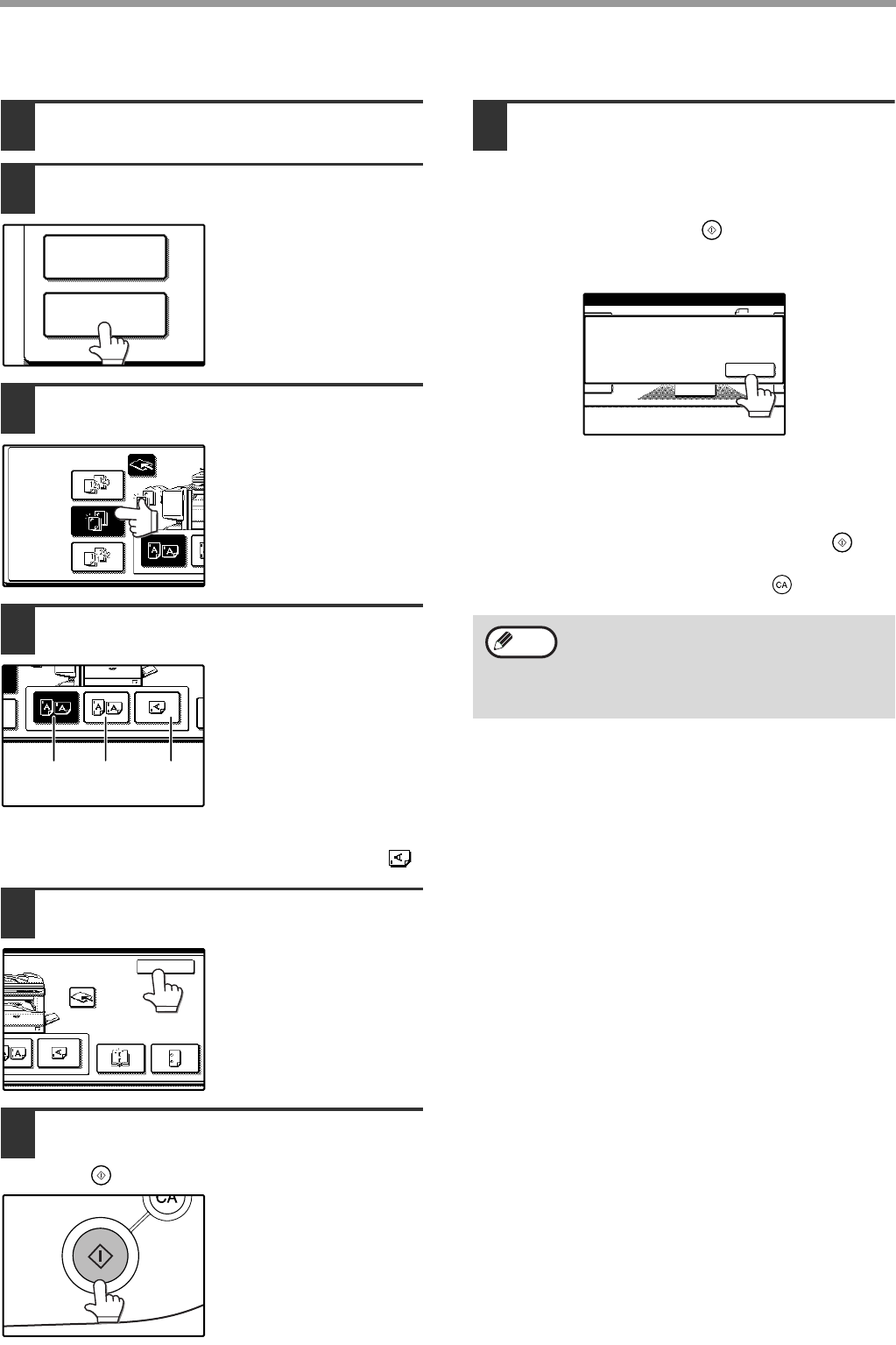
79g
The procedure for using the staple sort function is explained below.
1
Place the original (p.6).
2
Touch the [OUTPUT] key.
3
Touch the [STAPLE SORT] key.
When the [STAPLE
SORT] key is selected,
the offset tray is
automatically selected.
Output to the center tray
is not possible.
4
Select the staple position.
Select top left staple, two
staples, or lower left
staple as appropriate for
the original. For one
upper left staple when
the original is a size such
as 11" x 17" or 8-1/2" x
14" (A3 or B4) in the
portrait orientation, select
the lower left staple ( ).
5
Touch the [OK] key.
6
Select the number of copies and other
copy settings, and touch the [START]
key ( ).
7
Using the RSPF
Copying begins after all pages are scanned.
8
Using the document glass
Place the next page on the document glass and
press the [START] key ( ). Repeat until all
pages have been scanned and then touch the
[READ END] key on the panel.
If the memory becomes full while the pages are being
scanned, "MEMORY IS FULL. PRESS [START] TO
BEGIN COPYING OR [CA] TO CANCEL." will appear
in the display. To copy only the pages that have been
scanned to that point, press the [START] key ( ). To
cancel the job and clear the scanned pages from
memory, press the [CLEAR ALL] key ( ).
2-SIDED COPY
OUTPUT
STAPLE
SORT
OUTPUT
OFFSET
GROUP
SORT
top left
staple
two
staples
lower left
staple
CENTER TRAY
OK
PUNCH
SADDLE
STITCH
To increase the number of pages that can be
scanned into memory, increase the memory
allocation in the key operator programs or
install more memory. (See "Key operator's
guide".)
PLACE NEXT ORIGINAL. PRESS [START].
WHEN FINISHED, PRESS [READ-END].
READ-END
Note
AR-F14.book 7 ページ 2004年2月17日 火曜日 午後3時57分