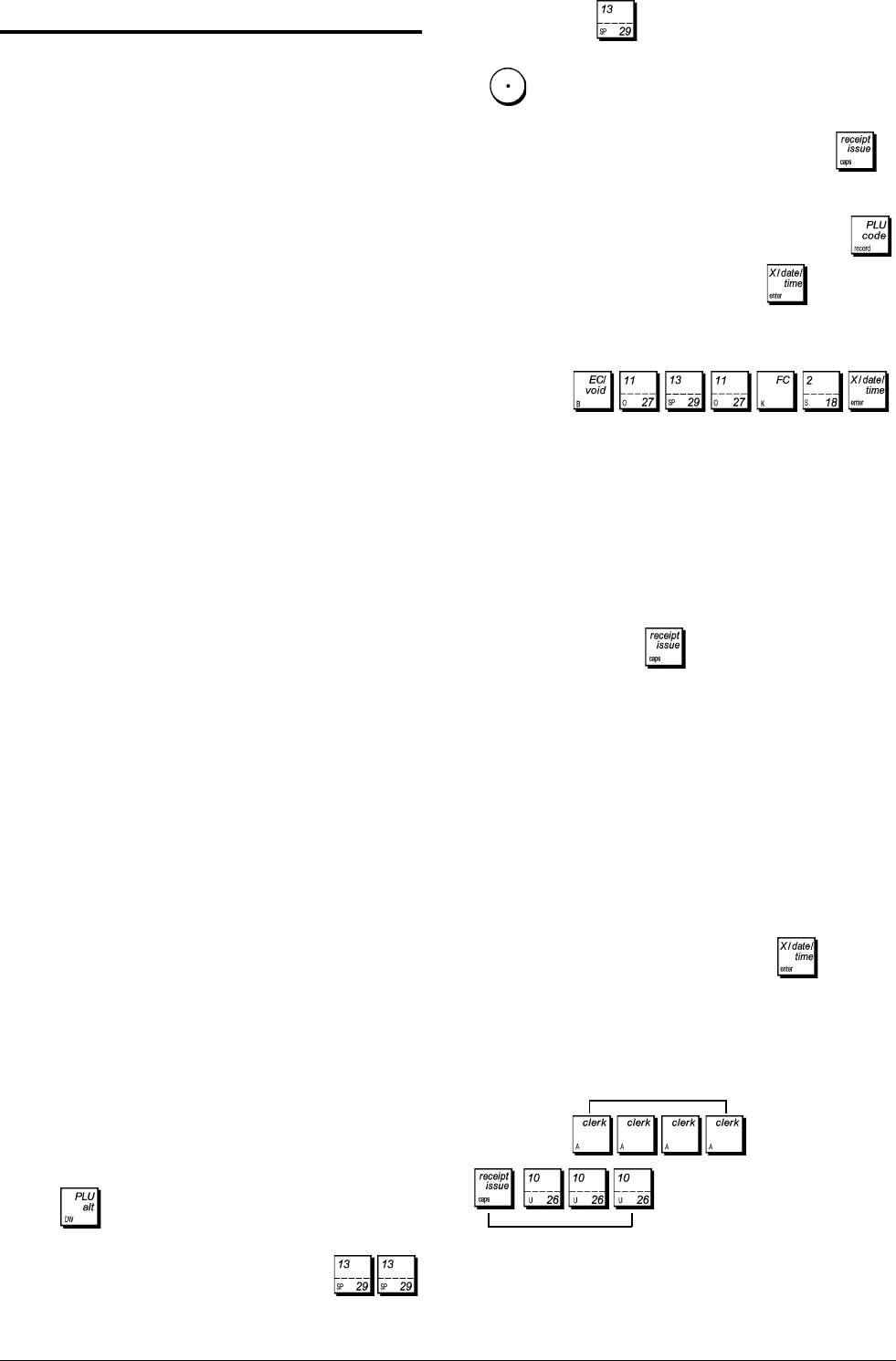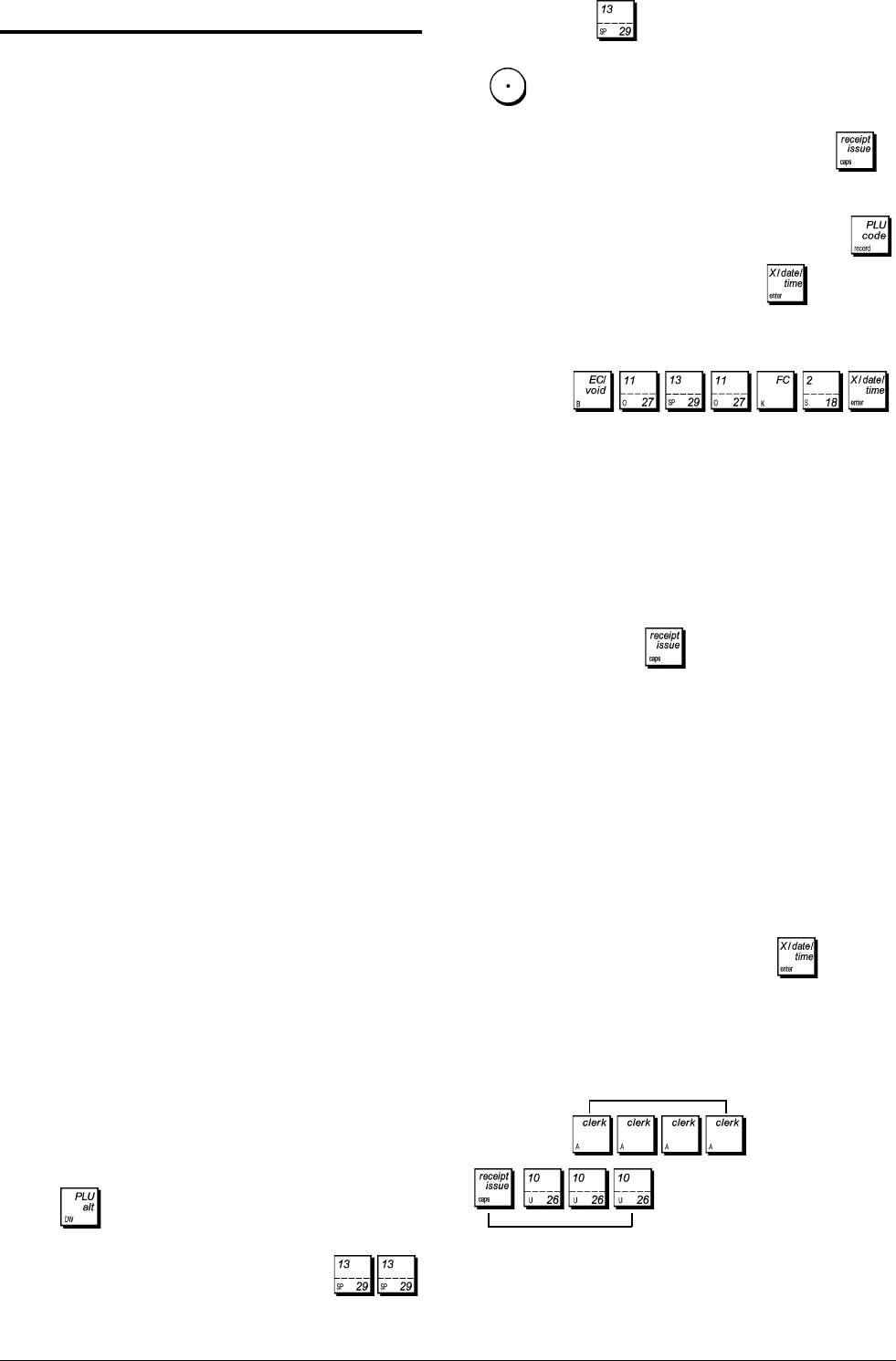
7
ENGLISH
Cash Register Programming and
Features
Programs and transaction information for management re-
ports are stored in the memory of the cash register which is
protected by back-up batteries.
Before beginning to program the cash register or to
perform sales transactions, insert the batteries to save
this information if a power failure occurs or if you unplug
the cash register from the power outlet.
Making Changes to Cash Register
Programming
If you wish to make a change to your initial programming
(such as an update to VAT rates, PLUs or exchange rates):
• Turn the control lock key to the PRG position.
• Re-do the program in question and confirm as explained
in the next sections
• Turn the control lock key to another operating mode.
A new program entry will automatically overwrite a previous
entry for the same program.
Caption Programming using the
Keypad and Character Table
The following captions can be programmed:
• Up to 1500 PLU item names of a maximum 12 characters
each
• Up to 99 department names of a maximum 12 characters
each
• Up to 10 department group names of a maximum 12
characters each
• Up to 15 clerk names of a maximum 24 characters each
• Receipt headers of up to 5 lines of a maximum 24
characters each
• Receipt footers of up to 5 lines of a maximum 24
characters each
• Up to 4 foreign currency identifiers of a maximum
10 characters each
• Up to 2 credit card names of a maximum 12 characters
each
• up to 92 new language entry captions of a maximum 10
characters each
• up to 26 new language entry captions of a maximum 24
characters each.
Use the keypad to enter non-accented capital letters and the
Character Table to enter small letters, accented capital and
small letters, special characters or symbols.
Using the Keypad
To use the keypad to enter capital non-accented caption
letters, locate the letter wanted on the cash register's keypad
and press its associated key (the letter will be displayed on
the far right-hand side of the display).
• To give a determined character a double width attribute,
press
before pressing the related character
key.
• To enter a space between characters, press .
• If the same key has to be used for successive letters of a
caption, press
between the two letters.
• Any incorrect character can be canceled by pressing
which provides the typical backspace function of the
PC environment.
• To toggle between capital letter ON/OFF, press
.
• To skip directly to a determined record number (for
example, to skip to Department number 4) type the record
number using the numeric keypad and then press
.
• Confirm your final caption by pressing .
Example: Enter the word BOOKS.
Type/Press: .
Using the Character Table
The Character Table provides all the letters and symbols that
your cash register is capable of printing. With reference to
figure 7, the Character Table is divided into two parts: one
identified with "CAPS" on the top left-hand corner and to be
used with the CAPS mode activated, the other identified with
"Non CAPS" and to be used with the CAPS mode deacti-
vated.
• To toggle the cash register between the CAPS and Non
CAPS mode, press
. When the cash register is in
the CAPS mode, a line is displayed on the far left-hand
side of the display.
To use the character table:
• First look for the letter or symbol wanted and then identify
its corresponding letter listed in the first column on the
left.
• Switch the cash register to the CAPS or Non CAPS mode
depending in which part of the table the letter or symbol
wanted is located.
• Press the letter key on the keypad the number of times
needed to select the character by reading the number on
the row on the top of the table.
• Confirm your final caption by pressing
.
NOTE: Special accented national letters are not displayed.
Example: Select the letters à and Ü.
Type/Press:
Letter Ü
Letter à