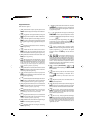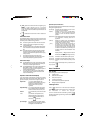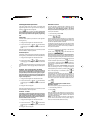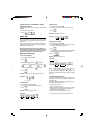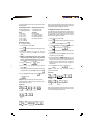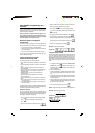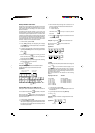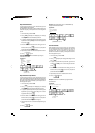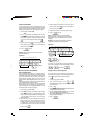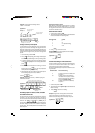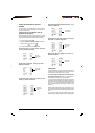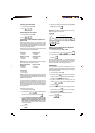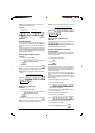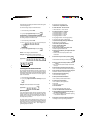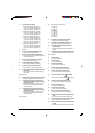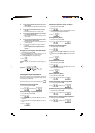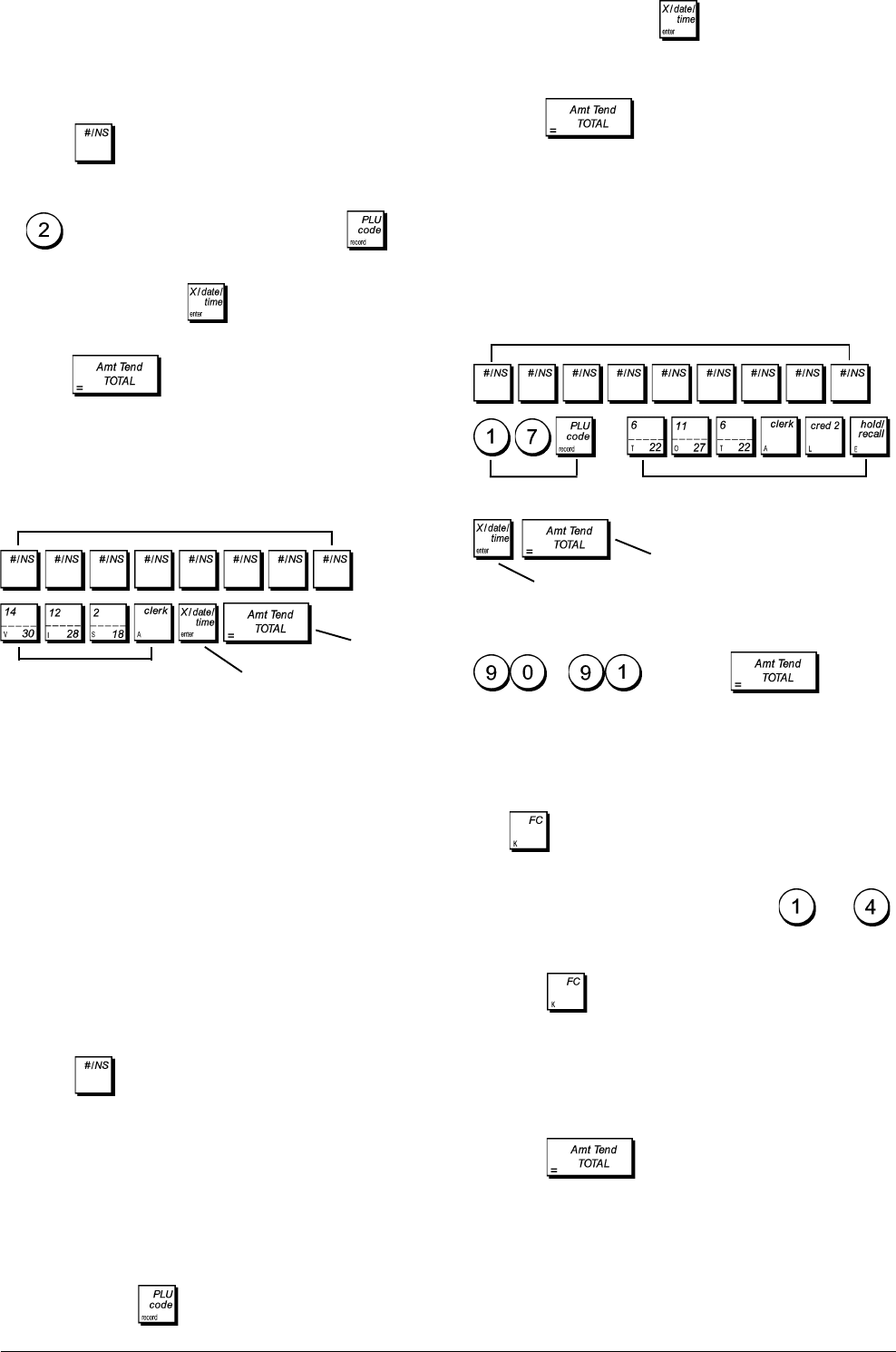
10
4. Enter the letters or characters of the string you wish to
define and then press
. You are now prompted to
personalize the next string.
5. Repeat steps 3 and 4 for all desired caption strings.
6. Press
to exit.
NOTE: Remember to change you cash register's
language selection to "New Language Entry" by setting
System Option 3 to 5 as explained in section "Set Your
Language".
Example: Personalize the message string "TOTAL" to
"TOTALE" by using the CAPS character table.
Type/Press:
To see how you programmed you new language captions,
print a New Language Entry Programming Report. Press
or followed by .
Foreign Currency Exchange Rates
You can program up to four different foreign currency ex-
change rates. The foreign currency value is displayed when-
ever
is pressed during a sales transaction.
1. Control lock key position: PRG.
2. Type the identification number
to
corresponding to the foreign currency exchange rate that
you wish to define.
3. Press .
4. Type the [decimal point position] of the exchange rate
(0-8 digits after the decimal point).
5. Type the [decimal point position] of the converted
amount (0-3 digits after the decimal point).
6. Type the [exchange rate] using up to six digits without
specifying any decimal point.
7. Press
.
Credit Card Identifiers
You can assign a name of up to 12 characters long to each
of the 2 credit cards that can be used for payment. The credit
card names that you define will be printed on the customer
receipts, journal reports and on all management reports.
1. Control lock key position: PRG.
2. Press
repeatedly until displaying the message
indicating the first customizable credit card. If you want to
personalize the caption of the second credit card, type
on the numeric keypad and then press .
3. Enter the letters or characters of the string you wish to
define and then press
. You are now prompted to
name the next credit card.
4. Press
to exit.
Example: Identify credit card 1 as "VISA" by using the
CAPS character table.
Type/Press:
Machine Captions Personalization
(New Language Entry)
Your cash register has a total of 92 operational caption
strings that you can personalize in your own language. There
are already 5 languages programmed in the cash register
that you can select from, but you also have the option of
defining specific language strings for each of the cash
register's printed and displayed captions to best suit your
needs.
With a specific selection command, you can also personal-
ize an additional 26 printed caption strings.
After programming, to be able to use your personalized
captions change you cash register's language selection to
"New Language Entry" by setting System Option 3 to 5 as
explained in section "Set Your Language".
1. Control lock key position: PRG.
2. Press
repeatedly until displaying the message
"TXT - S01" indicating the first customizable caption
string out of the 92 strings available or the message "TXT
- L01" indicating the first string out of the 26 printed
captions available.
3. With reference to the New Language Entry Captions
Table provided at the end of this manual, select the
message string that you want to personalize. To jump to
a specific string, type the string number [1 to 92],
corresponding to the one that you wish to personalize
and then press .
Switch to credit card string definition mode
Confirm entered
caption string
Exit
String letters from
Captions Table
Switch to new language entry persoanlization mode
Confirm entered message string
Exit
Message string
selection
New message string entry