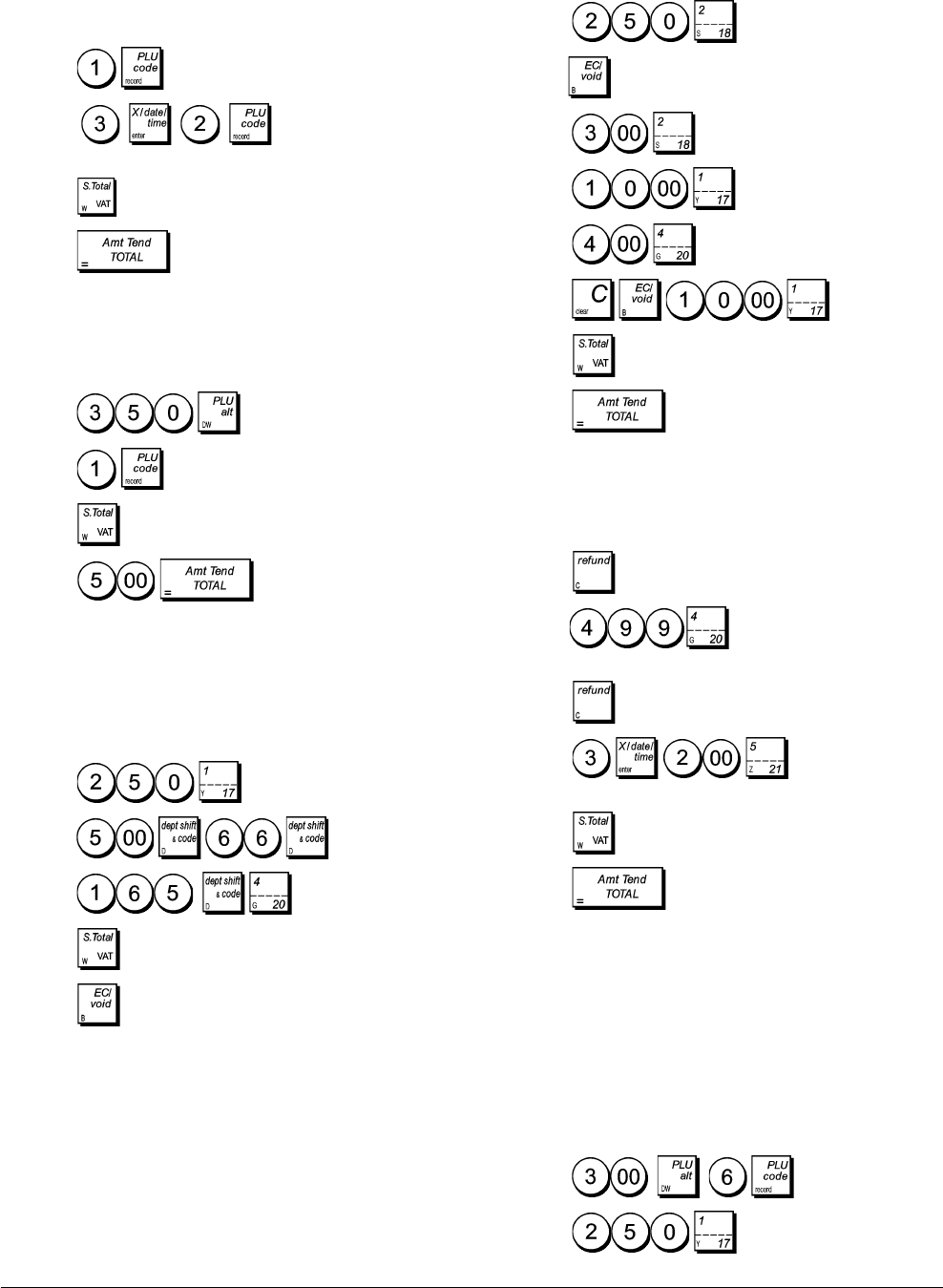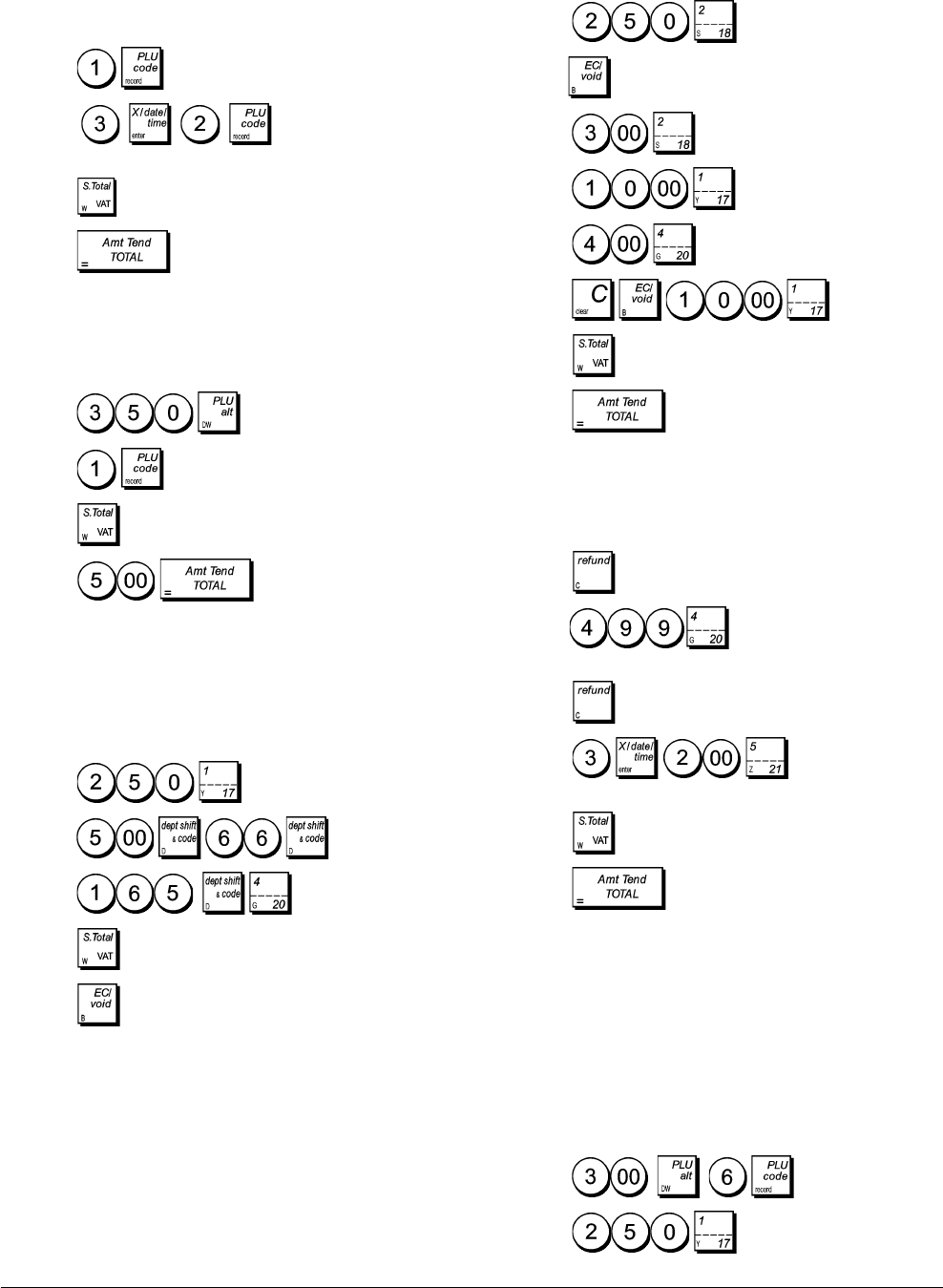
26
Registering a Sales Transaction Using Preset
PLU Item Prices
To use this feature, PLU item prices must have been previ-
ously programmed.
Example: Use preset PLU item prices to register an entire
transaction: register PLU 1 and multiply 3 PLU 2. End the
transaction with an exact cash tender.
1. Press
.
2. Press . The amount of the
multiplication is displayed.
3. Press
.
4. Press
.
Overwriting a Preset PLU Price
Example: Overwrite the preset PLU 1 with £3.50. Compu-
ter change for a £5.00 tender.
1. Press
.
2. Press .
3. Press .
4. Press
. The change due to the
customer is displayed.
Voiding a Complete Sales Transaction
Example: Register a £2.50 item to Department 1, a £5.00
item to Department 66 and a £1.65 item to Department 20,
then void the entire transaction.
1. Press
.
2. Press
.
3. Press .
4. Press .
5. Press .
Voiding the Previous Entry in the Middle of a
Sale
Example: Void a £2.50 entry erroneously made to Depart-
ment 2. Then register a £3.00 item to this same Depart-
ment. Then void an incorrect £10.00 entry. End the transac-
tion with an exact cash tender.
1. Press
.
2. Press
. The amount voided is displayed and printed.
3. Press .
4. Press
.
5. Press
6. Press .
7. Press .
8. Press
.
Refunding Multiple Items
Example: Refund a £4.99 item to Department 4 and three
£2.00 items to Department 5.
1. Press .
2. Press
. The amount to be refunded
is displayed.
3. Press
.
4. Press . The amount to be
refunded is displayed.
5. Press
.
6. Press
.
Registering Multiple Void and Refund
Transactions
Example: Overwrite the preset PLU 6 with £3.00, register
the sale of a £2.50 item to Department 1, and of a £1.00
item to Department 2. Void the £3.00 sale to PLU 6 and
then register the sale of four £5.00 items to PLU 6. Void the
sale of the £2.50 item previously made to Department 1
and then refund 3 items costing £4.00 each. Subtotal the
sale and end the transaction with an exact cash tender.
1. Press
.
2. Press .