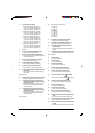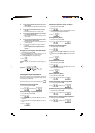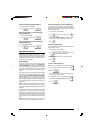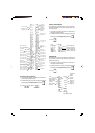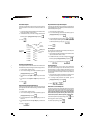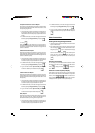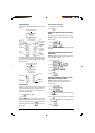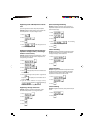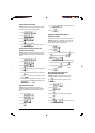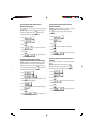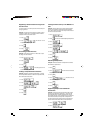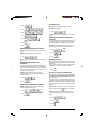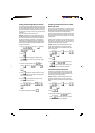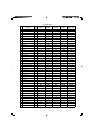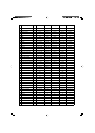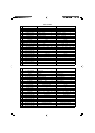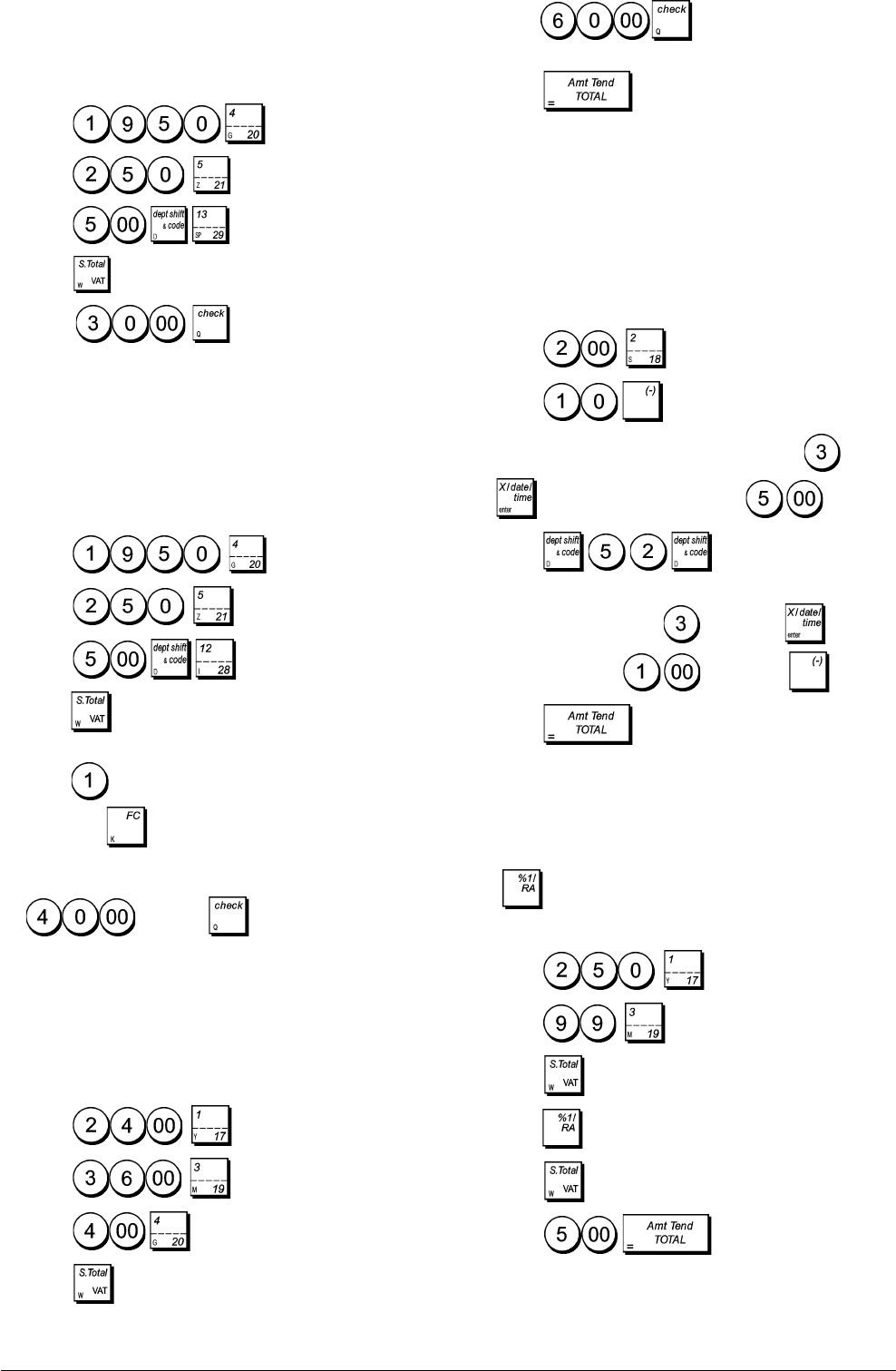
24
Check Tender with Change
Example: Register a £19.50 item to Department 4, a £2.50
item to Department 5 and a £5.00 item to Department 29.
Compute the change for a £30.00 check tender.
1. Press
.
2. Press
.
3. Press .
4. Press .
5. Press . The change due to the
customer is displayed.
Check Tender in Foreign Currency with
Change in Local Currency
Example: Register a £19.50 item to Department 4, a £2.50
item to Department 5 and a £5.00 item to Department 28.
Compute the change in Local currency for a € 40.00 check
tender.
1. Press
.
2. Press
.
3. Press .
4. Press
to display and print the current balance due
in Local currency.
5. Press
for foreign currency number 1 programmed
and press
to display the current balance due in
foreign currency.
6. Type the amount tendered by check in foreign currency
and press . The change due in local
currency is displayed.
Split Check/Cash Tender
Example: Register a £24.00 item to Department 1, a
£36.00 item to Department 3 and a £4.00 item to Depart-
ment 4. Split the tender between £60.00 check and £4.00
cash.
1. Press
.
2. Press .
3. Press
.
4. Press .
5. Press
. The remaining balance due
is displayed.
6. Press
.
Registering a Single and Multiple (-)
Reduction (Coupon)
Up to 8 digits can be used for the amount of the transaction.
Example: Register a £0.10 reduction (coupon) on a £2.00
item to Department 2 and a £1.00 discount on the sale of 3
items costing £5.00 each to Department 52.
1. Press
.
2. Press .
3. Type the number of the multiple item sale
, press
and then enter the unit price .
4. Press .
5. Type the number of items of the multiple item sale to be
discounted by pressing followed by and then
type the discount followed by .
6. Press .
Discounting the Total Sale Using a
Programmed Discount Rate
Example: Register a programmed 10% discount to an
entire sales transaction. Compute the change tender.
The
key must have been programmed to apply
percent discounts.
1. Press
.
2. Press .
3. Press .
4. Press . The amount discounted is displayed.
5. Press .
6. Press
. The change due to the
customer is displayed.