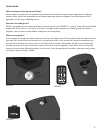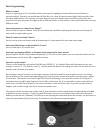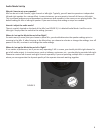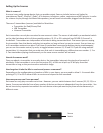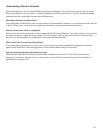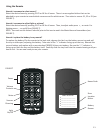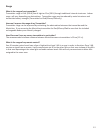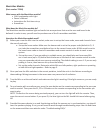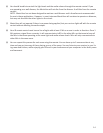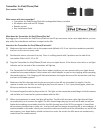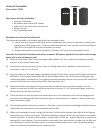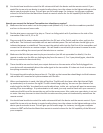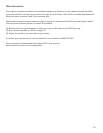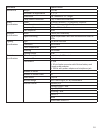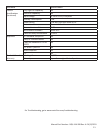USB Transmier
(Part number 72468)
What comes with the transmier?
• USB transmier
• Remote control
• Easy Installaon Guide
What does the USB Transmier do?
By plugging the USB transmier into a computer you can play audio from that device and have it output to the
MLs.
How does the USB Transmier work?
(1)
(2)
(3)
(4)
(5)
(6)
(7)
(8)
Make sure the house code is set to the proper code (default is 0). If not, take the screwdriver provided and
turn to the correct house code.
Decide what source you want it to play. There is a sliding switch with 3 posions on the side of the
transmier. Slide it to S1, S2 or S3.
Plug the USB into the proper port in a computer or similar device. If the computer is turned on, a red light
indicator on the top side of the transmier should light up.
Make sure the MLs that you want to play are turned on (see ML set-up secon for details). Use the remote
to make sure the MLs are looking to play from the source 1, 2 or 3 you picked (again, check the ML set-up
secon for how to do this).
Make sure the device (ie. computer) recognizes the transmier. Once it does, start up your media player.
Pick something with audio to play and start it. The light on the transmier should begin to blink between
red and blue as it searches for synchronizaon with the MLs.
When synchronizaon is made, the light will be blue. The MLs will also have a blue light that will light
up momentarily as it receives the signal. The MLs should begin playing. You can use your computer to
set audio levels for the MLs. It should not be necessary to adjust bass, treble, etc., and you will want to
remove any exisng EQ or tone sengs. If synchronizaon is not made, check your sources to make sure
the MLs and the transmier are set for the same source; your computer should not be set on mute. Be
certain the MLs were not inadvertently muted from the remote control.
You should now be able to control the ML volume with both the computer and the remote control. If you
would like to use only one device to control audio volume, turn the volume to the highest sengs on the
device you do not want to use. This will give you full audio range. For instance, turning your computer vol-
ume to 100% will allow the MusicLites remote to control volume for the full capability of the MLs and your
computer.
15