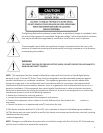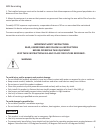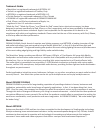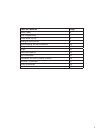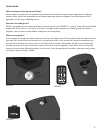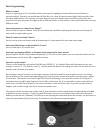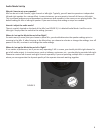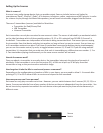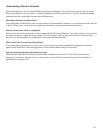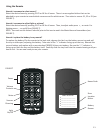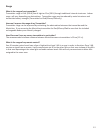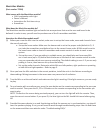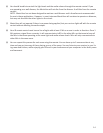Zone Programming
What is a zone?
A zone is a grouping of 1 or more MLs where you want the lighng and the audio source to behave in
synchronizaon. Typically, you would want all the MLs in a room to have the same light levels and play from
the same audio source. For instance, you may want to have your family room and kitchen play from your
television, but you may want the lights to be at dierent levels. In that instance, the rooms should be set up as
dierent zones.
How many zones can I have in my ‘house’?
You can have 5 zones in a house. Your MLs also have the capability of playing the same source through all
zones with a single buon press.
What if I want more than 5 zones?
You can set up a second house code and repeat up to 5 new zones with each new house code.
How many MusicLites can be installed in 1 zone?
You can have up to 12 in each zone.
How can I synchronize all MLs in all zones of the house to the same source?
By pressing the AZ (All Zone) buon followed by S1, S2 or S3 on the remote, you can send the audio from the
selected source to all acve MLs, regardless of zone.
How do I set the zones?
There is a dial located on the back of the ML (see FIGURE 4). It is labeled Zone with the opon to set your
product in zone 1-5. The default is zone 1. Simply rotate the dial to the seng you want. All the MLs set for a
specic zone will work as a system.
By using your remote control, you can adjust volume, light levels and the source within a zone. You simply
hit the buon on the remote corresponding to the zone you want to control and then use the keys to adjust
the funcon. The remote uses line-of-sight IR (infrared) technology. Once one ML receives the IR signal, it
communicates using RF (radio frequency) to all MLs in that zone. So, if you have MLs in two rooms with the
same zone, and you dim the light in one room, the other room will dim as well. If you do not want that to
happen, you should change one of the rooms to another zone.
The remote can be used by zone (make note of zone locaons on the supplied zone locaon scker included
to aach to to your remote). If you only have MLs set for one zone, you should never have to hit the zone
buons on the remote. However, if the MLs are not obeying the commands from the remote, you will want to
press the zone buon (likely to be zone 1) and then try the desired commands again.
FIGURE 4
7