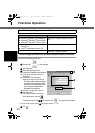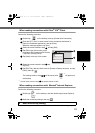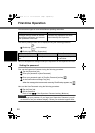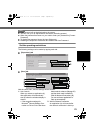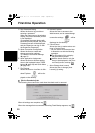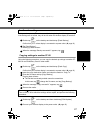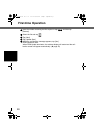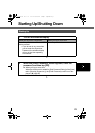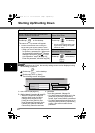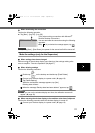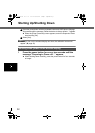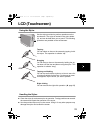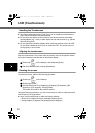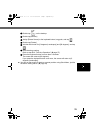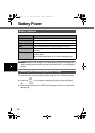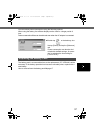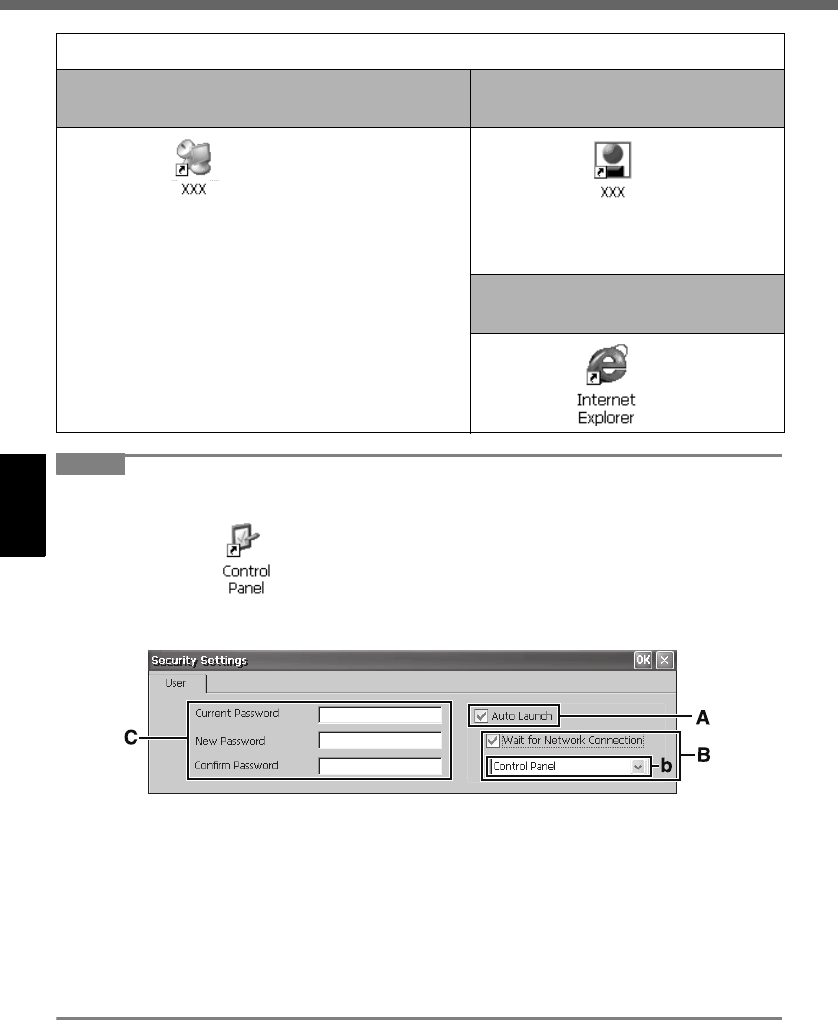
30
Starting Up/Shutting Down
NOTENOTE
z When logged on as a User, the security setting screen can be displayed using
the following procedure.
A Double-tap on the desktop.
B Double-tap [Security (User)].
The following screen will appear.
3 Connect to the server.
When making connections with Microsoft
®
Remote Desktop Connection
When making connections with
Citrix
®
ICA
®
Client
Double-tap
*1
on the desktop.
The server desktop screen will appear.
*1
The file name entered when making the
server setting will appear instead of “XXX”.
• When you do not add the check mark
for [Save my password] in “When mak-
ing connections with Microsoft
®
Remote
Desktop Connection” step C of “First-
time Operation” step
7
(
Î
page 22
):
Enter the password, and then tap [OK].
Double-tap
*2
the desktop.
*2
The file name entered when mak-
ing the server setting will appear
instead of “XXX”.
When making connections with
Microsoft
®
Internet Explorer
Double-tap on the desktop.
A. Auto Launch (Î page 25)
B. Wait for Network Connection (
Î
page 25)
• When the Supervisor does not
add the check mark for [Allow
Change Auto Launch] in the
[User] tab of the [Security Set-
tings (Supervisor)] screen, [Auto
Launch] and [Wait for Network
Connection] cannot be set here.
C. Password
To set the password: Î page 24
• If a User Password has been set in the
[User] tab of [Security (Supervisor)]
screen, User cannot delete a password.
• If a User Password has not been set in
the [User] tab of [Security (Supervisor)]
screen, User cannot create a new
password.
CF-08.book 30 ページ 2006年4月6日 木曜日 午後6時38分