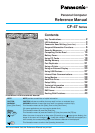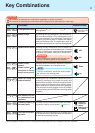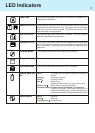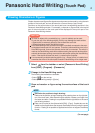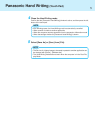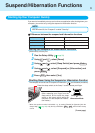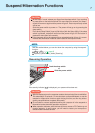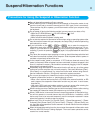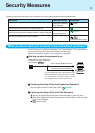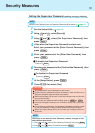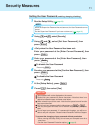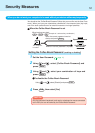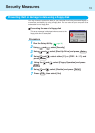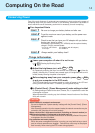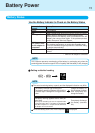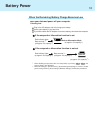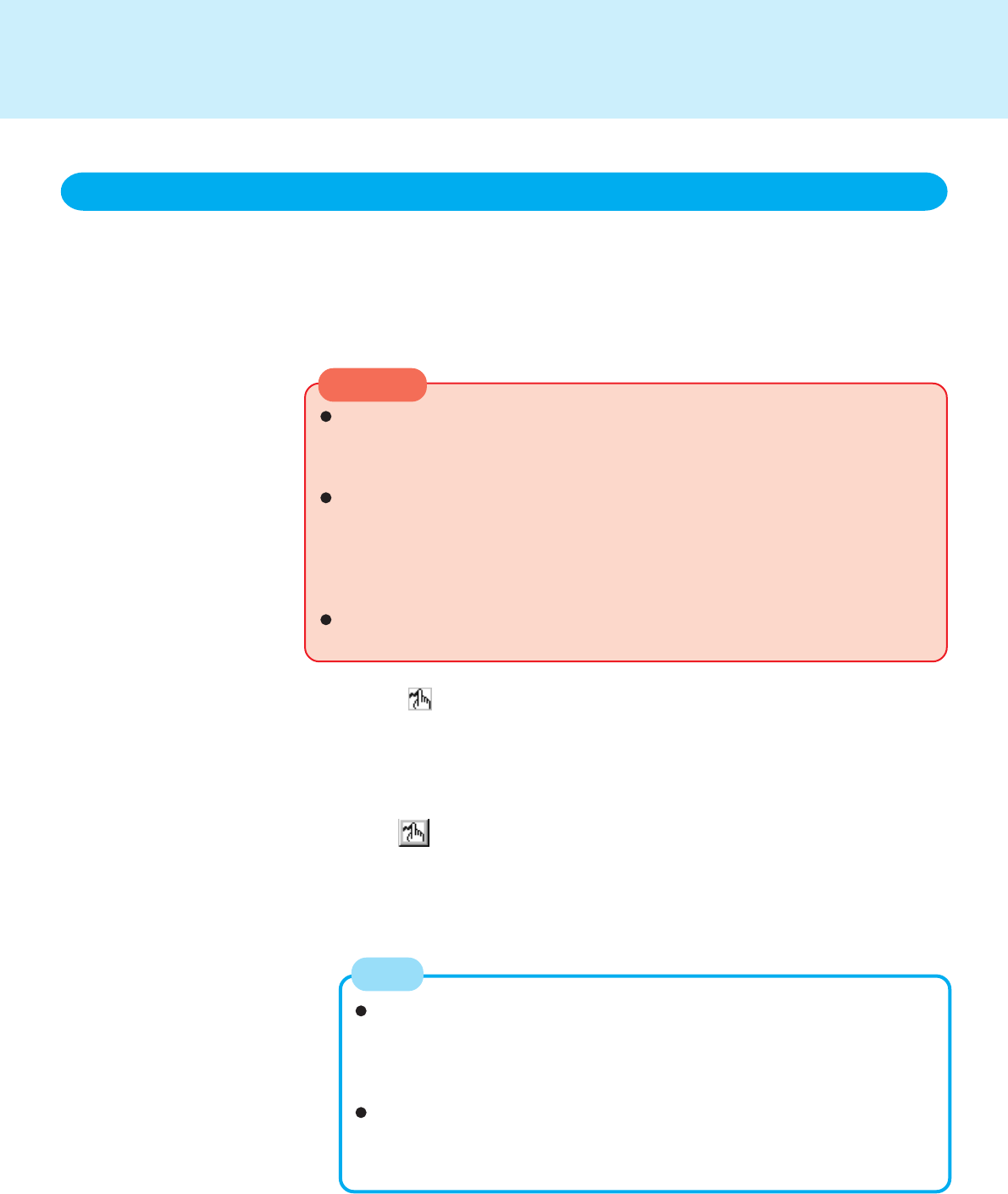
4
Panasonic Hand Writing (Touch Pad)
Drawing Characters or Figures
Simple characters and figures like signatures and arrows can be made by using the work
surface of the touch pad, and can be saved to a file as a bitmap (.bmp) format.
Positions on the work surface of the touch pad have corresponding positions in the
Panasonic Hand Writing window. For example, a character or figure made in the top-left
part of the work surface of the touch pad will be displayed in the top-left part of the
Panasonic Hand Writing window.
CAUTION
Select from the taskbar or select [Panasonic Hand Writing]
from [Start] - [Program] - [Panasonic]
To draw, an object with a rounded tip (e.g., a pen for tablets) can be used.
Do not use any of the following objects, as they may damage the work surface.
• Objects with an extremely sharp tip, like screwdrivers and nails.
• Objects that leave marks, like ball-point pens.
In the Hand Writing mode, an external mouse or trackball connected to the exter-
nal keyboard/mouse port will not operate. Therefore, before switching over to the
Hand Writing mode, remove the external device that is connected. If a switch is
made to the Hand Writing mode without disconnecting the external device and the
external device stops working, reconnect the device after quitting the Hand Writing
mode. If the device still does not work, try restarting the computer.
If a commercially-available pointing device (e.g., mouse) driver is installed and
overwrites the driver of the touch pad, Panasonic Hand Writing will no longer work.
1
2
3
NOTE
Change to the Hand Writing mode
The following two methods are available.
• Select from the tool bar.
• Select [Hand writing mode] in [Option].
Draw a character or figure using the work surface of the touch
pad
Determine the position to begin drawing:
Determine the position to begin drawing while pressing down on the right but-
ton of the touch pad. After determining this position, release your finger from
the button and draw. Drawing is not possible while the right button of the touch
pad is being pressed.
Data can be copied to the clipboard with [Edit] - [Copy]. Copied data can be
added to other applications that support the bitmap format by using the paste
function. Pasting is not possible to applications that do not support the bitmap
format.
(To next page)