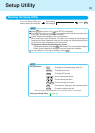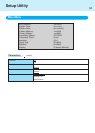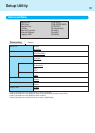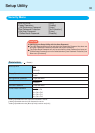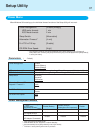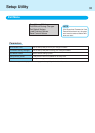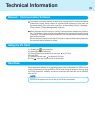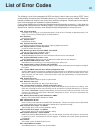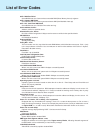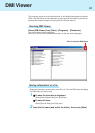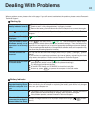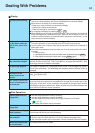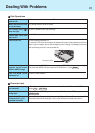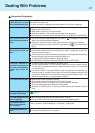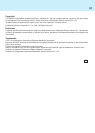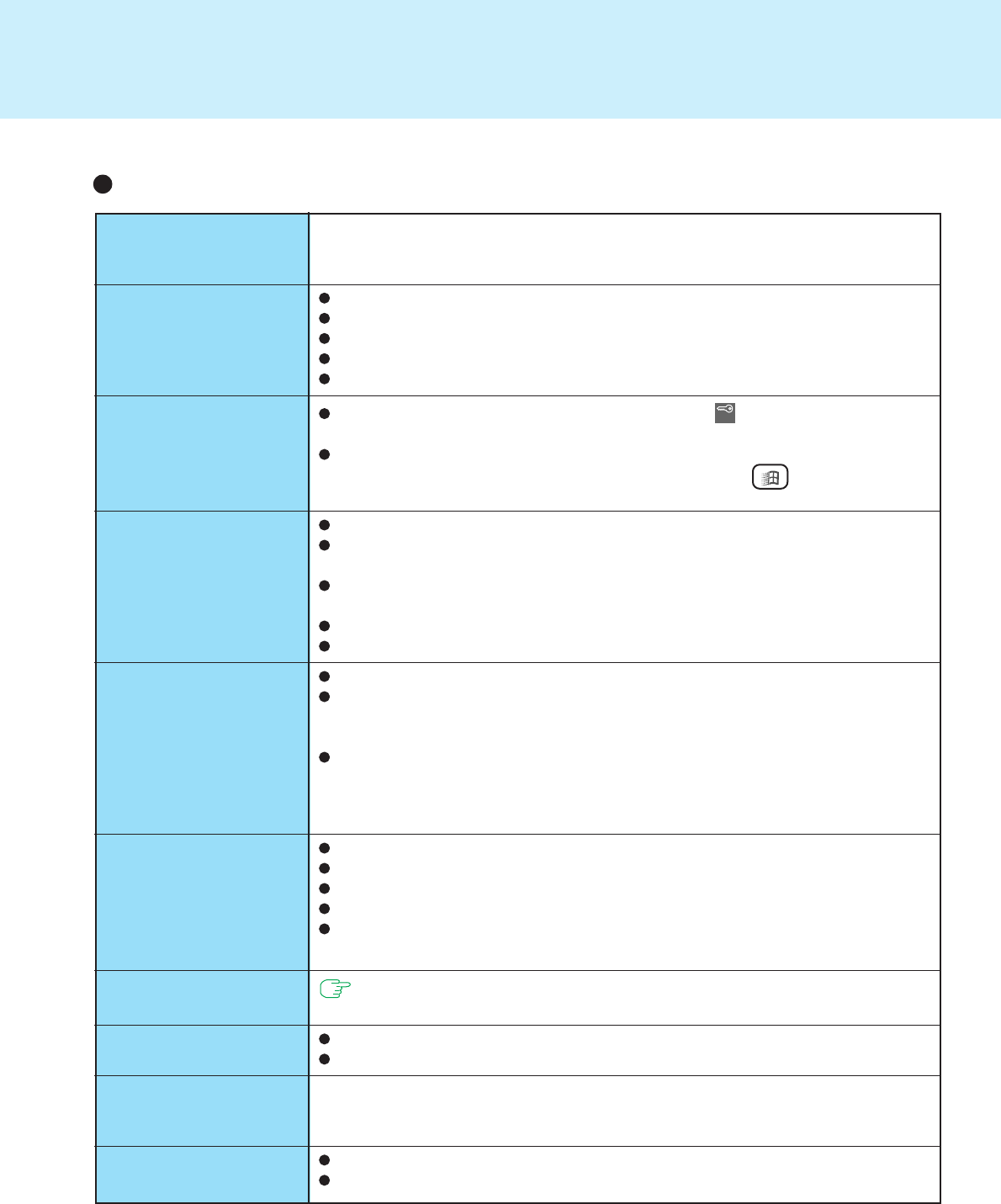
47
Dealing With Problems
Your peripheral does not
work (An error occurs
while installing the driver)
Unable to print
The cursor does not
move from mouse opera-
tions
The device connected to
the serial port does not
work
External mouse or
trackball connected to
the external keyboard/
mouse port does not
work
A PC Card does not work
You do not know the
available RAM module
The RAM module has not
been recognized
The address map for
IRQ, I/O port address,
etc. is unclear
A USB device does not
work
You need to use drivers conforming to Windows 98 Version 4.10.1998. Some earlier
drivers will no longer work.
For more information, please ask the manufacturer of the driver in question.
Check the computer-printer connection.
Make sure the printer is on.
Make sure the printer is in the online state.
Make sure paper is in the printer tray and there is no paper jam.
Has the Setup Utility been used to set [Parallel Port] to, [378/IRQ7] or [3BC/IRQ5]?
The Coffee break Password may be set; check if is displayed. If this is the
case, input the Coffee break Password.
Check your mouse connection, then reboot the computer from the keyboard.
From the keyboard, you may choose to press down on , then select [Shut
Down].
Check the connection.
Confirm that the device driver for the serial port works. Please refer to the refer-
ence manual of the device.
Confirm that two mouse devices are not connected, one through the external key-
board/mouse port and the other through the serial port.
Try setting [Touch Pad] to disable in the Setup Utility.
Has the Setup Utility been used to set [Serial Port] to or [3F8/IRQ4]?
Try setting [Touch Pad] to disable in the Setup Utility.
In some circumstances, if a PS/2 external mouse with a serial interface conver-
sion function is connected to the port, it may not operate normally. Try connecting
it to the serial port.
If a switch is made to the Hand Written mode in Panasonic Hand Writing, any
external mouse or trackball connecting to the external keyboard/mouse port will
not operate. Reconnect the device after quitting the Hand Written mode. If the
device still does not work, try restarting the computer.
Make sure the card is properly inserted.
Confirm that the card conforms to the PC Card Standard.
Note that after a driver is installed, the computer must be rebooted.
Check that the proper port settings have been made.
Read the PC Card’s manual. Or, you may need to call the manufacturer of the PC
Card.
page 21
Make sure the RAM module has been properly inserted.
Use the RAM module that supports the recommended specifications.
Check the address map by going to [View Resources] in [Start] - [Settings] - [Control
Panel] - [System] - [Device Manager] - [Computer] - [Properties].
Make sure a driver is installed.
Contact the manufacturer of the product.
Connecting Peripherals