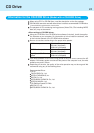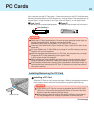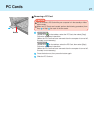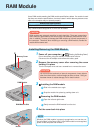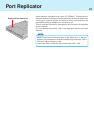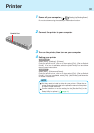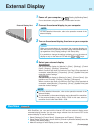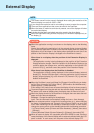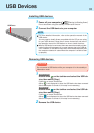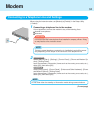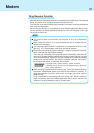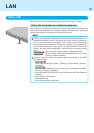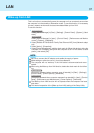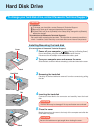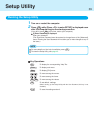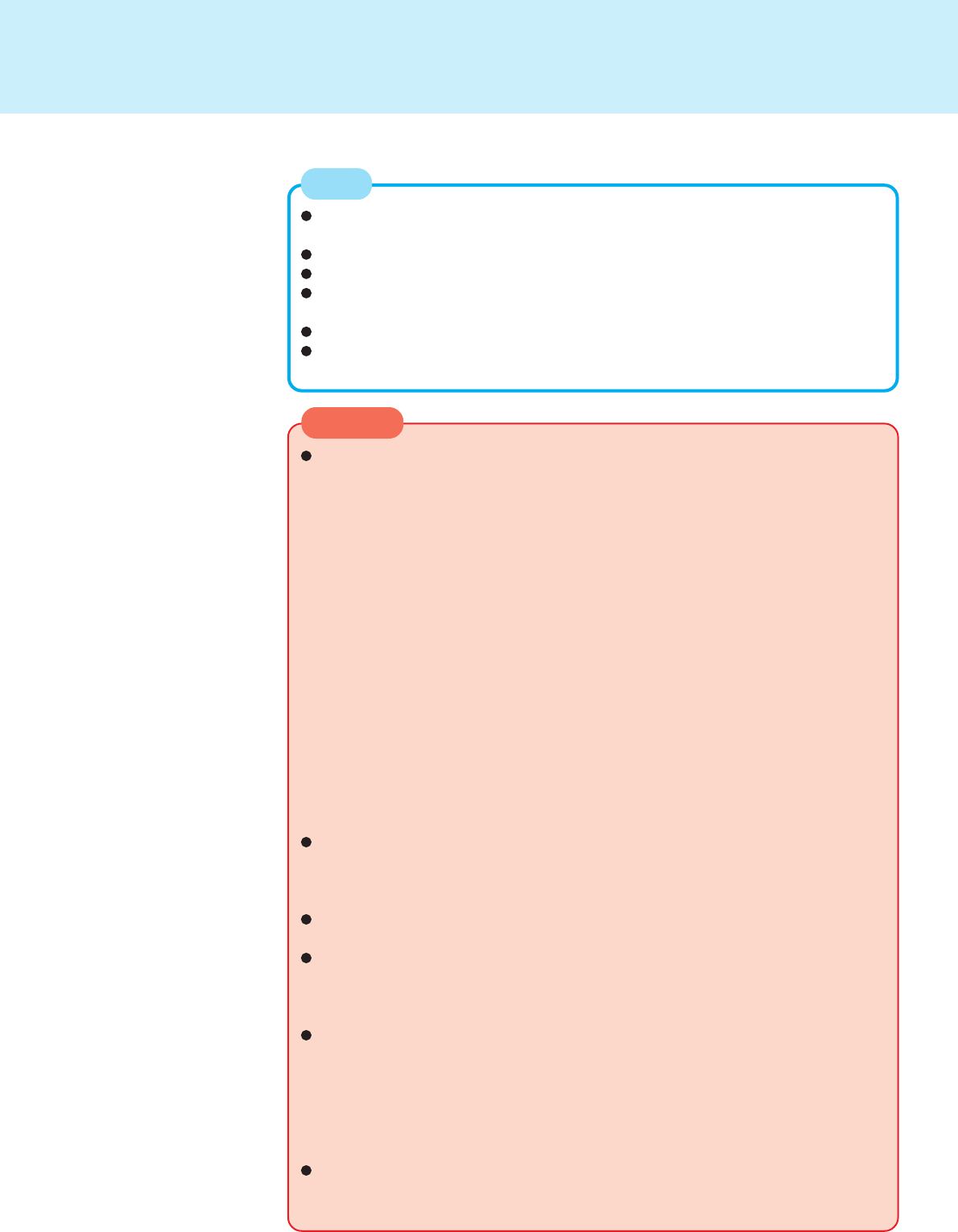
32
CAUTION
External Display
The screen area will not be properly displayed when setting the resolution of the
external display to more than 1600 x 1200.
If you charge the resolution and/or color setting, be sure to restart the computer.
There are some applications that cannot be used in the DualView.
When the button to maximize a window is pressed, one of the displays will show
the maximized display.
A window that has been maximized cannot be moved to the other display.
When the DualView is being utilized, the pop-up icon window is displayed only on
the display [1].
NOTE
When the application running is not shown on the display, refer to the following
items.
(Under the condition the application is in the external display (external display
[2]), or after the application is closed in the external display, there are cases the
application will not be shown in the display when executed the next time if the
position of the Extension Display is changed or the DualView is closed.)
When there is no display after the position of the Extension Display is
changed:
The application running is being displayed at the position of the Extension
Display before the change. Return the position of the Extension Display to the
condition before the change once, move the application to the internal LCD
(internal LCD [1]), and then correct the position of the Extension Display.
When there is no display when the DualView is disabled:
The application running is being displayed in the external display (external
display [2]). Set the DualView again, move the application from the external
display (external display [2]) to the internal LCD (internal LCD [1]) and then
disable the DualView.
When the DualView is used, set [Never] for [Plugged in] and [Running on batter-
ies] for [Turn off monitor] in [Control Panel] - [Performance and Maintenance] -
[Power Options] - [Power Schemes].
If this setting is not made, there are cases the display will not be shown properly.
To prevent images from being burned onto the external display, manually shut off
the power to the external display when the display does not have to be used.
When the display domain for the DualView is changed, there are cases the wall-
paper and icons become displaced.
Wallpaper: Change the setting for the wallpaper.
Icons: Run the command to automatically realign the icons. (Auto Arrange)
When an animated pointer is used for the mouse pointer (e.g., when changing
the theme in [Appearance and Themes] of the [Control Panel]), an error may
occur when resuming from the standby or hibernation mode. In such cases,
change the mouse pointer to the standard pointer with the following procedure.
1 In [Control Panel], select [Printers and Other Hardware] - [Mouse], then select
[Pointers].
2 Select [Windows Default (System Scheme)] in [Scheme], then select [OK].
When an external display not compatible with VESA DPMS is used, there are
cases the display of the external display will be adversely affected when the LCD
panel is closed. In such cases, turn the power of the external display OFF.