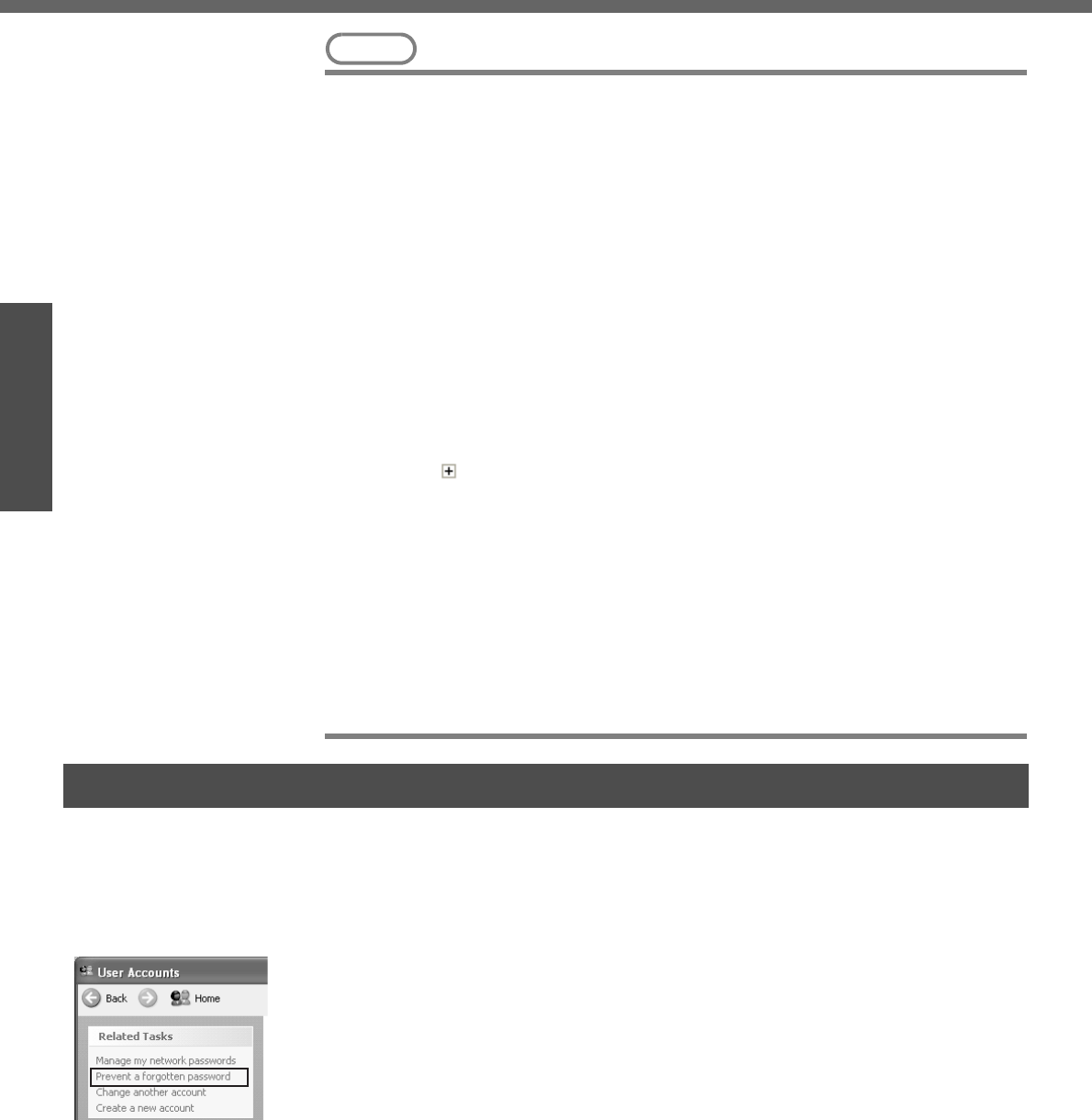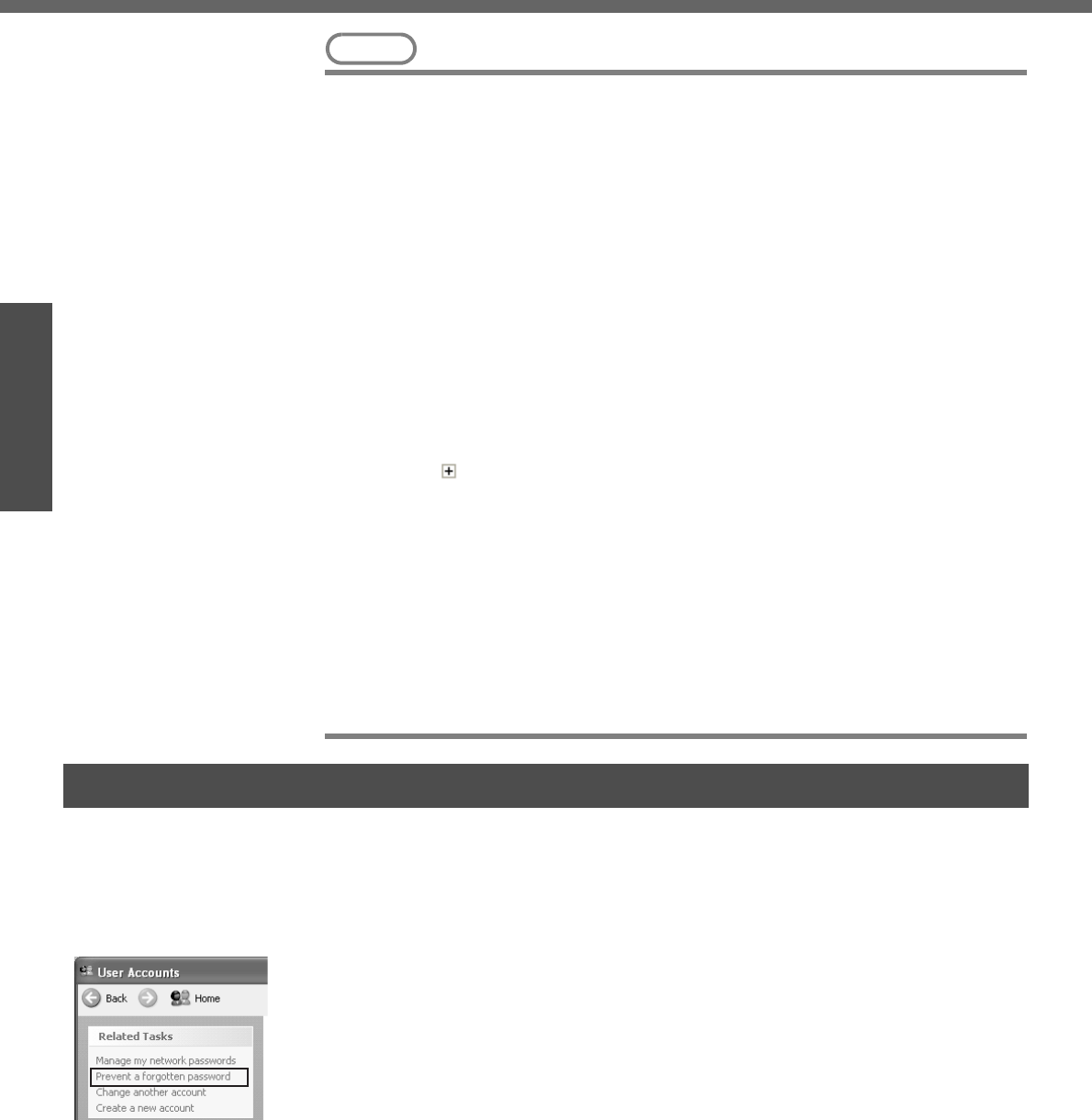
First-time Operation
18
Getting Started
Preparations
NOTE
z About the Icon Enlarger:
• If the characters or icons on the screen are too small and difficult to see, after
completing step 9, click [start] - [All Programs] - [Panasonic] - [Icon Enlarger].
This will allow you to magnify the display of characters and icons on the
screen. (ΓIcon Enlarger” in onscreen Reference Manual)
• The [Icon Enlarger] can be set separately for each account.
z You can also use [Loupe Utility], which enlarges a part of the screen. (ΓLoupe
Utility” in onscreen Reference Manual)
z To improve the security of the computer, be sure to refer to "Windows Security
Center" (Î page 30) and "Windows Update" (Î page 31).
z If you use the wireless LAN, be sure to refer to "Wireless LAN" (Î page 28).
z At the time of purchase, the power saving function on the USB2.0 USB Root
Hub is set to off. To extend battery operation time, turn the power saving func-
tion on using the following procedure:
A Click [start] - [Control Panel] - [Performance and Maintenance] - [System] -
[Hardware] - [Device Manager].
B Click [View] - [Devices by connection].
C Click for the following items in order.
[ACPI Uniprocessor PC] Î [Microsoft ACPI-Compliant System] Î [PCI bus]
Î [Intel(R) 82801FB/FBM USB2 Enhanced Host Controller - 265C]
D Right-click [USB Root Hub] (displayed below [Intel(R) 82801FB/FBM USB2
Enhanced Host Controller - 265C], and click [Properties].
E Click [Power Management] and add a checkmark to [Allow the computer to
turn off this device to save power].
F Click [OK].
• If a mini port replicator is connected, remove the checkmark from this item. If
the checkmark is added, it may be impossible to use the USB ports (2a, 2b,
2c) on the mini port replicator. If this occurs, remove the checkmark, then
restart the computer.
When you have forgotten a Windows log-on password
Windows XP has a function to reset a current password and to set a new password.
To use this function, you need to create a password reset disk beforehand following the
steps below.
A Connect the USB floppy disk drive (optional: CF-VFDU03) to your com-
puter. Or insert the SD memory card into the computer's SD memory
card slot.
B Click [start] - [Control Panel] - [User Accounts].
C Click the account you have logged on, and click [Prevent a forgotten pass-
word] from [Related Tasks] menu.
Create a password reset disk following the onscreen instructions, and
store the password reset disk in a safe place.
z Only the log-on password for each account can be reset. The pass-
word set in the Setup Utility cannot be reset.
Password Reset Function