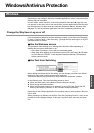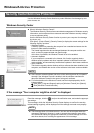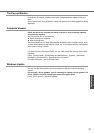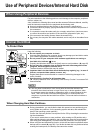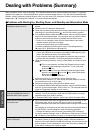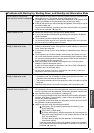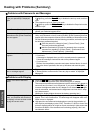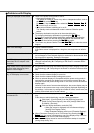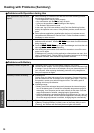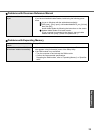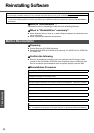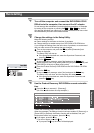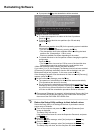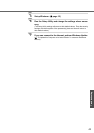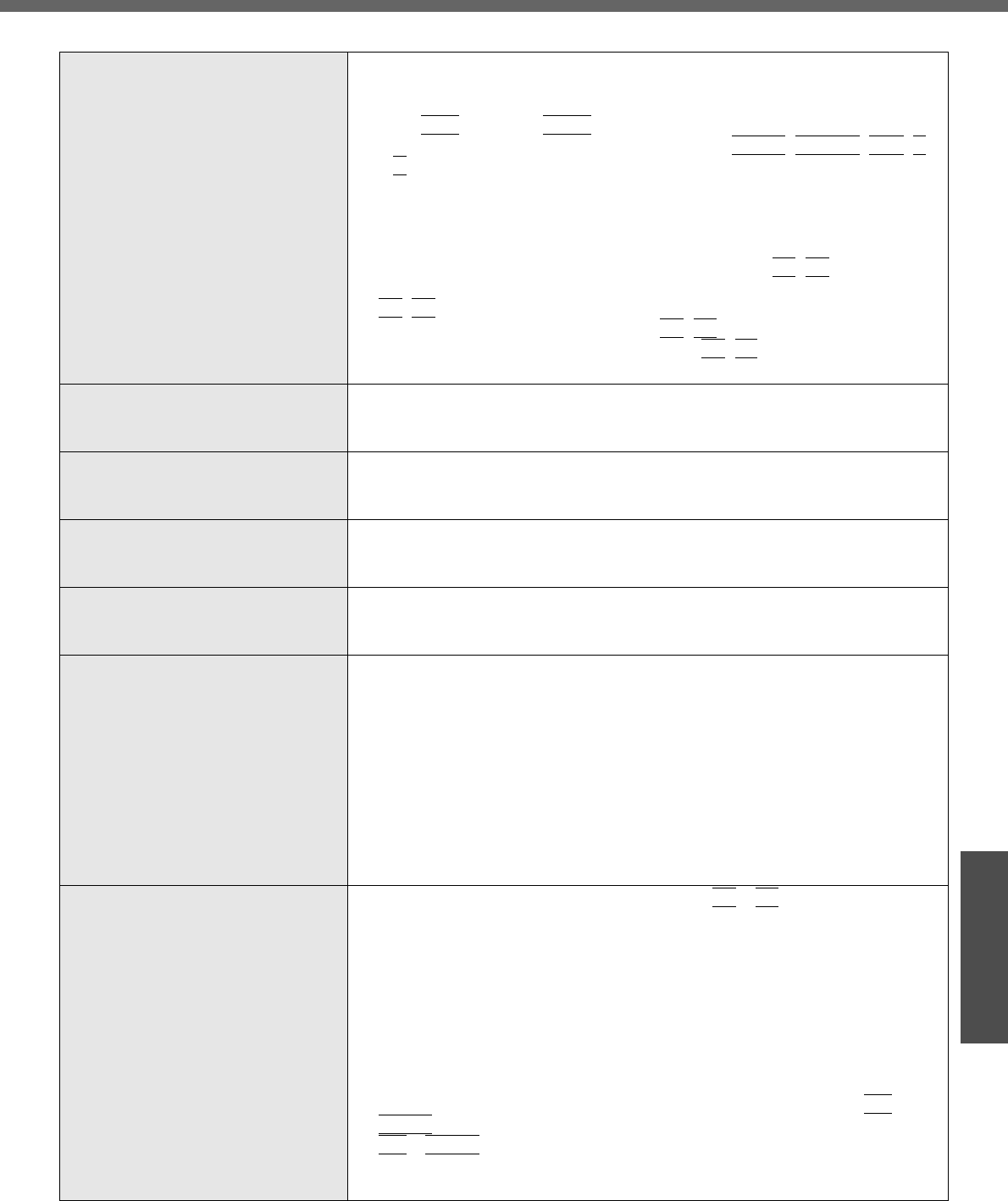
37
Troubleshooting
Nothing is displayed on the screen z Check if the power-saving mode is active.
• If the power indicator is lit:
The display is turned off. Press a key with no independent effect, such as
the
Ctrl
key or the
Shift
key.
Do not use a key that may make a selection (
Enter
,
Space
,
Esc
,
Y
,
N
, numeric keys, and so on).
• If the power indicator is blinking or is not lit:
The standby mode or hibernation mode is entered. Slide the power
switch.
z The display destination may be set to the external display.
Try changing the display destination by pressing the
Fn
+
F3
key.
If you want to switch the display destination repeatedly by pressing the
Fn
+
F3
key, make sure that the display destination has switched com-
pletely each time before pressing the
Fn
+
F3
key again.
z The screen may become darker. Press the
Fn
+
F2
key to make the screen
brighter.
There is an afterimage z Display a different screen.
If the same screen is displayed for a long time, this may leave an afterim-
age.
The screen becomes disordered z The screen display may become distorted if the resolution or number of col-
ors is changed, or if an external display is connected or disconnected while
the computer is operating. Restart the computer.
The LCD brightness changes a few
times when the AC adaptor is dis-
connected
z If [Intel(R) Display Power Saving Technology] is active, the LCD brightness
changes automatically. (Î "Computing on the Road" in onscreen Refer-
ence Manual).
Image colors are not reproduced as
expected when displaying photo-
graphs or other images
z We recommend removing the checkmark from [Intel(R) Display Power Sav-
ing Technology]. (Î "Computing on the Road" in onscreen Reference Man-
ual).
Nothing appears on the external dis-
play, or the display is not correct
z Check that the external display cables are correctly connected.
z Check that the external display is turned on.
z Check that the external display settings are correct.
z When an external display not compatible with the power-saving mode is
used with the computer, the display may not function correctly when the
computer enters the power-saving mode. In this case, turn on the external
display again.
However, in the case of some external displays, the screen display may be
distorted or the mouse cursor may not be properly displayed depending on
the settings. In this case, try setting the number of colors, screen area (res-
olution), and refresh rate to smaller values.
To use both the external display and
the internal LCD
z Connect the external display, then press the
Fn
+
F3
key to switch the dis-
play.
If this does not switch the display, use the following procedure.
A Click [start] - [Control Panel], from the [See Also] area click
[Other Control Panel Options], then click [Intel(R) GMA Driver
for Mobile] - [Devices].
B Click the display destination, and click [OK].
• When the screen is displayed to a simultaneous display:
[Intel(R) Dual Display Clone]
• When Extended Desktop mode is set: [Extended Desktop]
z When [Command Prompt] is set to "Full Screen" by pressing the
Alt
+
Enter
key, the screen is displayed on one of the displays only. Press the
Alt
+
Enter
key to return to the window display.
z Simultaneous display cannot be used until Windows startup is complete
(during Setup Utility, etc.).
Problems with Display