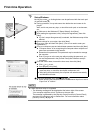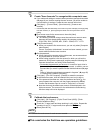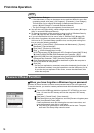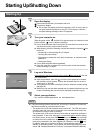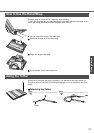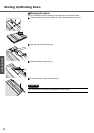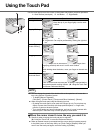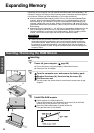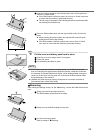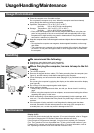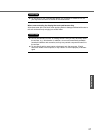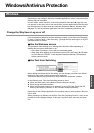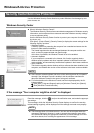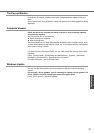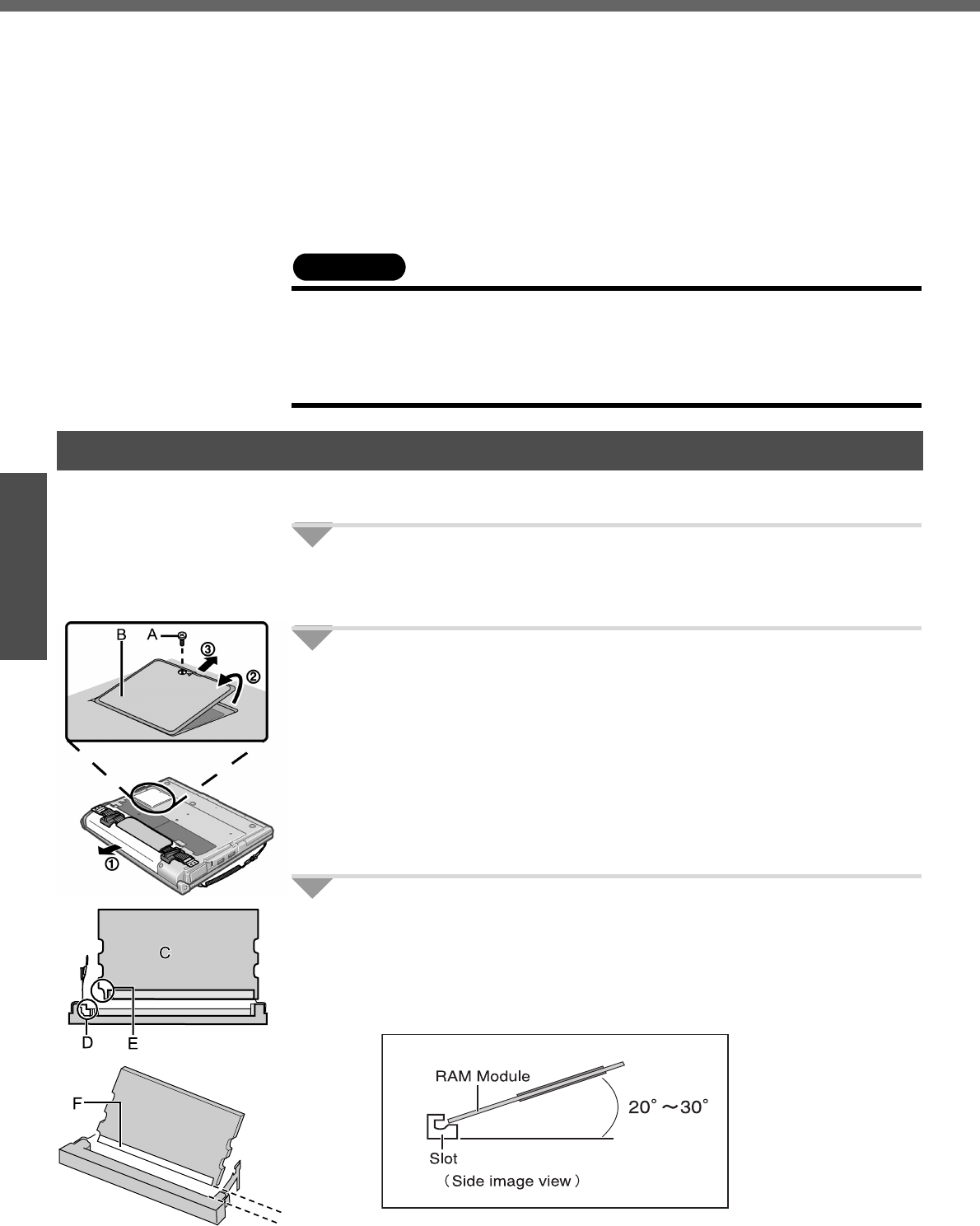
24
Getting Started
Expanding Memory
Depending on the computer, you can expand the RAM module (sold separately). The
increase in memory will improve the processing speed of Windows and other applica-
tion software. (Effects may differ depending on your usage conditions.)
z Use recommended RAM module products. Do not use non-recommended RAM
modules. Non-recommended RAM modules may not operate properly, and may
cause damage to your computer. Some non-recommended RAM modules may
overheat, causing the cover to warp. Refer to "Specifications" (Î page 52) for rec-
ommended RAM module specifications. Refer to various sources for recommended
RAM module.
z Matsushita Electric Industrial Co., Ltd. will bear no responsibility whatsoever for fail-
ures or damage caused by the use of non-recommended RAM modules, or by
incorrect installation or removal of such RAM modules. Before installing a RAM
module, confirm the product type and the correct installation method.
CAUTION
z RAM modules are extremely sensitive to static electricity. There are cases
where static electricity generated by the human body has adversely affected
such RAM modules. When inserting or removing a RAM module, do not touch
the terminals or internal components, insert objects other than the module, or
allow foreign particles to enter. Doing so has been known to cause damage, fire
or electric shock.
Inserting
1 Power off your computer. (Î page 20)
z Do not shut down using the standby or hibernation function.
z Disconnect the AC adaptor.
2 A Turn the computer over and remove the battery pack.
B Remove the screw (A), then hold up the cover (B).
C Pull the cover out.
z Use the proper size screw driver to insure that the screw does not get
stripped.
3 Insert the RAM module.
A Check direction of a RAM module (C).
Hold the RAM module in the direction that the notch (E) of the RAM
module suits to the protrusion (D) of the slot.
B Place the RAM module lightly in parallel with a slot.
(The gold terminals (F) are visible)
Inserting / Removing the RAM Module