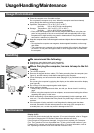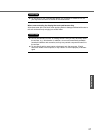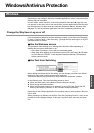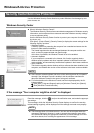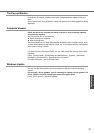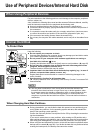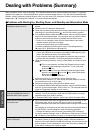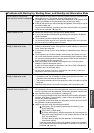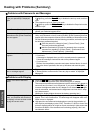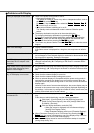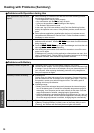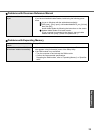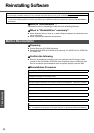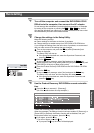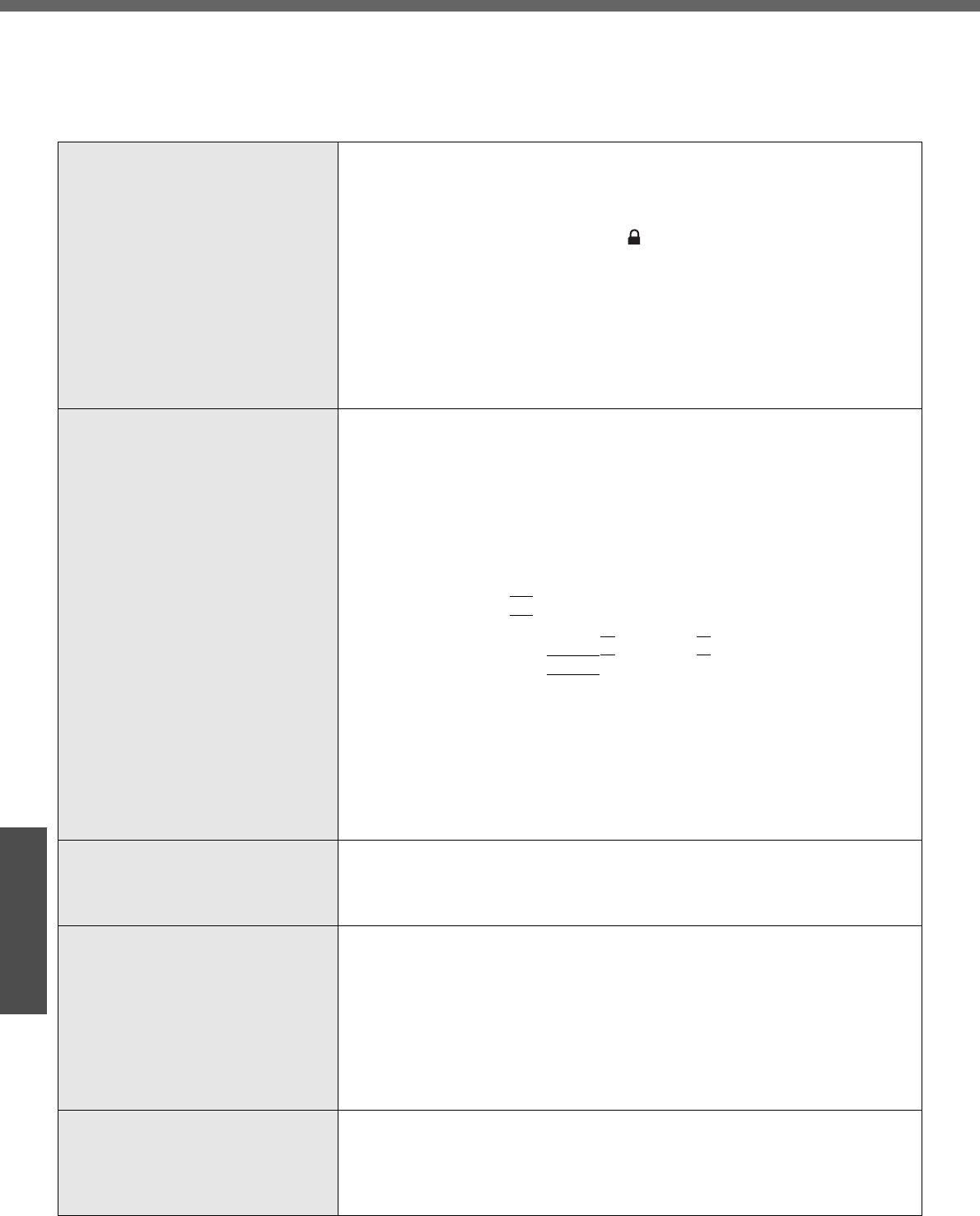
34
Troubleshooting
Dealing with Problems (Summary)
When a problem occurs, refer to this page. The “Reference Manual” also contains detailed information. If a problem
appears to be related to a software application, read the software related manual. If you still cannot troubleshoot the
problem, contact Panasonic technical support office. You can use the PC Information Viewer to check the computer’s
usage status. (Î “Dealing with Problems” in onscreen Reference Manual)
Problems with Starting Up, Shutting Down, and Standby and Hibernation Mode
The computer does not power on/
The battery indicator is not lit
z Check that the AC adaptor or a fully-charged battery pack is correctly con-
nected.
z Reconnect the AC adaptor or battery pack.
z Check that the battery pack latch (the manually operated latch for locking or
unlocking) is in the locked position ( ), and is firmly locked in position.
z If an additional RAM module has been inserted, remove the RAM module
and turn on the computer again. If the computer turns on when the RAM
module is removed, there may be a problem with the RAM module.
• Power off your computer, check that the RAM module is the recom-
mended module, and insert it correctly.
• Confirm the specifications for the RAM module.
For details regarding the RAM module, refer to "Expanding Memory"
(Î page 24) or "Specifications" (Î page 52).
The computer does not start up z If there is a peripheral connected, remove the peripheral.
• If there are USB devices connected, set [Legacy USB Support] to [Dis-
able] in the [Advanced] menu of the Setup Utility.
• If the computer starts when the peripheral is removed, there may be a
problem with the peripheral. Consult the peripheral manufacturer.
z Using the following procedure, start up in Safe Mode, and check the error
details.
A Turn on the computer, and when the [Panasonic] boot screen
disappears (after entering the password
*1
if one is set) hold
down the
F8
key.
B Release the key when the Windows Advanced Options Menu
appears, and with the Ï
key or the Ð key, select [Safe Mode],
then press the
Enter
key.
Follow the onscreen instructions.
*1
Supervisor Password or User Password set with the Setup Utility
z When the power indicator is lit, after sliding the power switch for at least
four seconds to turn off, turn on again.
z Restore the Setup Utility's settings to their default values.
z If an additional RAM module has been inserted, remove the RAM module
and turn on the computer again. Refer to item 4 in "The computer does not
power on/The battery indicator is not lit" above.
There is a beep sound, and either
"Extended RAM Module Failed" or
"Standard RAM Failed" appears
z If "Extended RAM Module Failed" appears, the RAM module is not correctly
inserted. Turn off the computer, check that the RAM module is a recom-
mended module, then insert it correctly.
z If "Standard RAM Failed" appears, contact your technical support office.
Cannot log on to Windows with the
SD memory card
z Since the Windows user name and password are not set correctly on the
SD memory card, log on from the SD memory card is not possible.
Enter the Windows user name and password without using the SD memory
card.
After logging on to Windows, set the same user name and the password on
the SD memory card and Windows, using the following operation:
• Change the setting of the SD memory card side by [SD Card Setup]
For how to make the change, refer to "SD Memory Card Security Function"
(Î "SD Memory Card Security Function" in onscreen Reference Manual).
[Executing Battery Recalibration]
screen is displayed
z When Windows is shut down during the Battery Recalibration procedure, if
you select [Cancel] in the [End Program] screen, Windows shutdown is
aborted. In this case, Battery Recalibration will begin the next time the com-
puter is started. To start up Windows, turn off the computer by sliding the
power switch, and then turn it back on again.