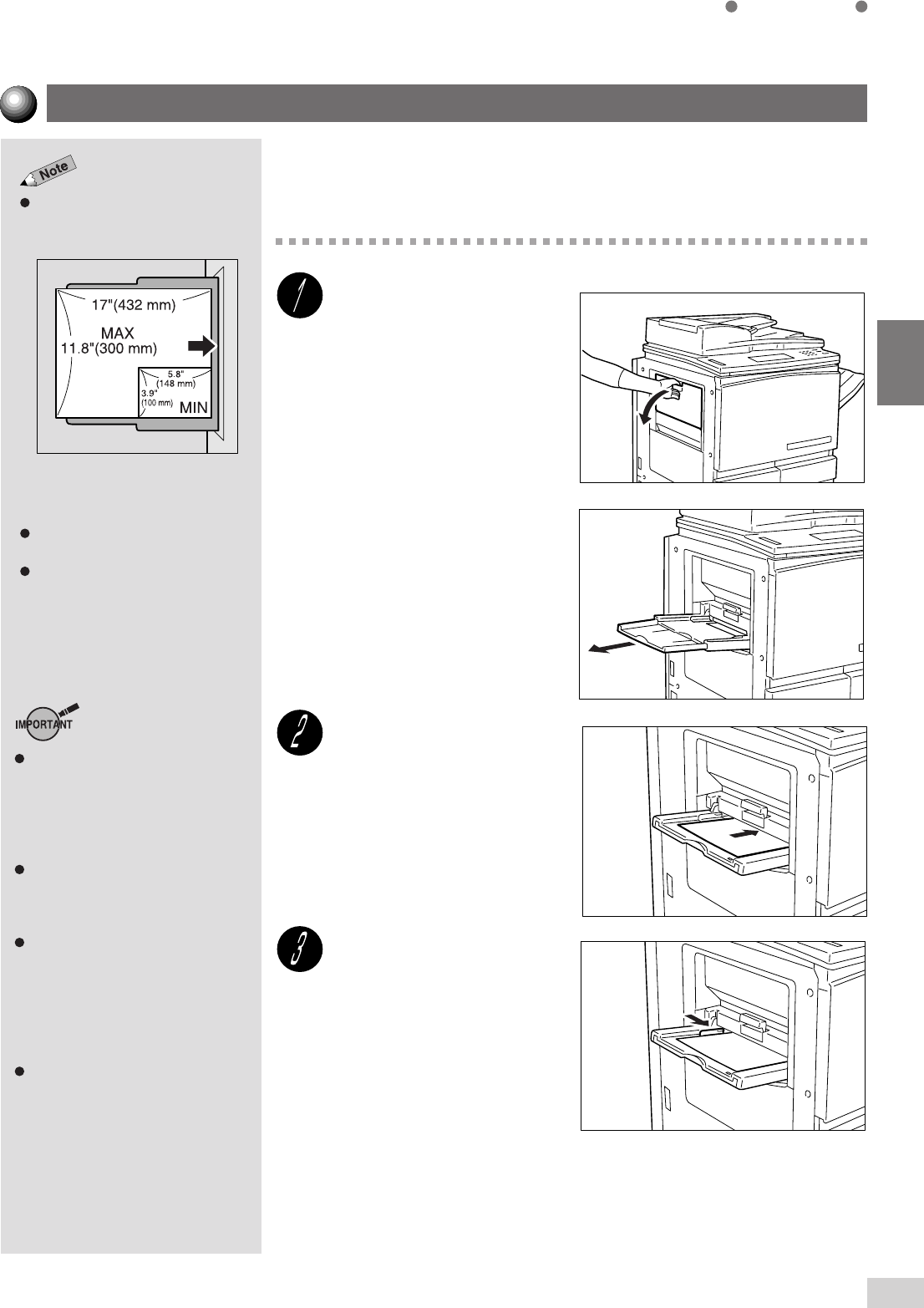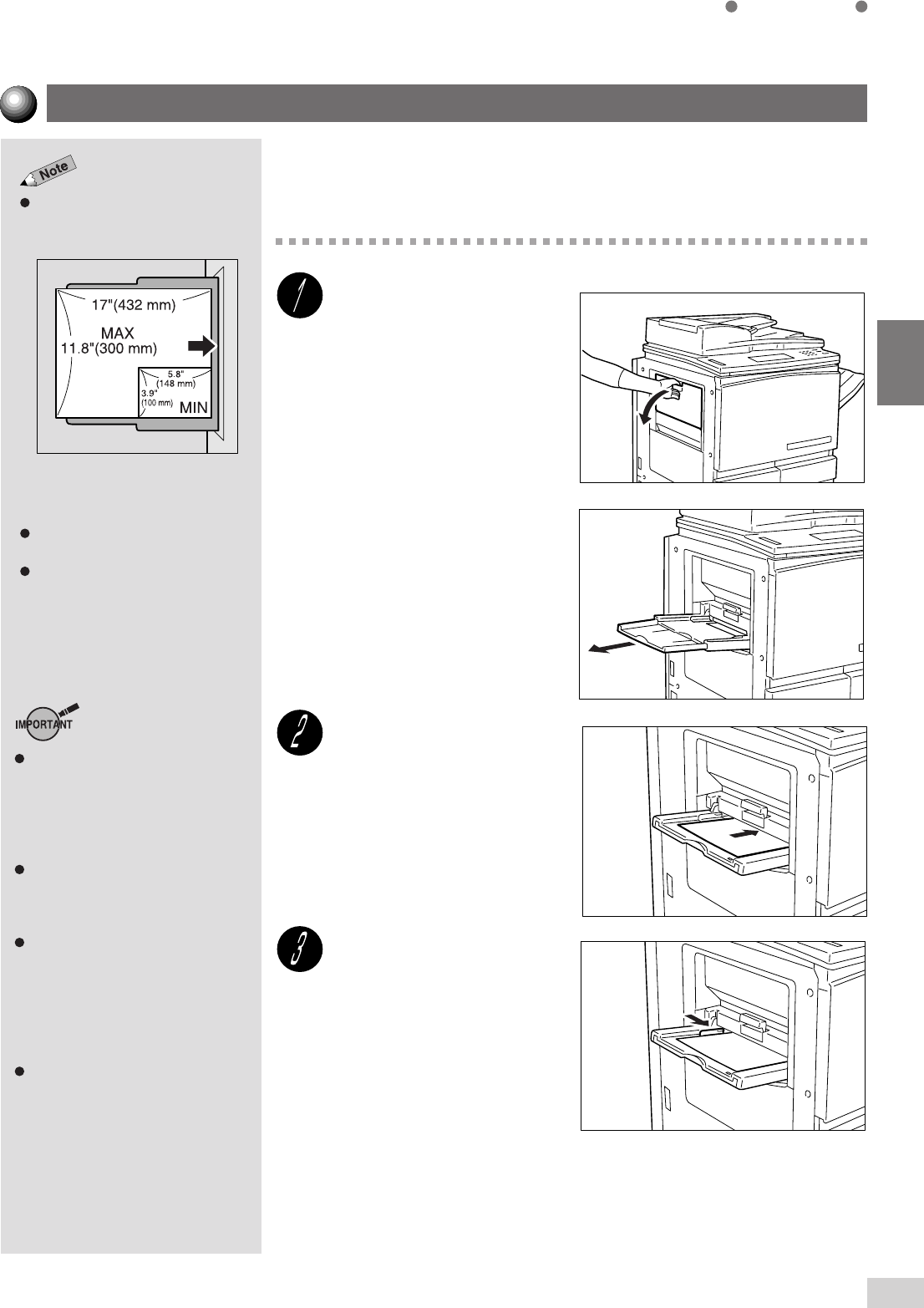
2-3 Loading Paper
23
2
Loading Paper
Load paper with the side to
be copied facing up and
inserting them till they
touch the back of the tray.
Make sure the edges of paper
towards you are aligned.
Move the Paper Guide to
touch the paper.
Tray 5 (Bypass) under Paper
Supply of the Basic Features
screen becomes selectable.
Do not place things other than
media on Tray 5 (Bypass). Also, do
not make copies while holding the
edge of the paper. The wrong paper
size may be detected leading to
paper jams.
Make sure that the Paper Guide is
set so that it touches the paper.
Skewed paper will cause the copy
image to be slanted.
When copies are made by placing
the original on the document glass,
there may be a loss of image due to
error in size detection. As such,
enter the size of the original with the
Original Size feature, or use the
DADF.
Do not move the Paper Guide after
the Start button has been pressed
and until copying has stopped.
Loading Paper in Tray 5 (Bypass)
The Tray 5 (Bypass) has a capacity
of 50 sheets. The paper size is as
follows.
*However, image which can be copied
on the Y axis is up to 11 inches.
Load perforated paper with the holes
toward the back of the tray.
When copying on OHP film
(8.5 x 11" or A4), please set the
OHP film in Landscape orientation.
Load special media, non-standard size paper, which cannot be loaded in
Trays 1-4, Tray 6 (High Capacity Feeder) (optional), and Tray 5 (Bypass).
Procedure
Open Tray 5 (Bypass) by
holding the grip on the left
side of the machine.
If necessary, pull out the
Extension Tray.