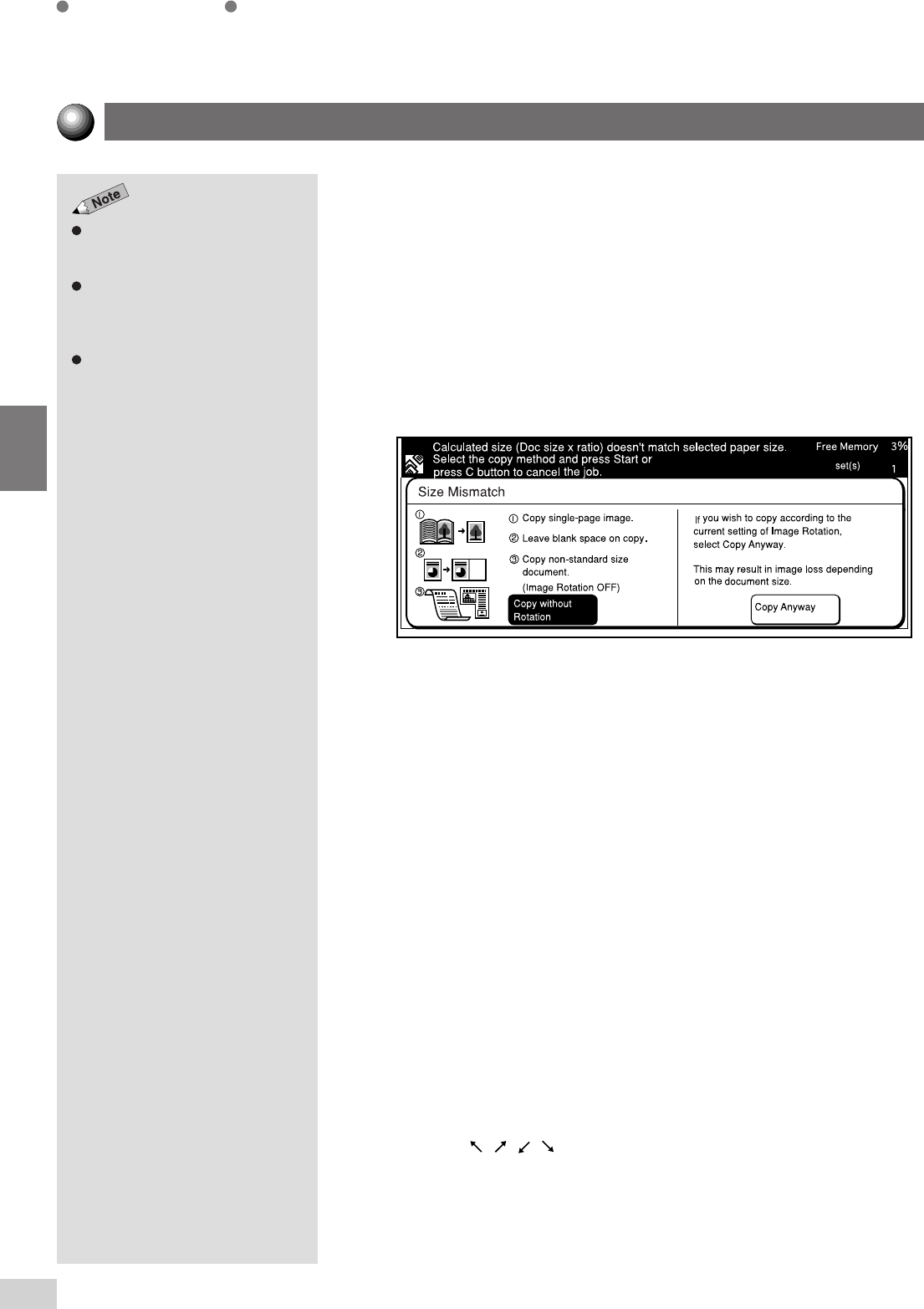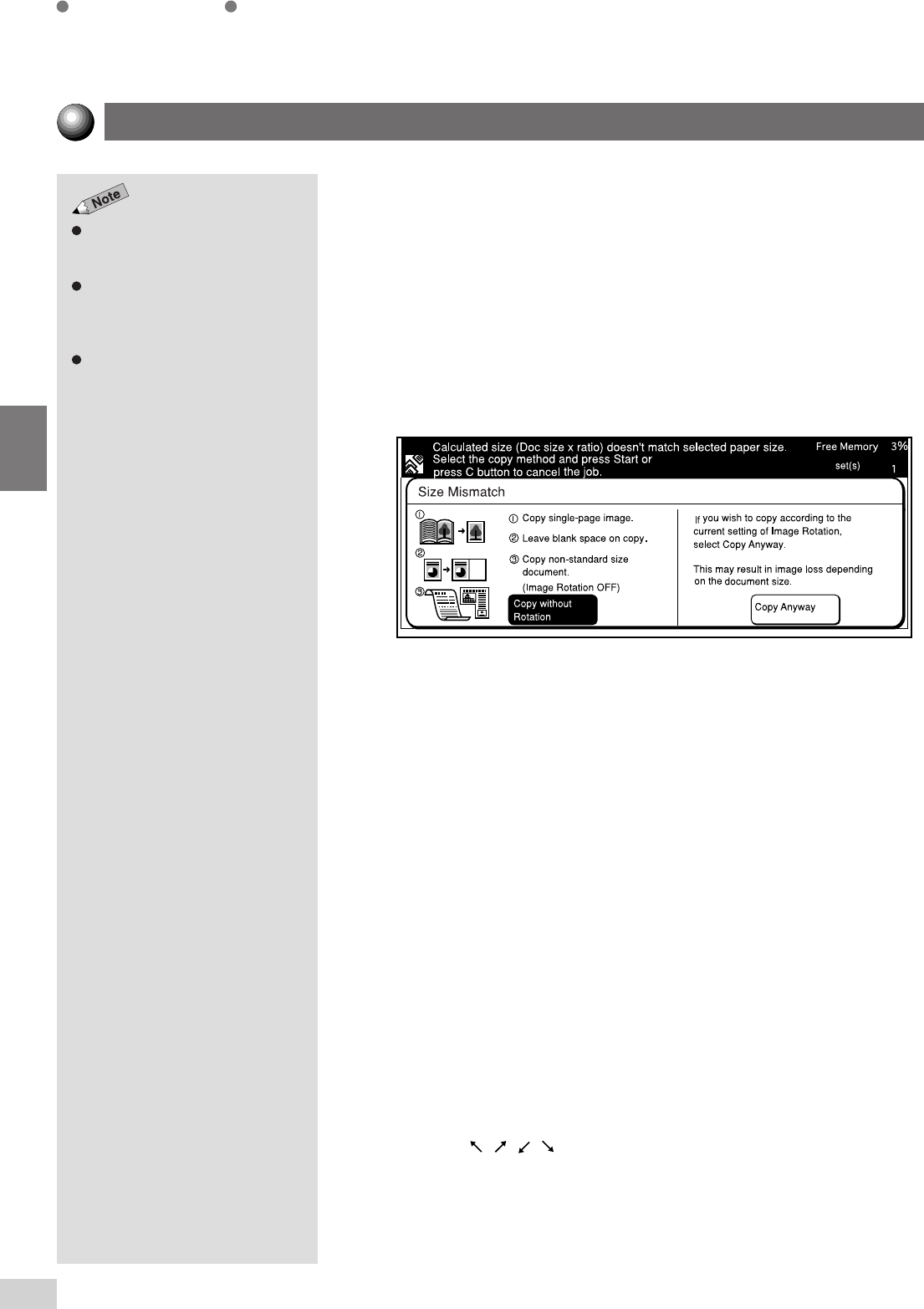
3-2 Loading Documents
38
Loading Documents
3
The message "Size Mismatch" may be displayed if you have pressed the
Start button after placing your document on the Document Glass and
selecting the copy function.
Size here refers to the image size that is calculated based on the document
size detected by the machine and the specified ratio.
The Size Mismatch message screen will be displayed if the machine is
unable to detect the document size and the image size does not fit the
selected paper size. This may result in image loss when the document is
copied.
If the copy to be made is either option 1, 2 or 3 on the left side of the screen,
check that Copy without Rotation is selected and press Start. The copy
will be made without rotating the image regardless of the Image Rotation
setting. (When this screen is displayed, Copy without Rotation is already
selected.)
If Copy Anyway is selected, the copy will be made based on the document
size detected by the machine and the selected features. Sometimes image
loss may result after the image is rotated because of the loading method or
the document size. In this case, first enter the area to be copied by using
the Original Size feature.
"Size Mismatch" will not be displayed in the following instances.
• Paper Supply or Reduce/Enlarge is set to Auto and Auto %
respectively.
• Independent X-Y% is selected.
• A non standard size paper is selected.
• The area to be copied is entered by using the Original Size
feature.
• Image Shift ( , Auto Center (Centre)), Multi-Up (N Up),
Repeat Image, Book Copying, or Book Duplex is selected.
Screen Display When Using Document Glass
See
5-12: Selecting the Original
Size (Original Size)
on how to input
the document size.
The display of this screen can be
enabled via the Tools Mode screen.
See
System Setup
in
6-1: List of
Custom Preset Functions
.
This screen is not displayed by
factory default.