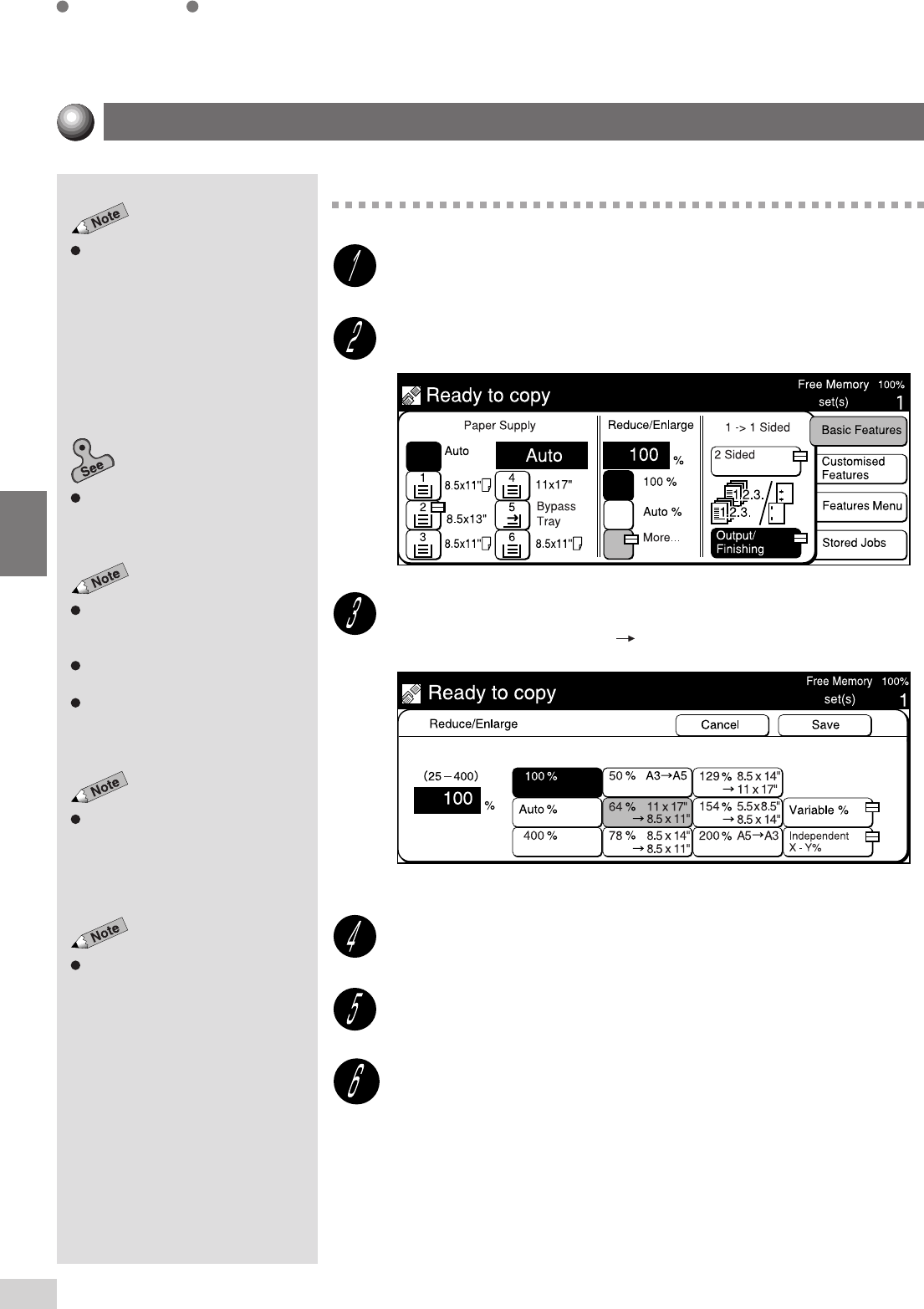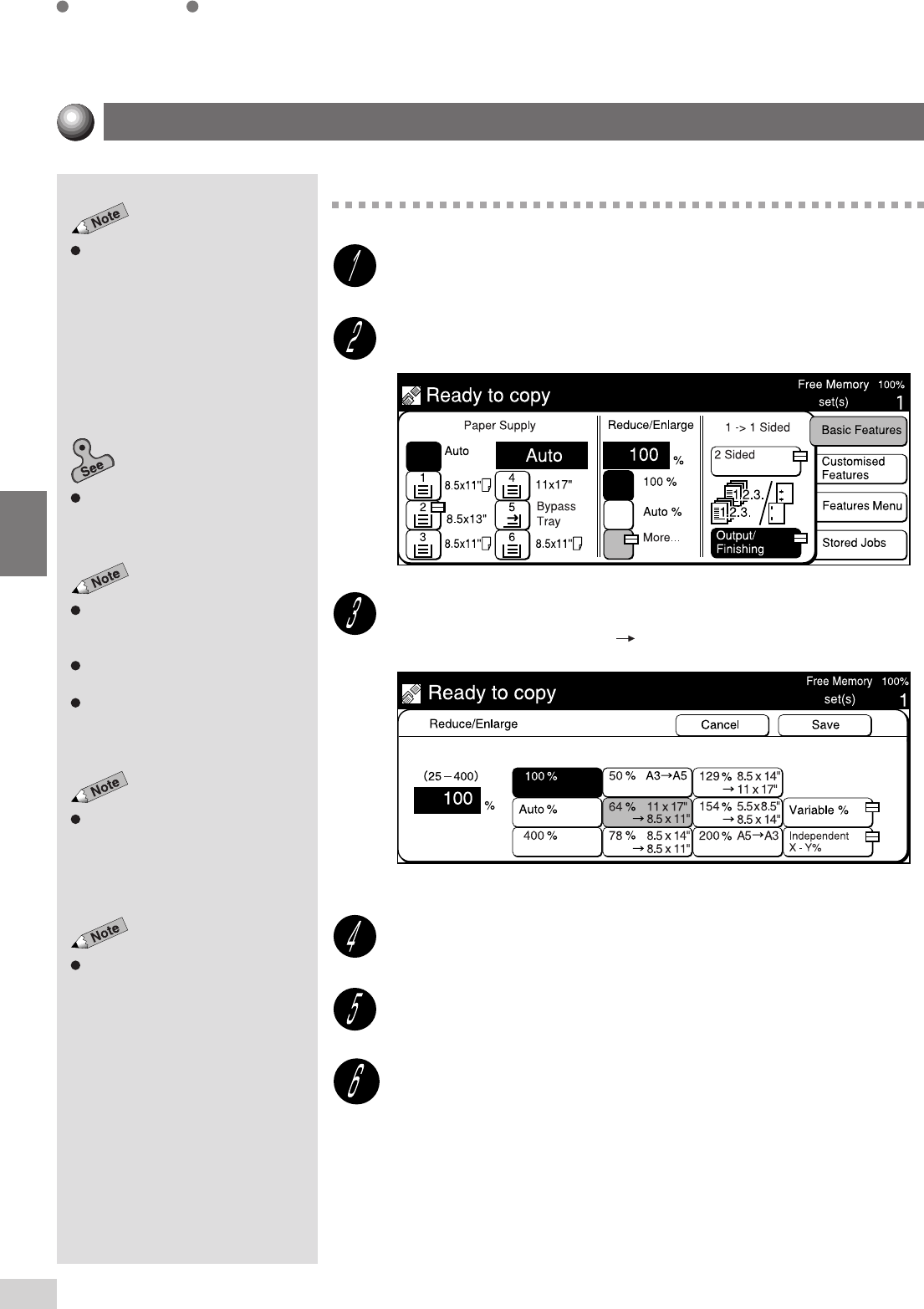
4-3 Reducing/Enlarging (Reduce/Enlarge)
46
Basic Features
4
Select Cancel to cancel the settings.
Procedure
Load the document.
On the Basic Features screen, select Reduce/Enlarge.
Select the button with the desired preset ratio.
For example, select 64% 11 x 17" 8.5 x 11".
Select Save.
Select other features if necessary.
Enter the required number of sets by using the keypad and
press Start.
The copies are made according to the ratio specified in Step 3.
The screen on the right has the Tray
6 (High Capacity Feeder), and
Finisher installed.
The factory default for Reduce/
Enlarge is 100%.
Reduce/Enlarge can also be
selected on the Features Menu
screen.
Chapter 3 Loading Documents
for
information on how to load
documents.
Preset Percentage Change
The values of the preset ratios can
be changed. If you use a ratio more
frequently than those shown on the
right, then you will find it convenient
to change one of those preset ratios
to the one that you frequently use.
See
R/E Presets
of
6.1: List of
Custom Preset Functions
for
information on how to change the
preset ratios.
Some features cannot be selected
together with this feature. See
Appendix B: Possible Combinations
of Features
for details.