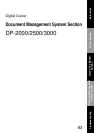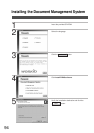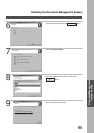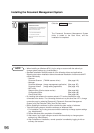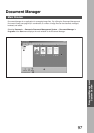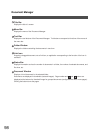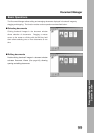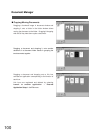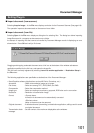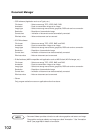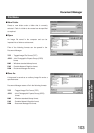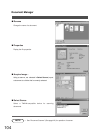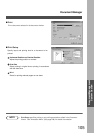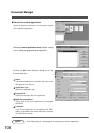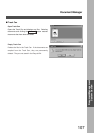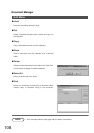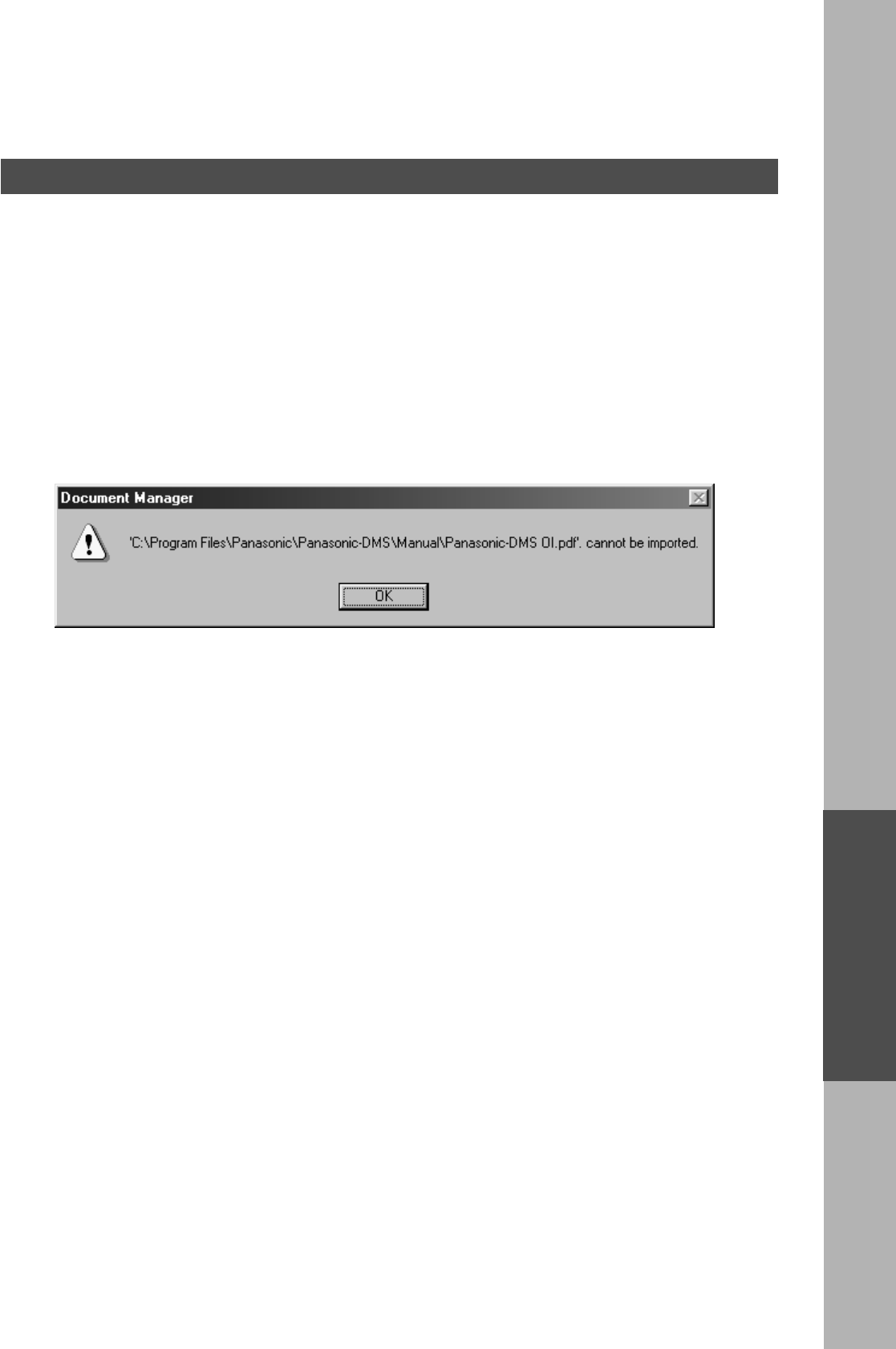
Document Manager
101
Document Management
System Section
Setting Plug-in
Selecting Acquire Image... in the File menu displays a window for the Document Scanner (See page ).
The operation imports a document read on the scanner into a folder.
■
Import document (from scanner)
Selecting Open in the File menu displays a dialog box for selecting files. The dialog box allows importing
image files saved in a computer as documents onto a folder.
An attempt of importing files that cannot be handled by Document Manager results in displaying an error
shown below. Press OK and verify a file format.
■
Import document (from file)
Dragging and dropping a selected document onto a link icon at the bottom of the window activates an
application specified for the link icon, and opens the image file.
The link icons are freely registered by selecting Launch to another application ➝ Destination Setup in
the File menu.
The following applications are specifiable as destinations of the Document Manager:
• Draw/Graphics software (Applications such as MS-Paint, Photoshop, etc.)
Annotation : Paste to transmission image as an image.
File format : Select one among TIFF, JPEG, BMP, and PNG.
Compression : Select the compression method.
Image type : Select one among monochrome, grayscale, RGB color and no conversion.
Resolution : Resolution of transmission image
Correct : <Correct skew>
Inclination of document can be automatically corrected.
<Eliminate noise>
Noise on document can be removed.
Original document : If edited and saved (overwriting) on destination application, editing result is saved
on original document.
Transmission check : Set the number of the maximum displayable active windows.
message
112