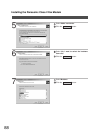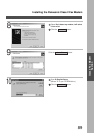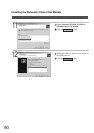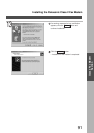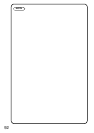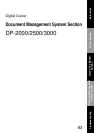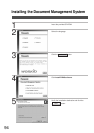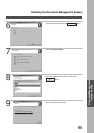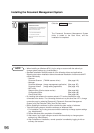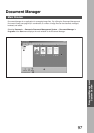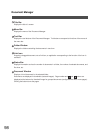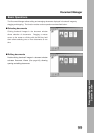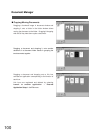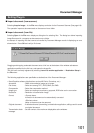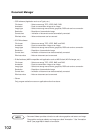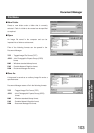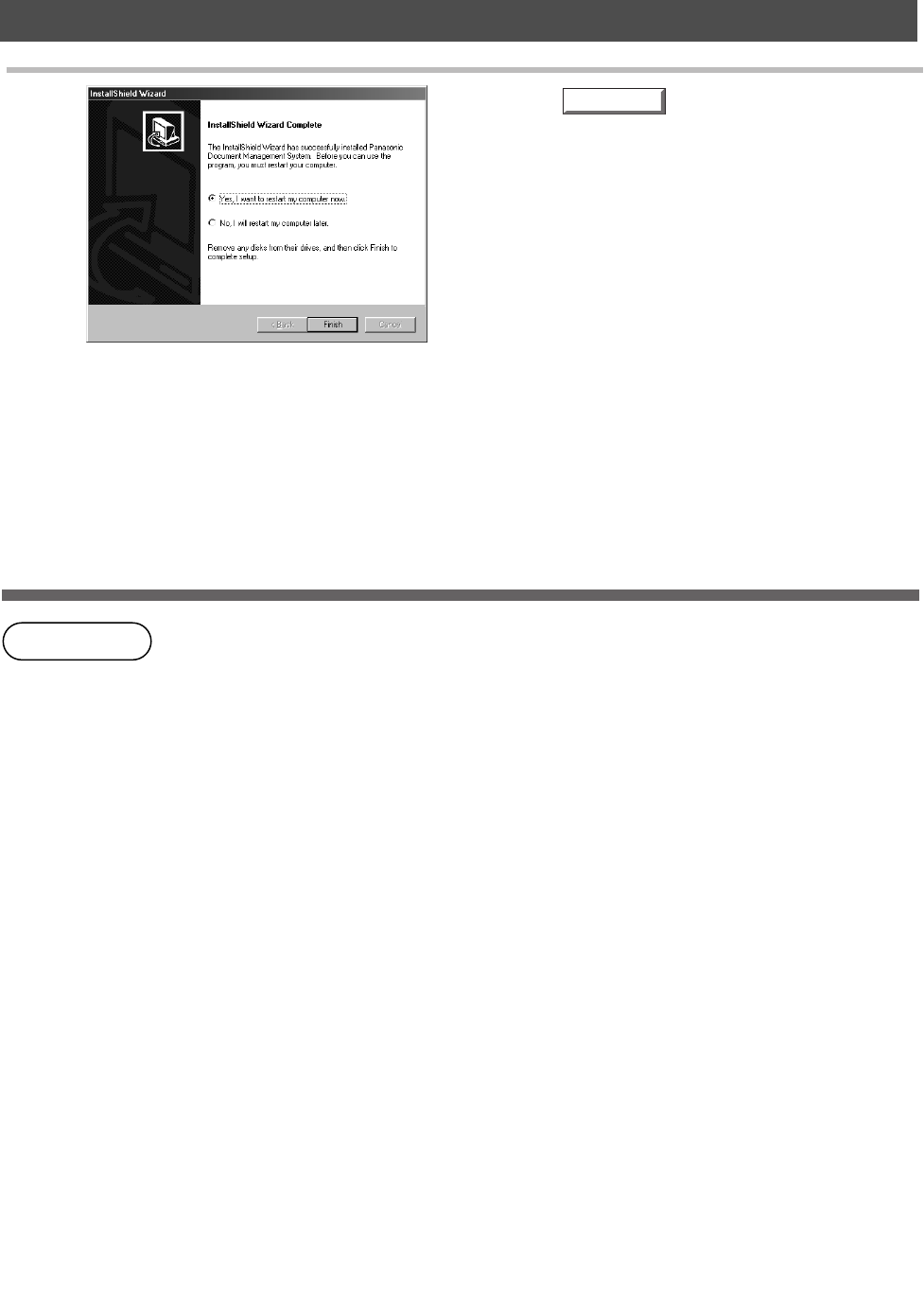
Installing the Document Management System
96
NOTE
• When installing on Windows NT4.0, log in using an account with the authority to
change system settings (e.g. Administrator).
• Standard installation method installs all of the following drivers and applications.
Selecting the custom installation allows the selected installation of scanner and MFP
utilities individually.
- Scanner
Document Scanner (TWAIN scanner driver) (See page )
- Manager
Document Manager (Image management application) (See page )
Document Viewer (Image editing application) (See page )
- MFP utility
Status monitor (Device status monitor) (See page 132)
Configuration Editor (See page 137)
Phone Book Editor (See page 145)
• By installing this software, the system selects LPT1 as the parallel port to be
connected to the device. For connecting the device to a port other than LPT1, change
connection ports by selecting [Panasonic], [Panasonic Document Management
System], and [Port Selection Utility] from the Start menu.
• Before updating the software, be sure to delete the older version of software.
• Take the following steps to install the software on Windows 2000:
1. For installation, log in using an account with the authority to change system settings
(e.g. Administrator).
2. Restart Windows after completion of installation.
3. After restart, log in again using an account with the authority to change system
settings (e.g. Administrator).
4. After completion of installation, normal operation is enabled by logging in with an
ordinary user account.
Finish
10
Click the button.
The Panasonic Document Management System
folder is added to the Start menu, and the
installation is completed.
112
97
119
140
145
153