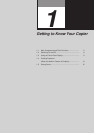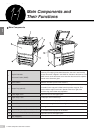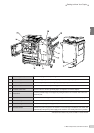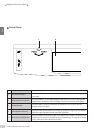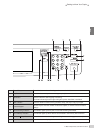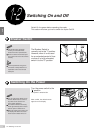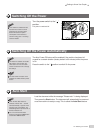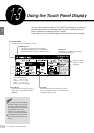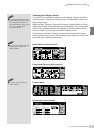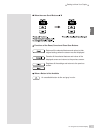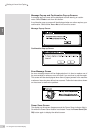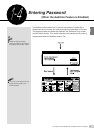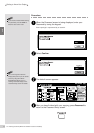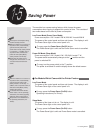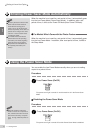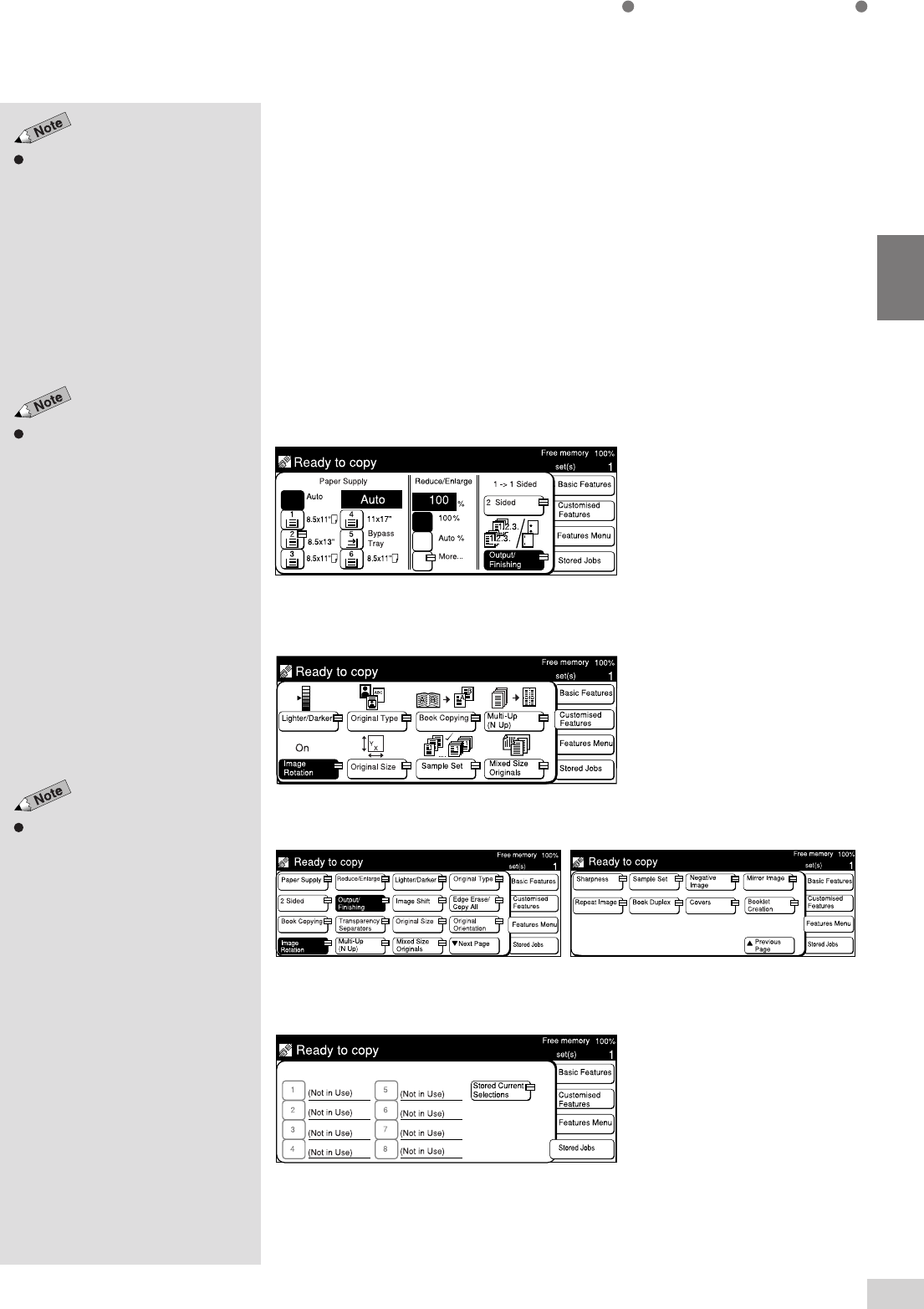
1-3 Using the Touch Panel Display
9
Getting to Know Your Copier
1
The System Administrator can use
the Tools Mode to select the screens
to be displayed. See sections on
Feature Defaults
and
Screen Layout
in
6-1: List of Custom Preset
Functions
for details.
Changing the Display Screen
Four screens are available for selection on the display. They are the Basic
Features screen, Customized Features screen, Features Menu screen and
Stored Jobs screen.
Select the Basic Features, Customized Features, Features Menu or Stored
Jobs button located on the right-hand side of the display. The corresponding
screen of the selected button will be displayed. The factory default screen
when you switch On the power is the Basic Features screen.
The features on the Basic Features screen and the Customized Features
screen are also shown on the Features Menu screen. Select the screen that
best meets your operating requirements.
Basic Features (factory default)
Customized Features (factory default)
Features Menu
Stored Jobs (factory default)
The screen on the right has the Tray
6 (High Capacity Feeder), and
Finisher installed.
The screen on the right has the
Finisher installed.