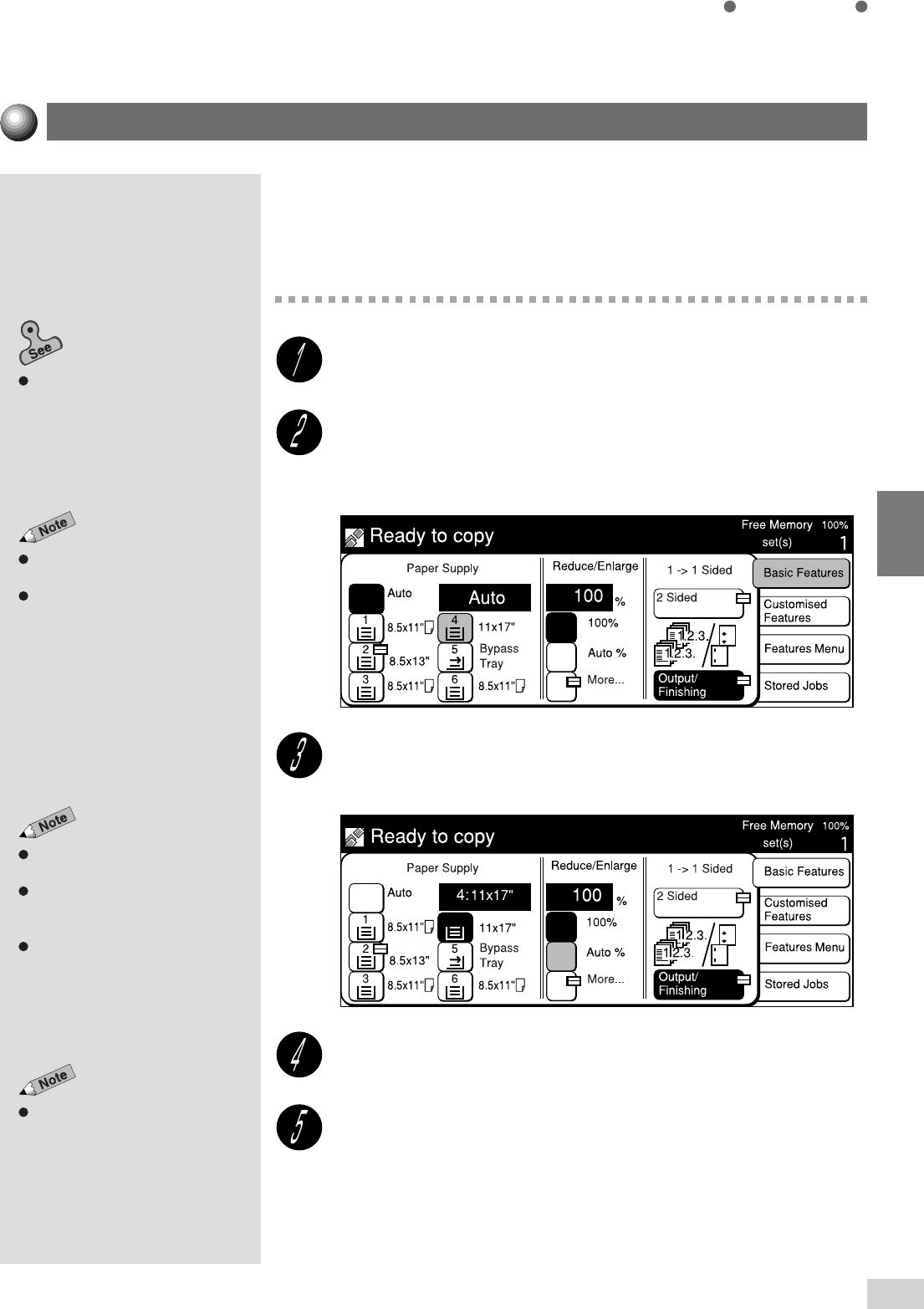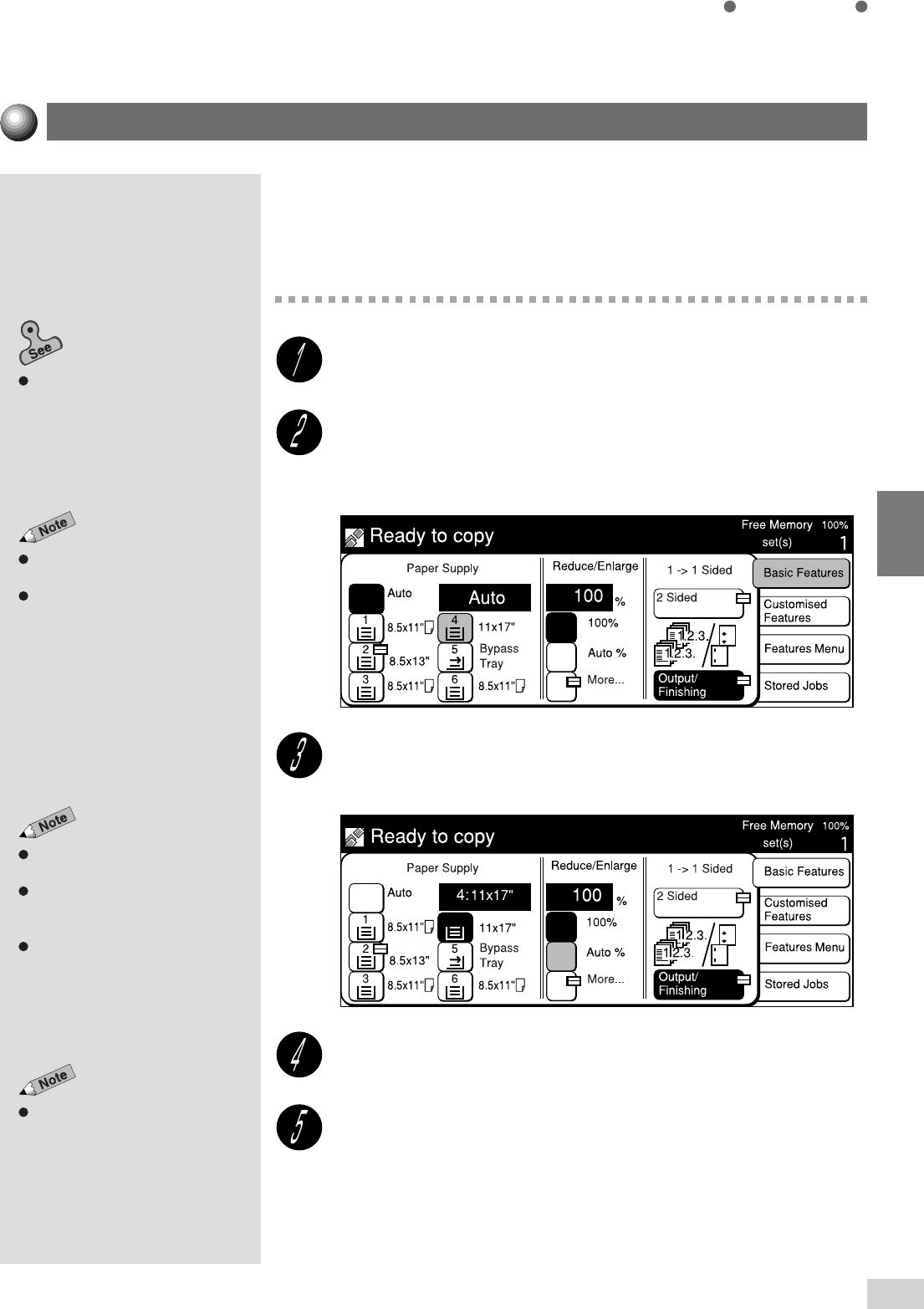
4-3 Reducing/Enlarging (Reduce/Enlarge)
45
Basic Features
4
If you have selected Auto % in Reduce/Enlarge, the machine determines an
appropriate reduction or enlargement ratio so that the copy image fits onto
the paper from the tray which you have selected in Paper Supply.
Procedure
Load the document.
On the Basic Features screen, select the tray with the desired
paper size in Paper Supply.
For example, select 4.
On the Basic Features screen, select Auto % in Reduce/
Enlarge.
Select other features if necessary.
Enter the required number of sets by using the keypad and
press Start.
The copies are made according to the ration that matches the paper size
specified in Step 2.
Chapter 3 Loading Documents
for
information on how to load
documents.
The factory default for Reduce/
Enlarge is 100%.
Reduce/Enlarge can also be
selected on the Features Menu
screen.
You cannot select Auto for Paper
Supply and Auto % for Reduce/
Enlarge at the same time. Once you
have selected Auto % for Reduce/
Enlarge, the Auto option in Paper
Supply is automatically disabled.
Some features cannot be selected
together with this feature. See
Appendix B: Possible Combinations
of Features
for details.
Reduction or Enlargement
Paper Supply can also be selected
on the Features Menu screen.
The screen on the right has the Tray
6 (High Capacity Feeder), and
Finisher installed.