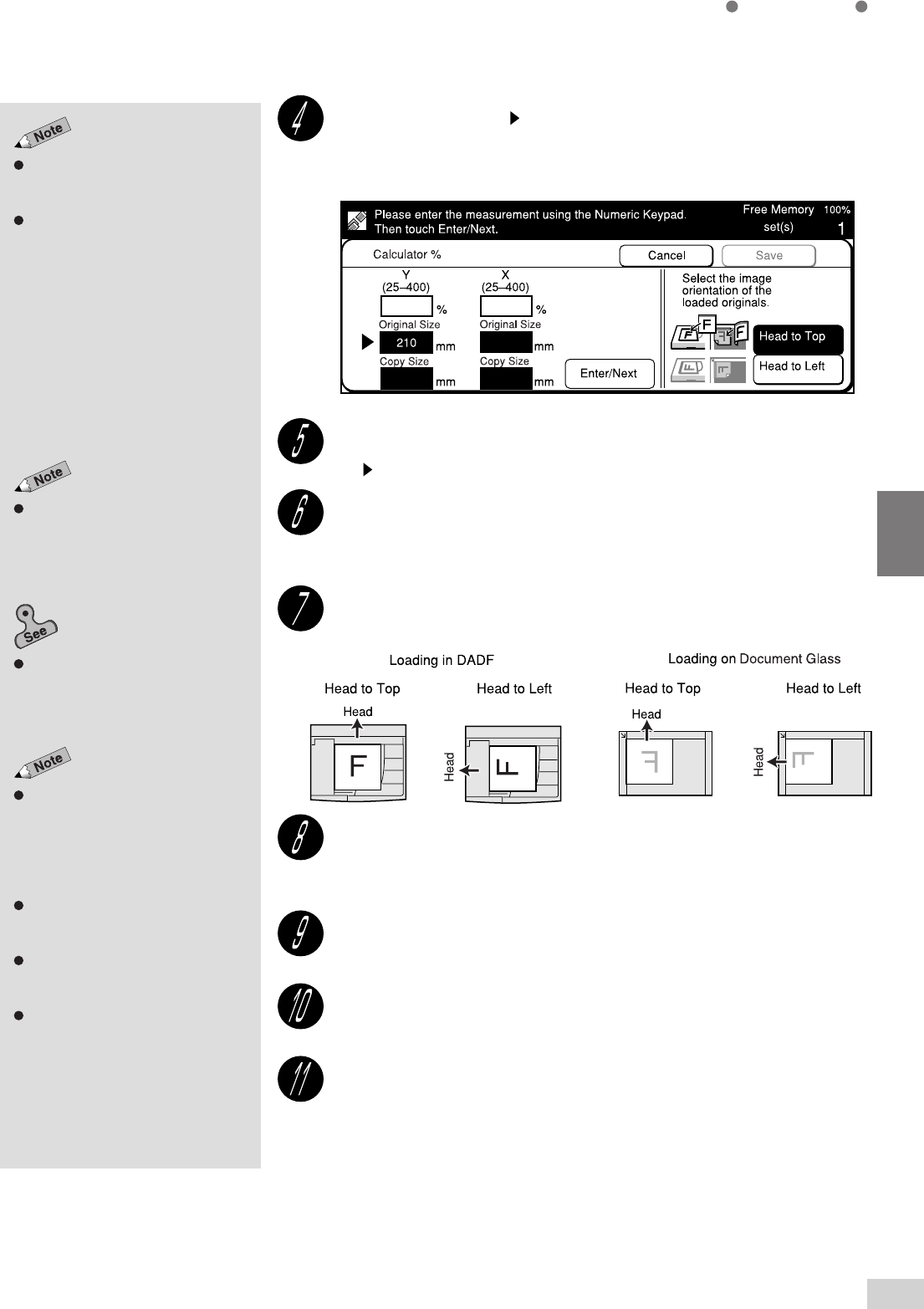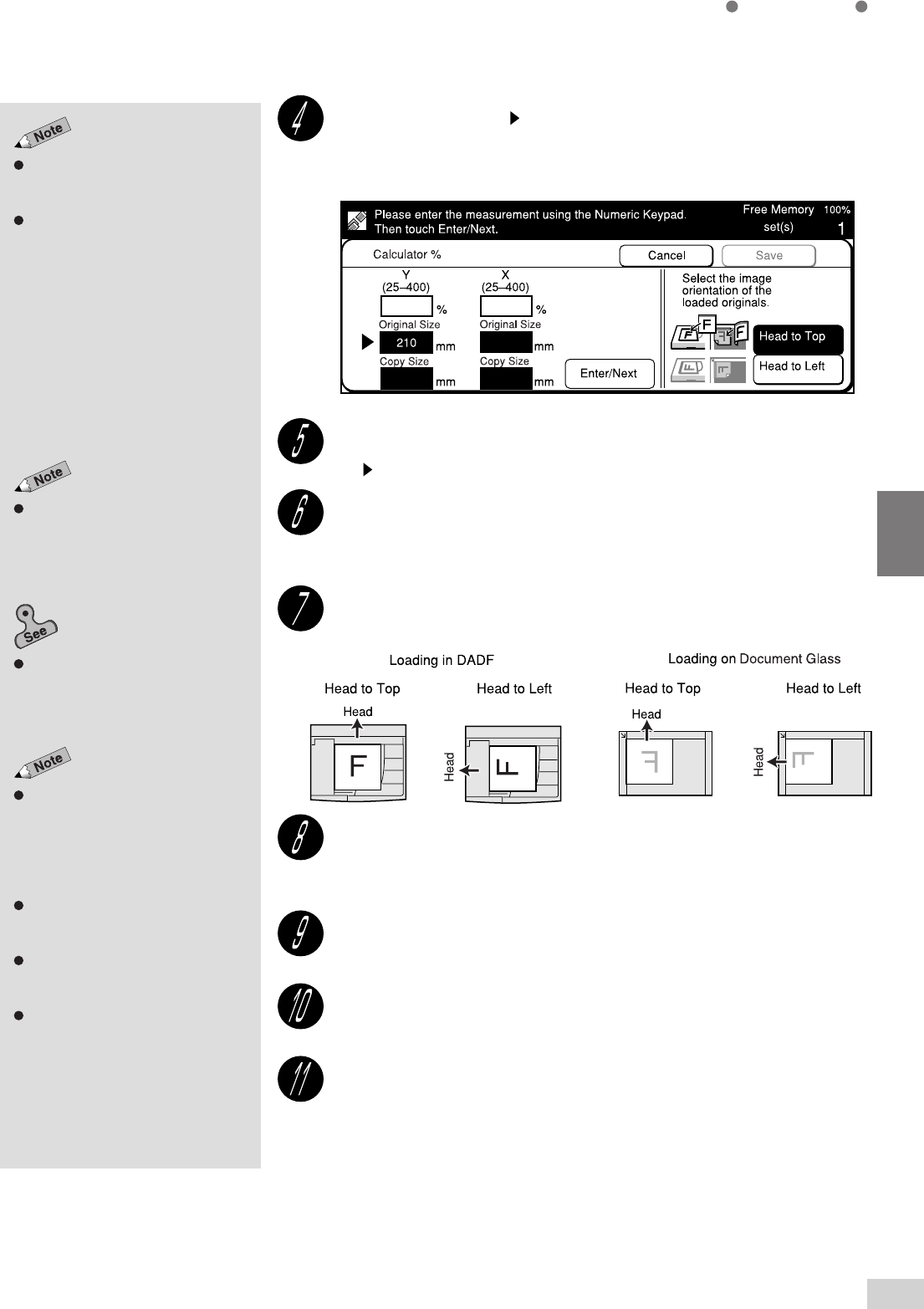
4-4 Reducing/Enlarging the Length and Width (Independent X-Y%)
53
Basic Features
4
Use the ruler markings surrounding
the Document Glass to set the area
of the original for scanning.
Select Cancel to cancel the settings.
To change the value, select Enter/
Next to move to the value you want.
Chapter 3 Loading Documents
for
information on how to load
documents.
Set the document orientation
correctly because if it is different
from the orientation of original
loaded, XY is different and their
reduction or enlargement becomes
different as a result.
See
5-10: Selecting the Original
Orientation (Original Orientation)
for
details.
You cannot select Save until you
have entered all the measurements
for the document and paper size.
Some features cannot be selected
together with this feature. See
Appendix B: Possible Combinations
of Features
for details.
Check that there is a button on the left of Original Size under
Y. Enter the length of the document by using the keypad.
For example, enter "210 mm".
Select Enter/Next.
The button moves to the left of Copy Size under Y.
Select the value of X in the same way as explained from Steps
5 to 6.
The machine calculates the XY ratio and it is displayed.
Load the original in the orientation of Head to Top, or Head to
Left.
Select the corresponding document orientation of the original
loaded.
Select Head to Top or Head to Left.
Select Save thrice.
Select other features if necessary.
Enter the required number of sets by using the keypad and
press Start.
The copies are made according to the specified copy sizes.