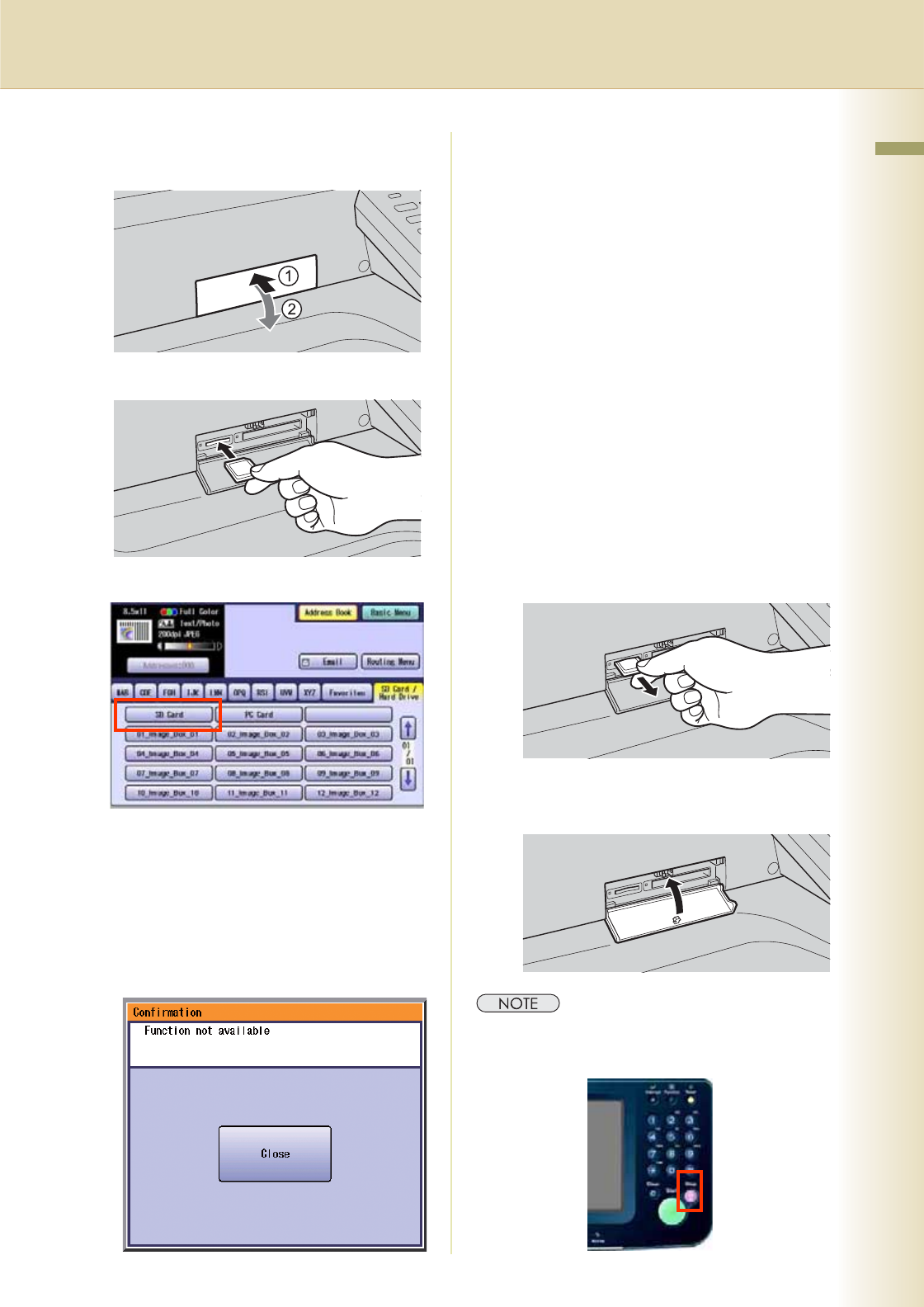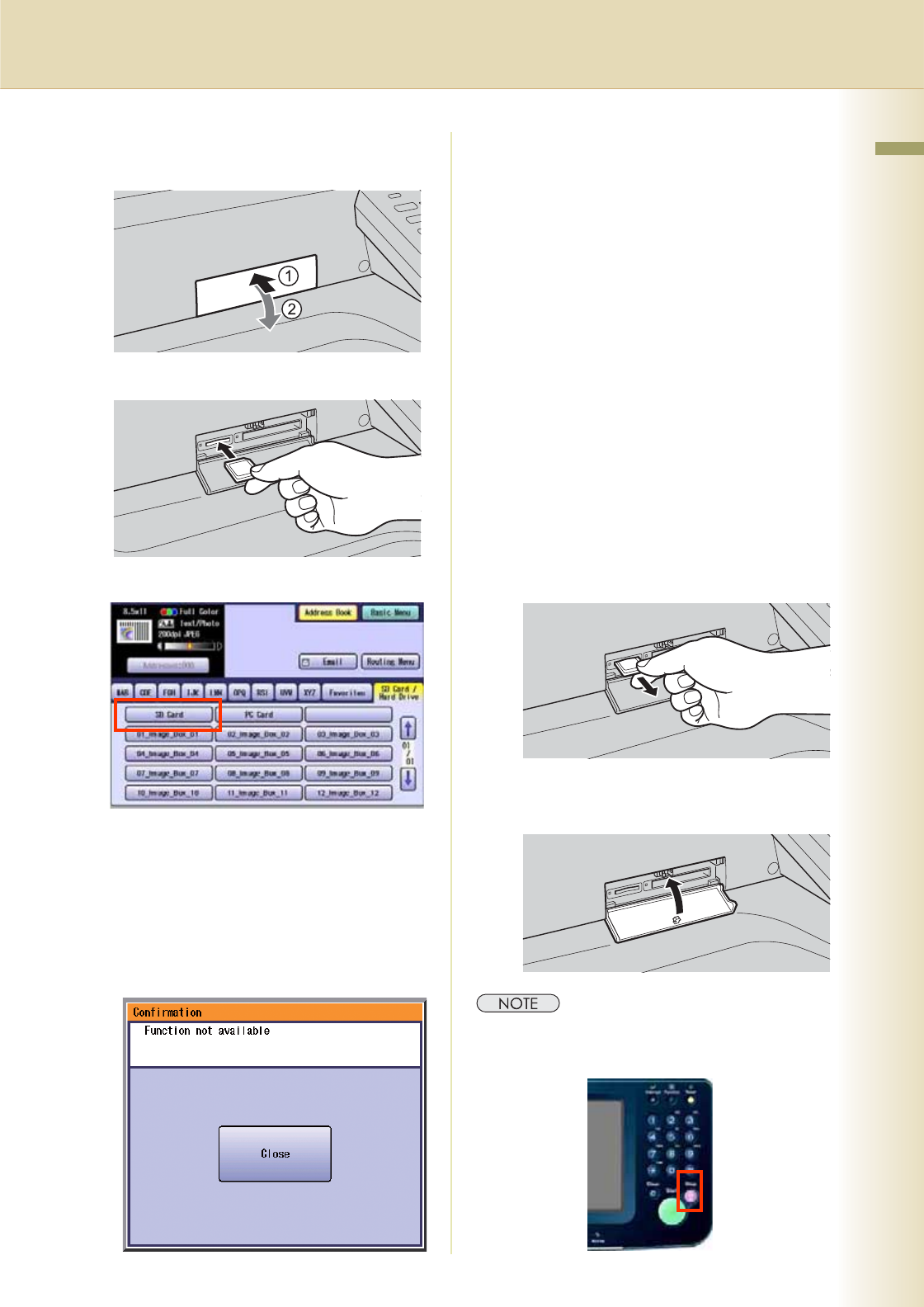
11
Chapter 2 Scan/Email Operations
6
Insert the SD Memory Card.
1 Push the Slot Cover to open it.
2 Insert the SD Memory Card as illustrated.
(Label side up).
7
Select “SD Card”.
zOnly one storage device can be selected at
a time. When the “SD Card” is selected as a
storage device, the scanned image cannot
be saved to the PCMCIA/PC Card, or Hard
Disk Drive at the same time.
zIf the setting of Function Parameter “84 SD/
PC Card Function” (General Settings > Key
Operator) is set to “No”, the Confirmation
screen displays an “Function not
available” error message and beeps.
If you do not touch any key for 3 seconds, or
select “Close” on the touch panel display,
the machine will display the previous
screen.
For more details, refer to General Settings
in the Operating Instructions (For Function
Parameters) on the provided CD-ROM.
8
Press the Start key.
Scanned image is saved in the following
directory of the SD Memory Card.
zDirectory:
\PRIVATE\MEIGROUP\PCC\DI\IMAGE
zThe data saved on the SD Memory Card
can be printed by this machine or another
DP-C354, DP-C264, DP-C323, DP-C263 or
DP-C213. For more details, refer to Printing
from SD Memory Card/PC in the Operating
Instructions (for Basic Operations). When
printing PDF data, or high-compression PDF
data, install and set up the Memory Card
Print Utility. For details, refer to the Help of
the Memory Card Print Utility on the
Document Management System CD-ROM.
9
Push the SD Memory Card, and then
remove it.
zDo not remove the SD Memory Card while
the Access Indicator is flashing.
10
Close the Slot Cover.
zWhen canceling the operation, press the Stop key
on the Control Panel, and then select “Yes” on the
Touch Panel Display.