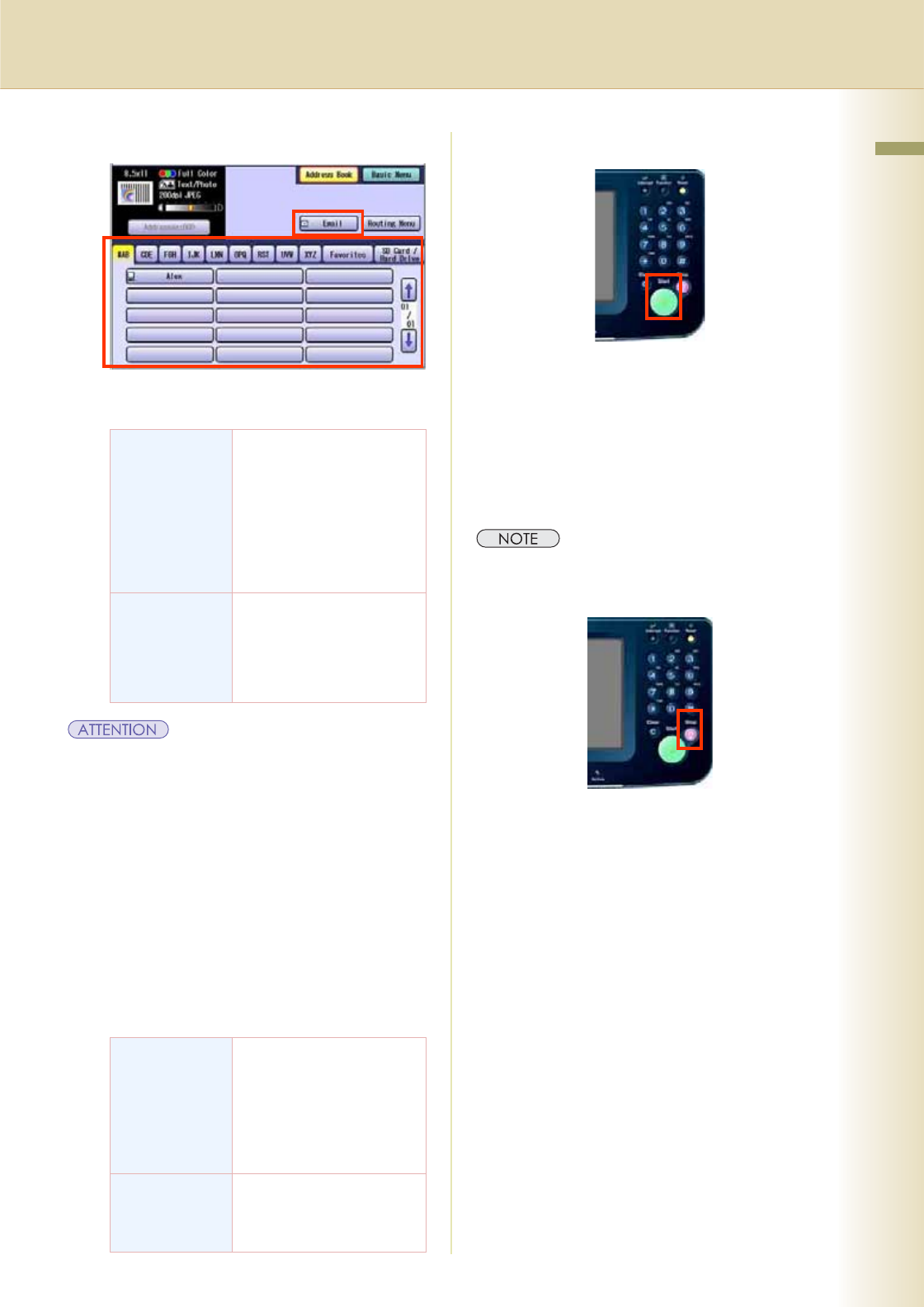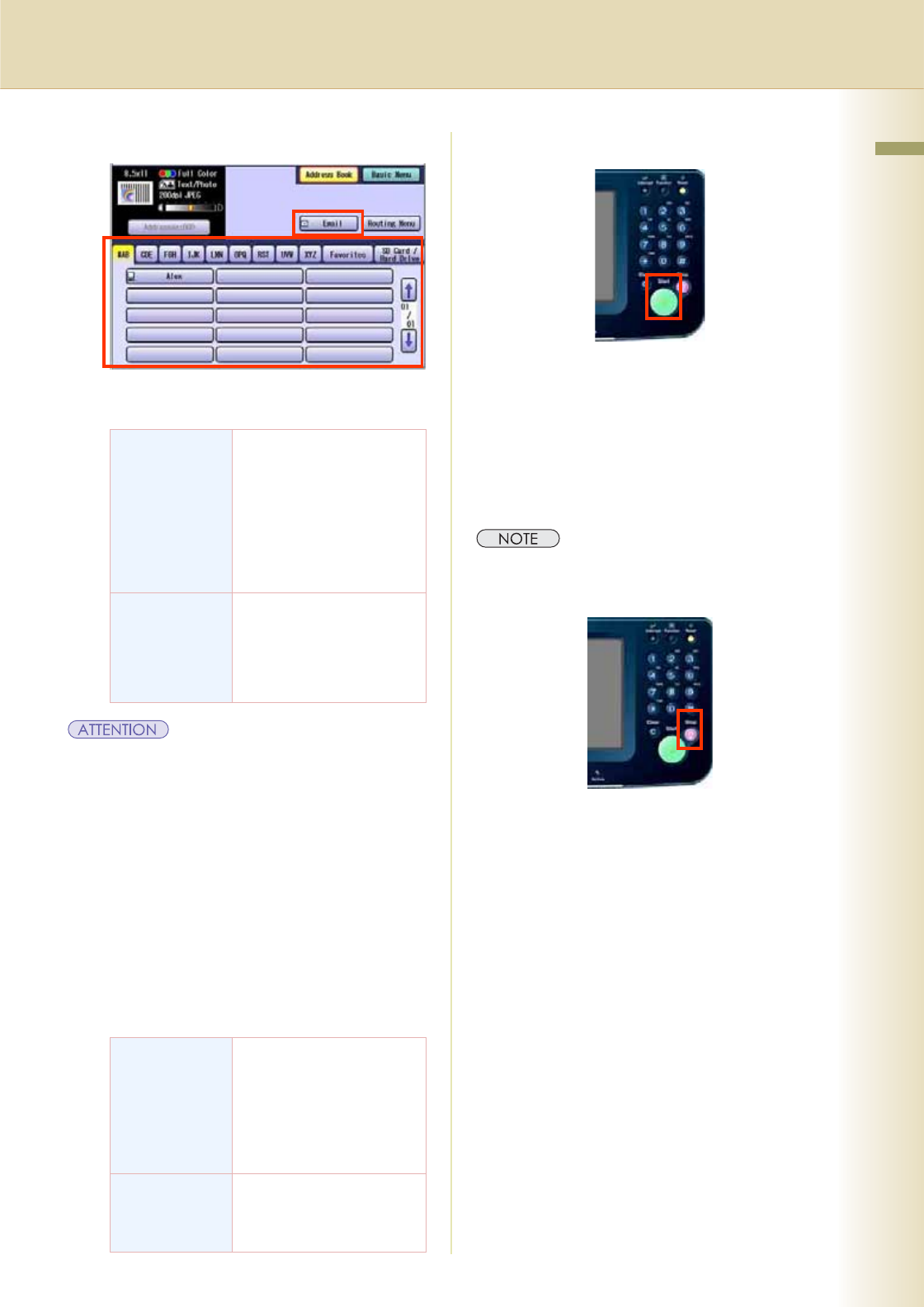
7
Chapter 1 Getting To Know Your Machine
4
Select the location, or destination.
Scan to SD Card/PCMCIA (PC) Card/
Internal HDD
zThe scanned image(s) cannot be saved to the SD
Memory Card, or the PCMCIA/PC Card if the
setting of Function Parameter “84 SD/PC Card
Function” (General Settings > Key Operator) is
set to “No”.
For more details on this setting, refer to General
Settings in the Operating Instructions (For
Function Parameters) on the provided CD-ROM.
zThe scanned image(s) cannot be saved to the
Internal Hard Disk Drive if the setting of Function
Parameter “02 Scan to HD Function” (Scanner
Settings > Key Operator) is set to “No”.
For more details on this setting, refer to Scanner
Settings in the Operating Instructions (For
Function Parameters) on the provided CD-ROM.
Transfer Scanned Image to:
5
Press the Start key.
zWhen scanning from the Platen Glass, place
the next original, and then follow the
instructions described on the touch panel
display.
Transferring the scanned image(s) to the SD
Memory Card, or PCMCIA/PC Card, PC or
Email.
zWhen canceling the operation, press the Stop key
on the Control Panel, and then follow the
instructions described on the Touch Panel Display.
SD memory
Card, or
PCMCIA/PC
Card
Select “SD Card/Hard
Drive”, and then select “SD
Card”, or “PC Card”.
zRefer to Scan to the
SD Memory Card (see
page 10).
zRefer to the Scan to
the PCMCIA/PC Card
(see page 12).
Internal Hard
Disk Drive
Select “SD Card/Hard
Drive”, and then select
“Image Box”.
zRefer to Scan to the
Internal Hard Disk
Drive (see page 14).
Scan to a
Computer
When a desired destination
is selected from the address
book, a reception notice
appears on the destination.
zRefer to the Scan to a
Computer (see page
18).
Scan to Email Select “Email”, and then
select desired destination.
zRefer to the Scan to
Email (see page 20).