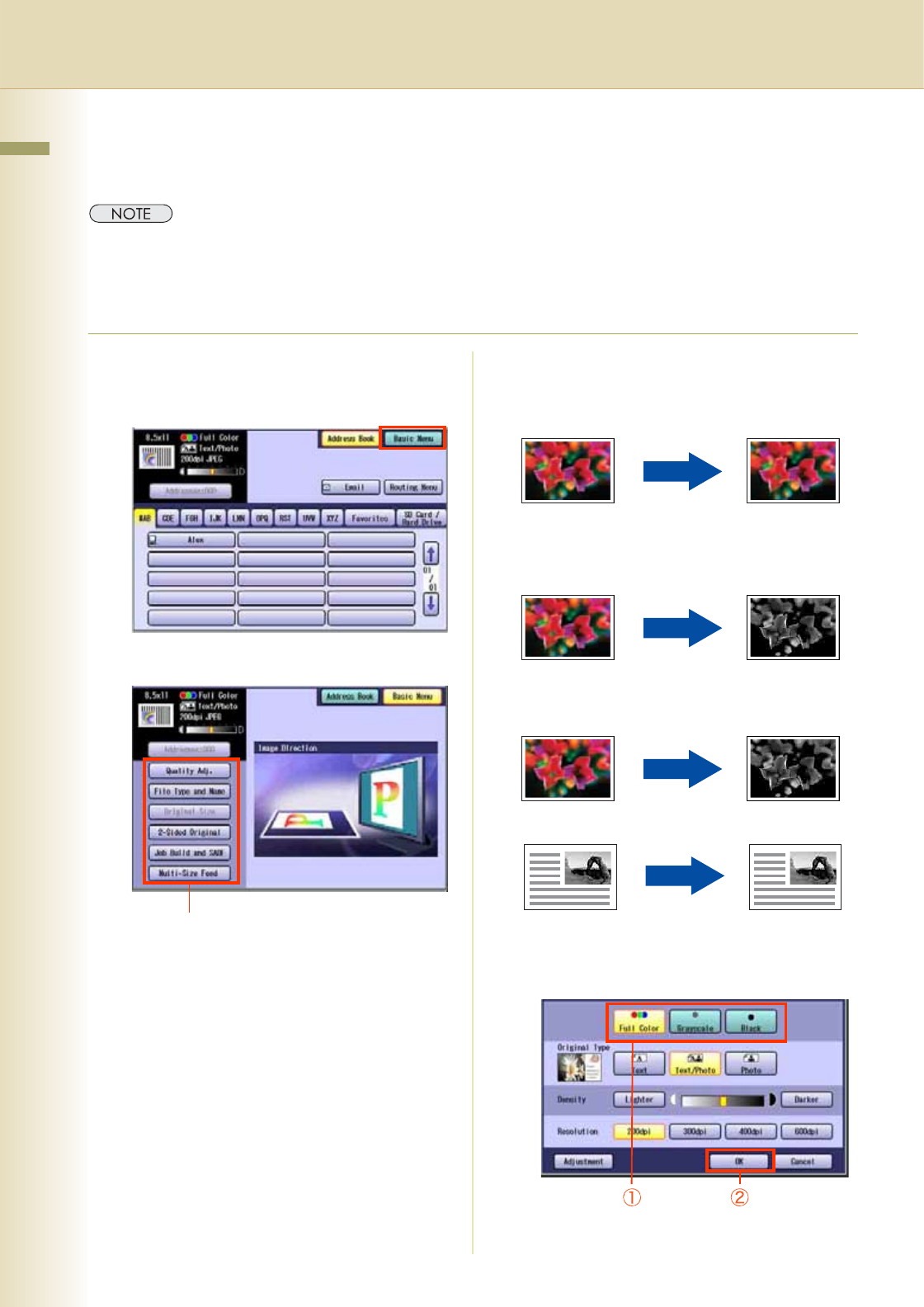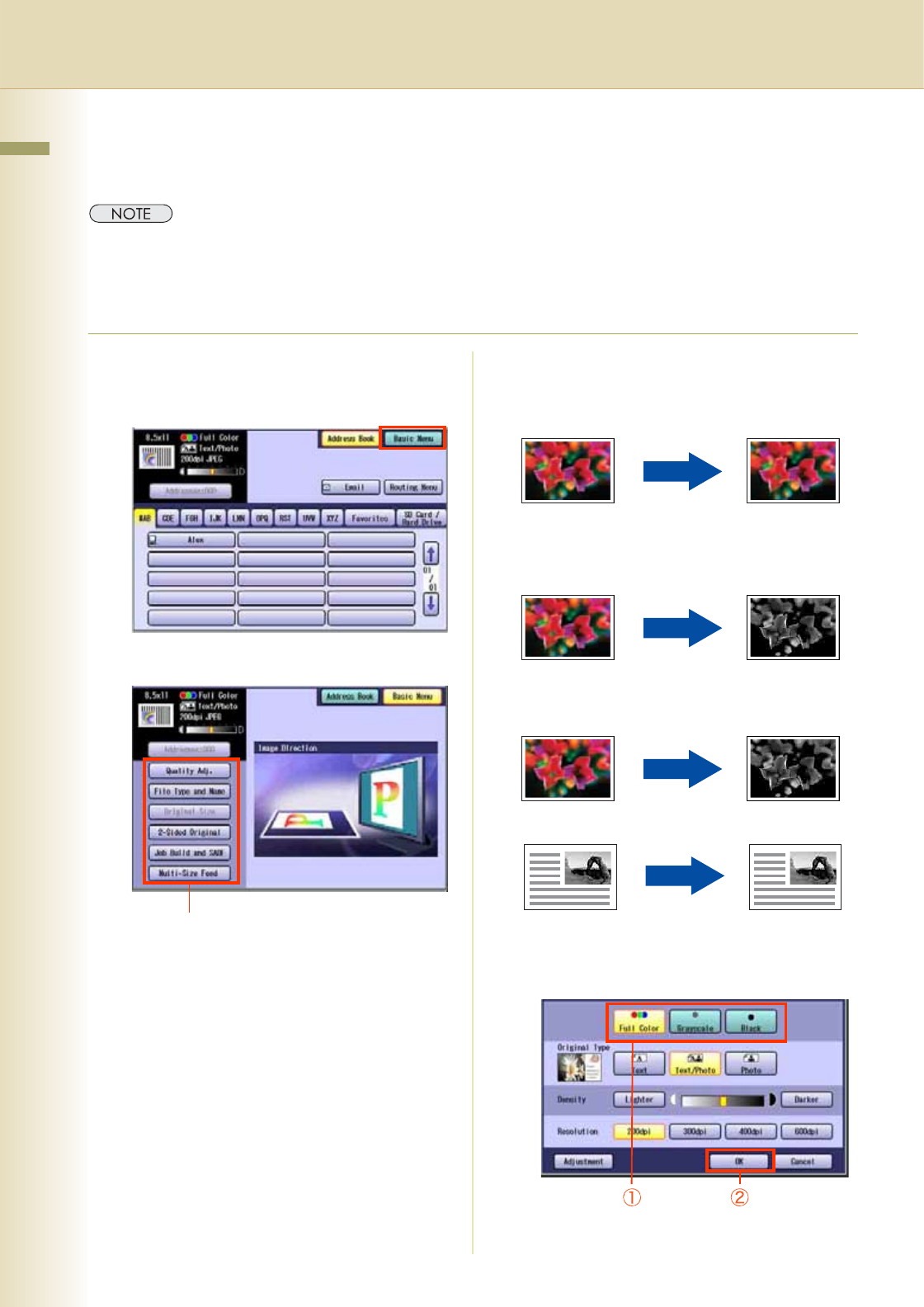
40
Chapter 3 Scanner Settings
Chapter 3
Scanner Settings
Setting the Scanning Quality
Documents, whether in Full Color or Monochrome, are scanned in three-colors.
zColor mode settings are reset to their factory defaults when:
-The Reset key is pressed.
-The Auto Reset Time interval has lapsed (default = 1 min).
-The power is turned OFF.
-A scan job is completed.
1
Press the Scan/Email key.
2
Select “Basic Menu”.
3
Set the desired scanning modes.
Quality Adjustment
Color Setting
1
Select the Color Mode, and then “OK”.
zIf the above screen is not displayed. (See
page 40, steps 1 to 3)
Quality Adj.
File Type and Name (see page 48)
Original Size:
From Platen Glass only.
When the original size is not correctly
detected, select “Original Size”, and then
select original size and touch “OK” on the
display.
2-Sided Original (see page 50)
Job Build and SADF (see page 52, 53)
Multi-Size Feed:
When scanning mixed size originals, select
“Multi-Size Feed”.
Ex: 8.5" x 11" and 11" x 17" size originals
Full Color Mode
Color Original Three-colors
(Red, Green
and Blue)
Grayscale Mode
Color Original Grayscale
(Halftone)
Black Mode
Color Original Monochrome
(Bi-level)
Monochrome Original
Monochrome
(Bi-level)